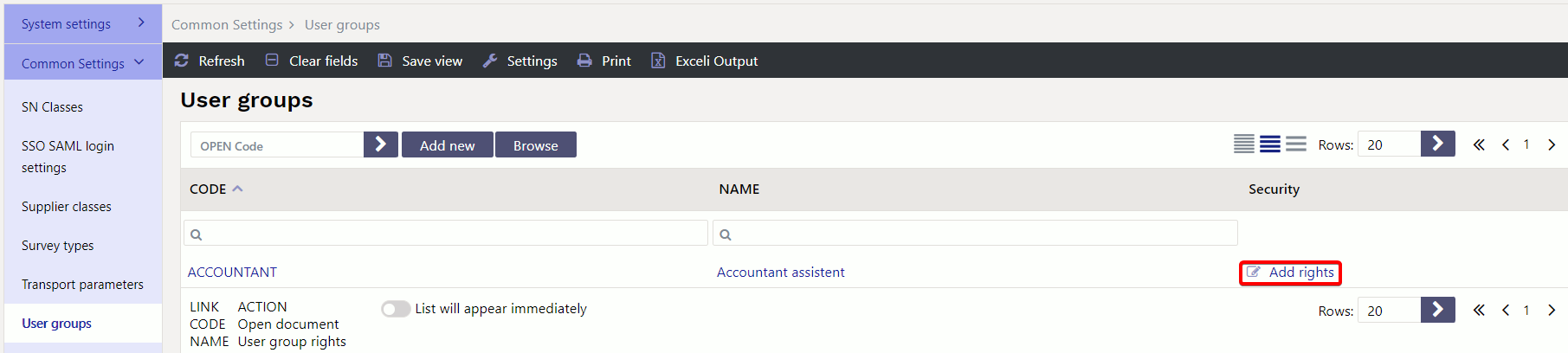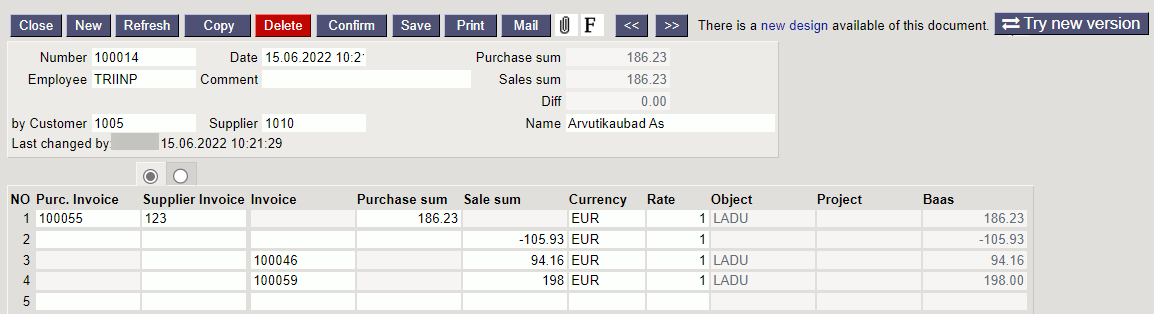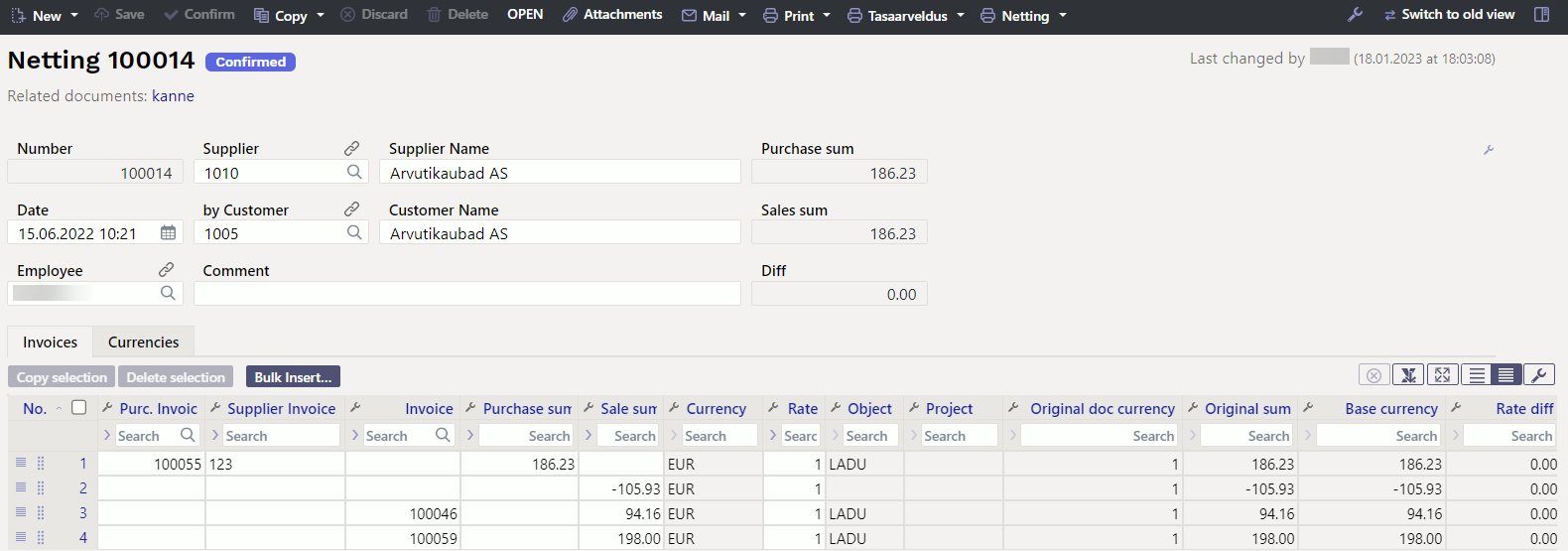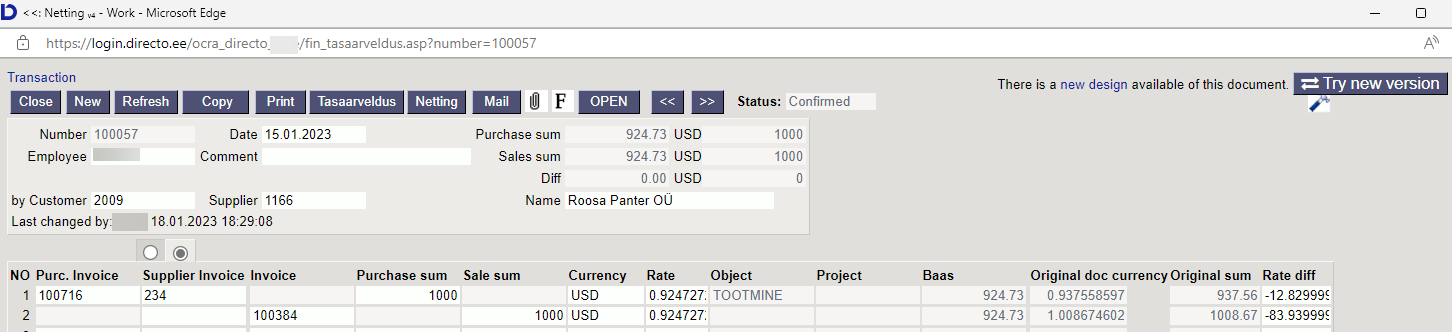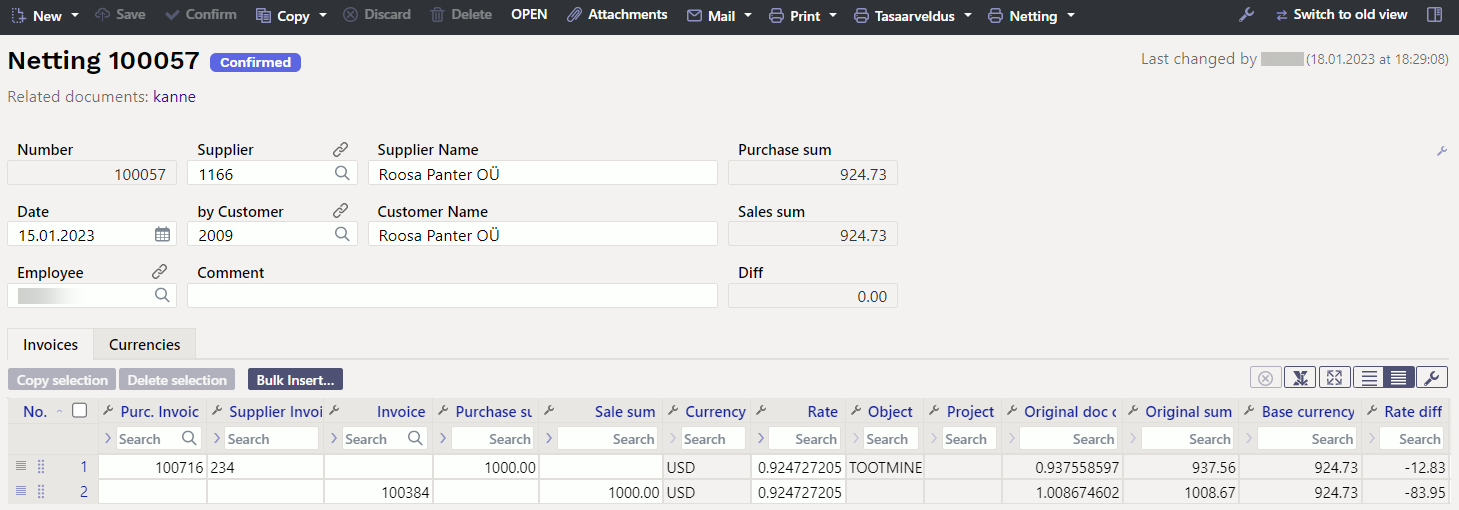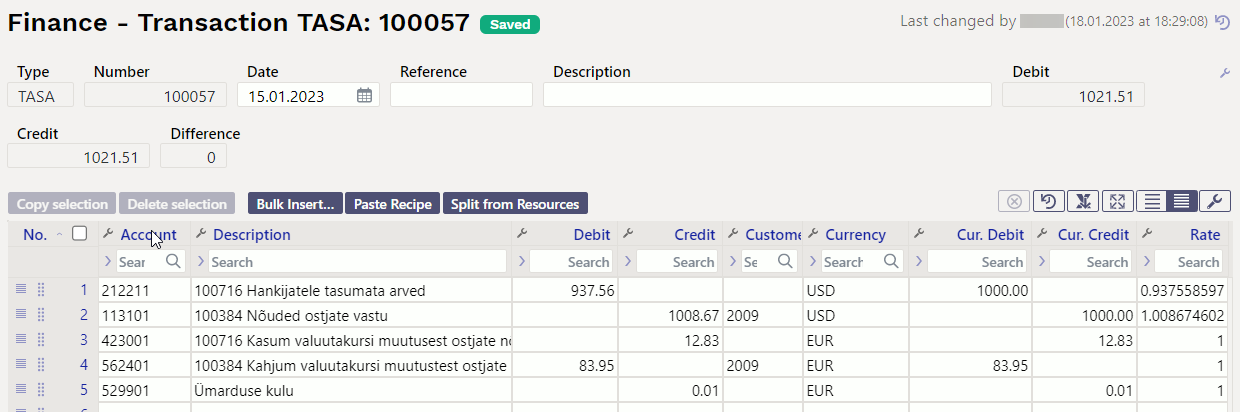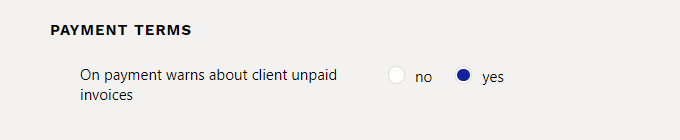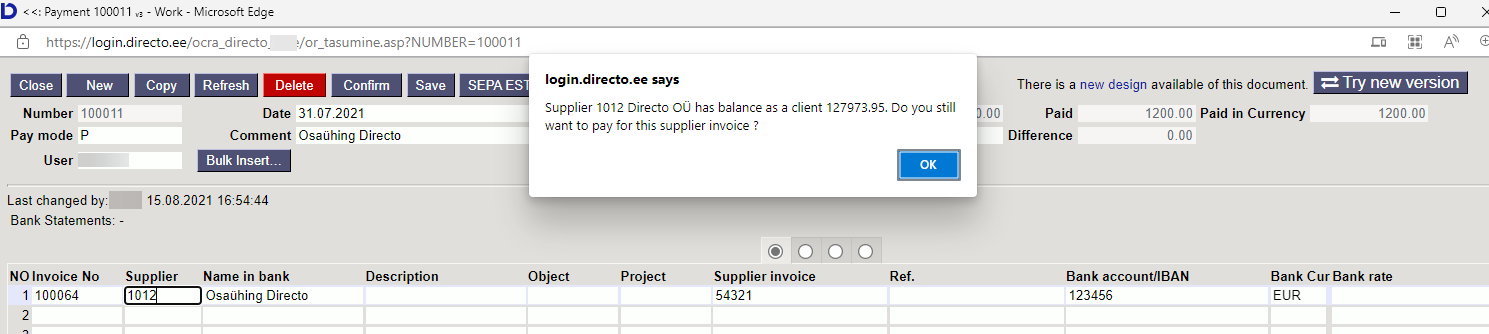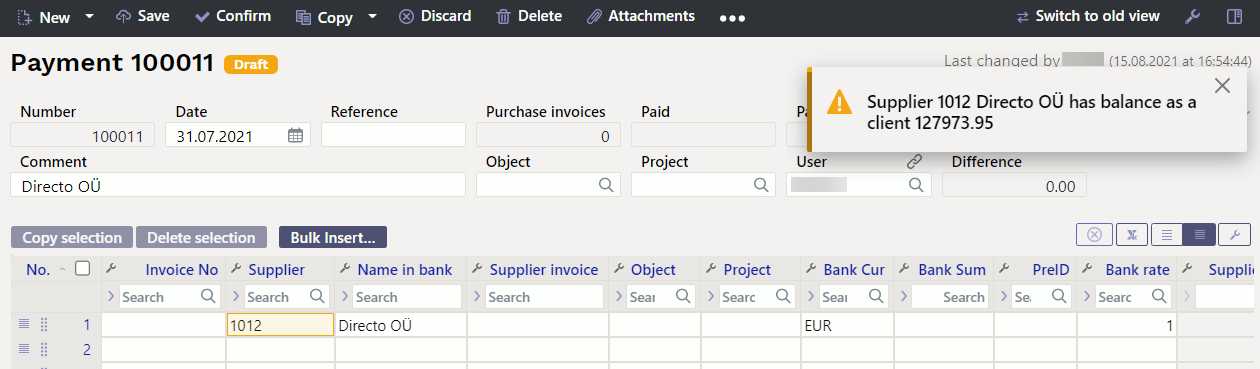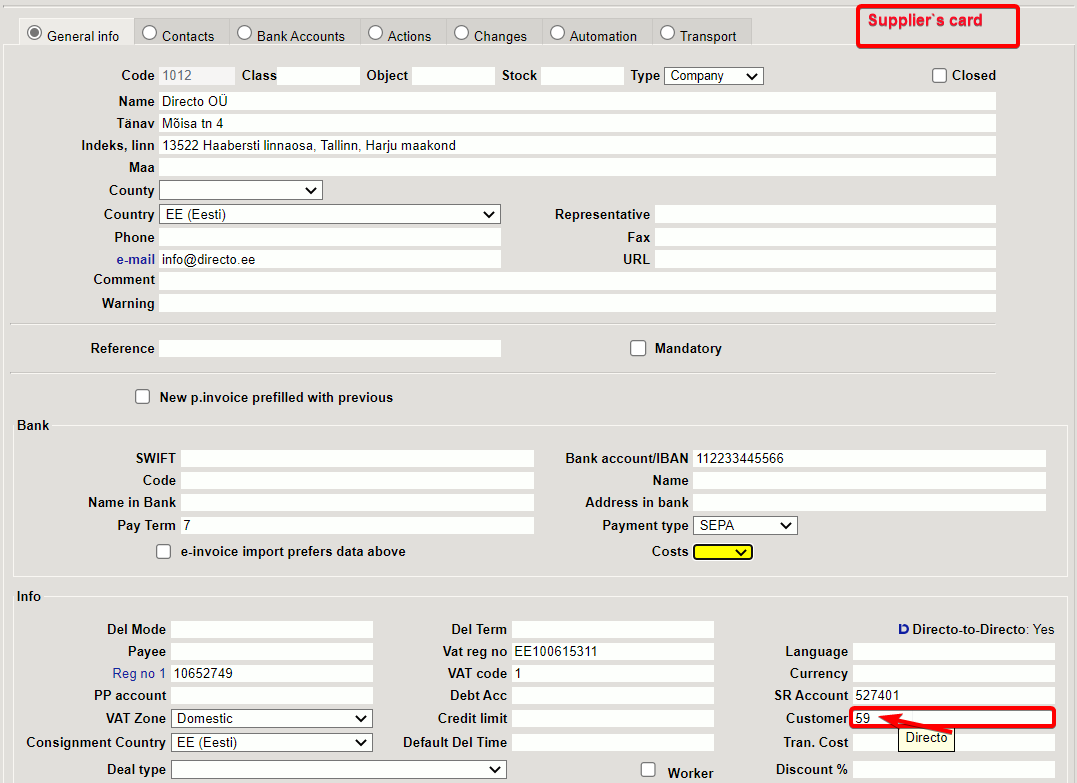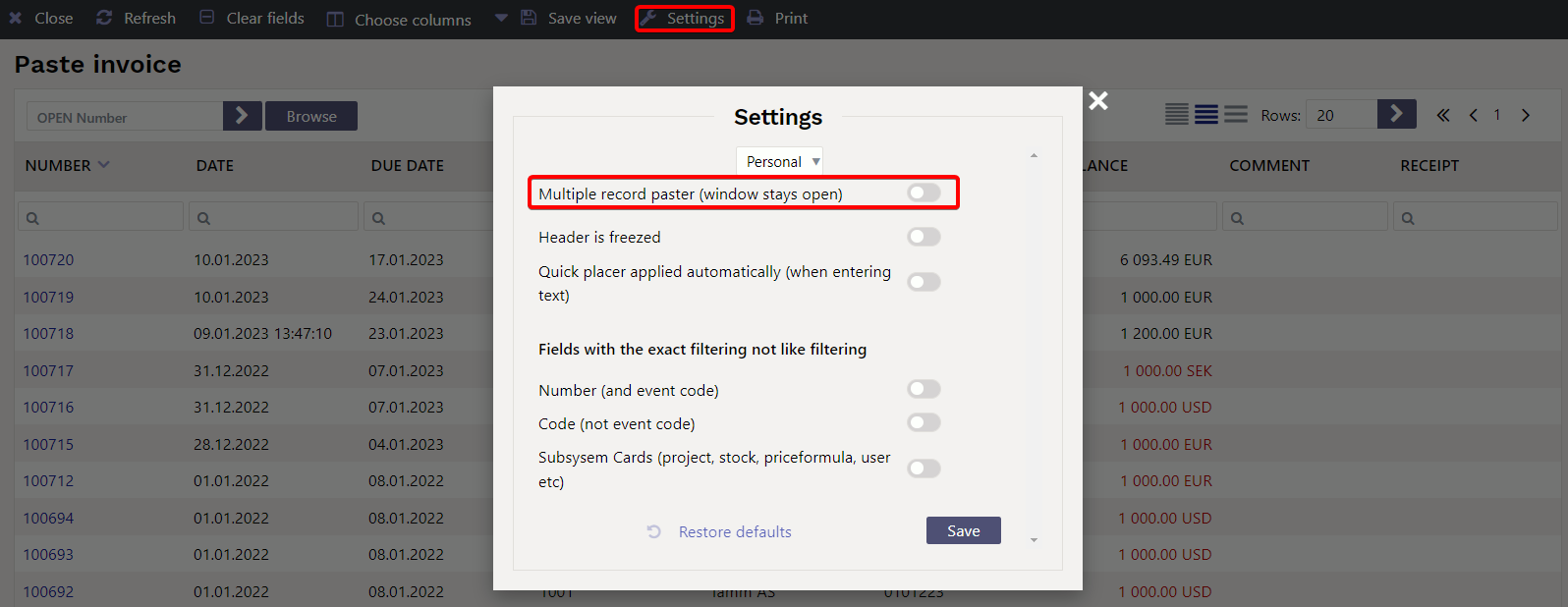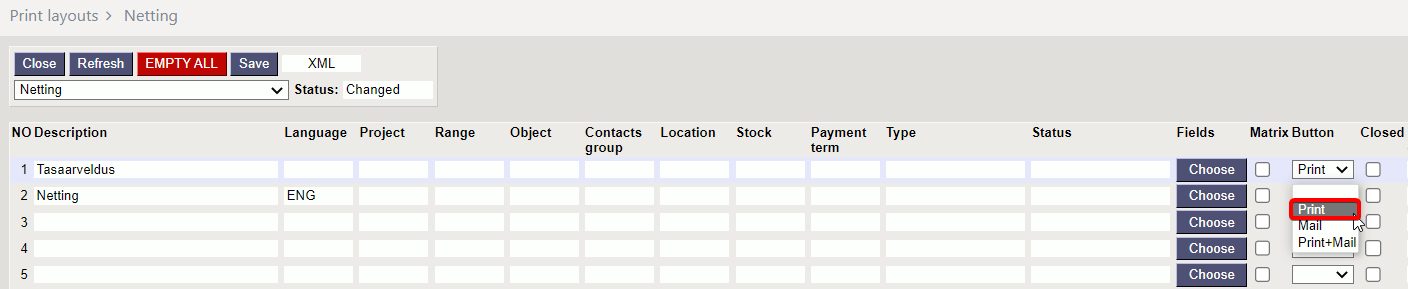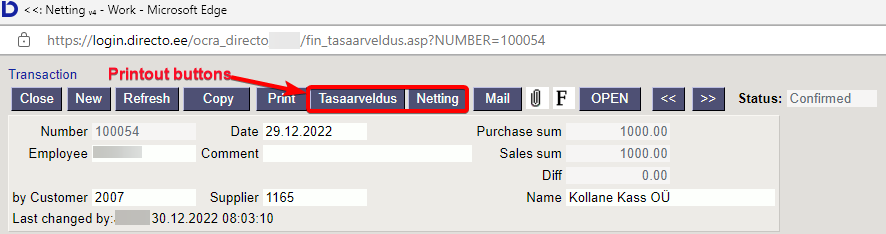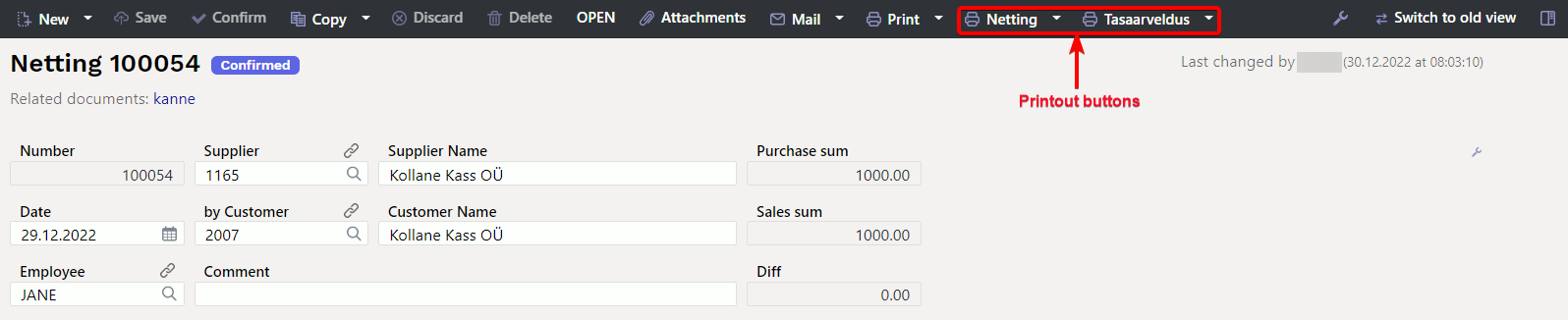Table of Contents
Netting

Netting locates Finance > Documents > Netting.
The netting document is intended for settlements between invoices, purchase invoices and prepayments with the same customer and supplier balance.
The netting document assumes that the supplier and the customer are related. For this the Client cell must be filled in on the supplier's card.
Differences between the new "Netting" document and the old "Netting" document
- Enables the settlement of purchase invoices, sales invoices and prepayments made in the same currency
- The financial transaction calculates foreign exchange rate gains and losses for currency nettings
- Documents in different currencies can be settled on the same document
- Balances in different currencies have been moved to a separate tab under Currencies
- The Sales PreID and Purchase PreID fields have been added
- The original document date field has been added
Adding a netting document
If the netting document is not visible in the main menu, you must add it yourself. Add a new document to the user group who will use this document Settings - Common settings - User groups
To select the right, double-click or press Ctrl+Enter in the Module field. In the How column can determine the rights extent in the corresponding module
1. Netting buttons
- New - opens new blank document. Checks in advance if the previous document contains unsaved changes.
- Save - saves the document
- Confirm - confirms document if save button is pressed after confirm button. As a result, a transaction related to the netting in is automatically created.
- Copy - creates a copy of existing document. Opens new document that has most fields filled as on previous document. Date of creating the copy is by default marked as the new document date. Document number range is by default selected from the user settings that created the copy.
- Discard - interrupts document filling without saving, same does F5.
- Delete - deletes the document
- Attachments - possibility to add attachments
- Mail - sends printout with e-mail. In case there is more than one printout designed pressing “Mail” with right mouse button will open the selection.
- Print- creates printout. After pressing “Print” printout preview will be shown for a moment and after that print dialog will be opened. For separate printout preview hold “Shift” button on keyboard and press “Print” on the document. In this case print dialog will not be shown automatically. After pressing “Ctrl” + “P” on keyboard print dialog will be opened. If there is more than one printout designed pressing “Print” with right mouse button will open the selection.
- Open - allows to open the confirmed document (if the user has rights).
2. Netting fields
2.1. Header fields
- Number - document number. When making new document range code is shown there. The right range can be selected By double-clicking or with Ctrl+Enter.
- Supplier - supplier code, whose purchase invoices need to be settled
- Supplier name - supplier`s name, is filled when placing the supplier on the document
- Purchase sum - the sum of purchase invoices is calculated from the document rows
- Date - document date
- by Customer - customer code, whose invoices need to be settled. If the Customer field is filled in on the supplier's card, you do not need to fill in the customer in the netting document header, it is filled in automatically when filling the supplier field.
- Customer name - customer`s name, is filled when placing the customer on the document
- Sales sum - the sum of sales invoices is calculated from the document rows
- Employee - user code who created the document. Automatically filled in when creating a document. Possible to change.
- Comment - an informative cell, where can enter the necessary information.
- Diff - shows the difference between the purchase invoices and sales invoices
2.1. Row fields
Old view
The document rows have columns under the first button:
Under the second button of the document rows are shown additional columns of currency rate differences:
New design
- Purchase invoice - purchase invoice number, placed by number entry or search
- Supplier invoice - supplier's invoice number on the purchase invoice, is filled in automatically when placing the purchase invoice.
- Invoice - invoice number, placed by number entry or search
- Purchase sum - balance sums of purchase invoices entered for netting. This cell is filled with the balance of the document, which can be overwritten manually. It is not allowed to write a sum greater than the balance of the document.
- Sale sum - balance sums of invoices entered for netting. This cell is filled with the balance of the document, which can be overwritten manually. It is not allowed to write a sum greater than the balance of the document.
- Currency - the currency of the purchase invoice/sale invoice netting
- Rate - the currency rate of the corresponding row with the date of the netting document.
- Object - the object is taken from the selected documents headers, cannot be changed
- Project - the project is taken from the selected documents headers, cannot be changed
- Base - the sum of the row is calculated based on the value in the field rate in the base currency
- Original doc currency - shows the original document currency of the corresponding row
- Original sum - shows the sum of the corresponding row in the base currency i.e. the corresponding row sum in currency multiplied by the content of the original document rate field
- Base currency - on the new document
- Rate diff - shows the difference between the Base minus the Sum original
- Purchase PreID - on the new document
- Sales PreID - on the new document
- Diff - on a new document
- Purchase in base currency - on the new document
- Sales in base currency - on the new document
- Date - date of the document to be settled (on the new document)
- Currency - the total sum of the documents to be settled (on the new document)
- Purchase sum - the total sum of the purchase documents to be settled on the new document
- Sales sum - the total sum of sales invoices and sales prepayments to be settled on a new document
- Diff - on the new document
- Purchase in base currency - on the new document
- Sales in base currency - on the new document
- Diff in base currency - on the new document
3. Netting in currency
The sums of purchase invoices and sales invoices and their difference are calculated in the header of the document. The sums must be entered in the netting document rows so that the difference in the header is zero.
If the document rows have documents only in EUR (i.e. the base currency), then the sums in the header are calculated only in euros.
Old view - if there are documents in another currency on the netting document rows, then additional columns appear next to the base currency sums in the header to show total sums in the corresponding currency.
New design - if there are documents in another currency on the netting document rows, then in the Currencies tab will appear rows with the sums of all currencies.
Confirming the netting document creates a financial transaction according to the purchase and sales invoice headers financial accounts as if a payment/receipt transaction has been made. There is no need to use an intermediate account. If prepayments balances are added to the netting, they are posted in the same way as prepayments are recorded on receipts or payments. The exchange rate differences are recorded to the accounts specified in the system settings Foreign exchange gain (Sales, Purchase) and Foreign exchange loss (Sales, Purchase).
Old view
New design
Transaction
4. Giving a warning about the customer's debt when making payments
In order to avoid situations, where a supplier is paid for a purchase invoice, while at the same time this supplier also owes you as a client, an additional system setting has been added in the Payment settings block: On payment warns about client unpaid invoices - NO/YES. This setting is recommended to set YES.
If this setting is set to YES, when the supplier's invoice is set for payment (including via the Payment Forecast report), the following warning will be displayed on the screen, and the user can then decide if they want to make this payment or if they want to make a netting instead.
5. Linking the supplier card to the customer
6. Examples
6.1. Placing multiple documents
To place several purchase or sales invoices to the netting document must fill in the setting Multiple record paster (window stays open) in the purchase and sales invoices browser.
New design

The multiple record paster works on the netting document only if the customer and supplier codes are filled.
6.2. How can I send an English printout of the netting document? ?
The required printout can be sent by pressing the printout button. Language sensitivity does not work here i.e. it is not enough if the supplier has the ENG language marked on the supplier's card - an ENG printout cannot be sent automatically.
Create printouts in Estonian and English in Print layouts → Netting and add the desired printouts to the Netting document - add Buttons.
Printout buttons are visible both on unconfirmed and confirmed documents.