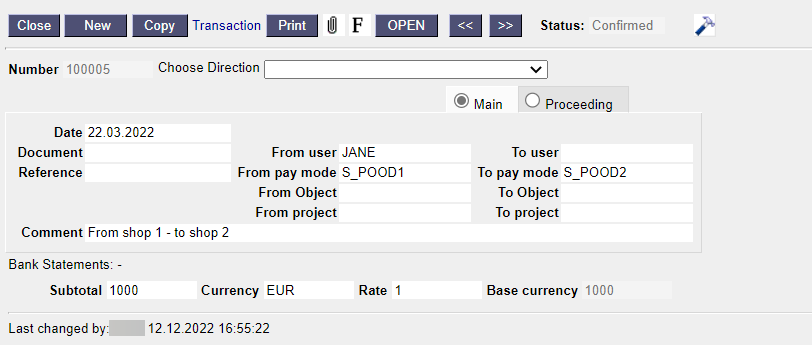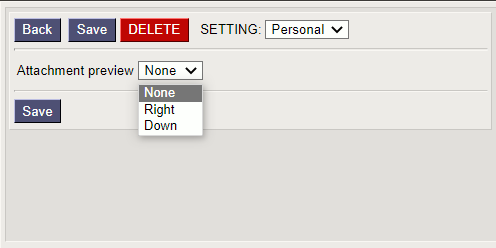en:kassa_liigu
Table of Contents
Cash movements
The cash movement document is intended for moving cash both in and out of the cash register i.e. money is put into the cash register or taken out of the cash register.
The cash flow document is mostly used in retail trade in the following situations:
- it is necessary to put more money in the cash register, e.g. change
- it is necessary to take money from the cash register and put it in the general cash register (money in the cash register came from invoices paid in cash)
- money is collected from the general cash register or transferred to the bank
- money is moved between different cash registers
When using this document may quit using the Cash in and Chash out documents, because one document fills the functions of both.
Cash movements document locates in Finance → DOCUMENTS → Cash movements.
1. Cash movement buttons
- Close - closes the document, after checking if the document has unsaved changes
- New - opens new blank document. Checks in advance if the previous document contains unsaved changes.
- Copy - creates a copy of existing document. Opens new document that has most fields filled as on previous document. Date of creating the copy is by default marked as the new document date. Document number range is by default selected from the user settings that created the copy.
- Delete - deletes the document
- Confirm - confirms document if save button is pressed after confirm button. As a result, a transaction related to the cash in is automatically created.
- Save - saves the document
- Print- creates printout. After pressing “Print” printout preview will be shown for a moment and after that print dialog will be opened. For separate printout preview hold “Shift” button on keyboard and press “Print” on the document. In this case print dialog will not be shown automatically. After pressing “Ctrl” + “P” on keyboard print dialog will be opened. If there is more than one printout designed pressing “Print” with right mouse button will open the selection.
- Attachments - possibility to add attachments
- Open - allows to open the confirmed document (if the user has rights).
2. Cash movement fields
- Number - document number. When making new document range code is shown there. The right range can be selected By double-clicking or with Ctrl+Enter.
- Choose direction - allows you to pre-create templates Kassa suunad → Cash movements, which describes the payment methods from where the money moves. The pre-filled cash in template speeds up the filling of the cash document.
- Date - the date of the document, by right-clicking opens the calendar view
- Document - an informative cell, where can enter the necessary information.
- From user - user who created the cash movement. Automatically filled in when creating a document. Possible to change. User who takes the cash out.
- To user - code of the user to whom the money is transferred. Necessary if with cash movement is recorded who received the money.
- Reference - grouping identifier
- From pay mode - a field that shows which location/cash register the money is moved out of. This field is only displayed if is used Kohti.
- To pay mode - a field that shows where/to which cash register the money is moved (This field is only displayed if location is used).
- From object - object used in accounting calculation. Selection of objects can be opened with double click or “Ctrl” + “Enter” combination.
- To object - object used in accounting calculation. Selection of objects can be opened with double click or “Ctrl” + “Enter” combination.
- From project - project code. Selection of projects can be opened with double click or “Ctrl” + “Enter” combination.
- To project - project code. Selection of projects can be opened with double click or “Ctrl” + “Enter” combination.
- Comment - an informative cell, where can enter the necessary information. If Cash directions are defined, the text of the cash direction is placed as a comment.
- Sum - the sum in which the money moved
- Currency - if the cash in is in foreign currency, then by double-clicking or pressing Ctrl + Enter opens currency list, where can choose an appropriate currency. Default is blank and will be filled with system base currency on save.
- Rate - current exchange rate of the selected currency
- Base currency - the field appears after entering the sum
3. Fine-tuning
en/kassa_liigu.txt · Last modified: 2023/01/03 15:48 by triinp