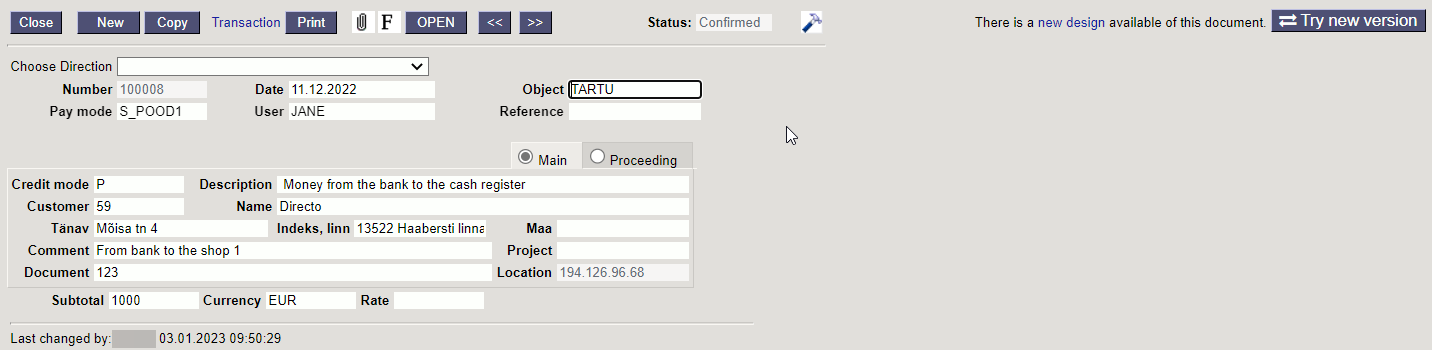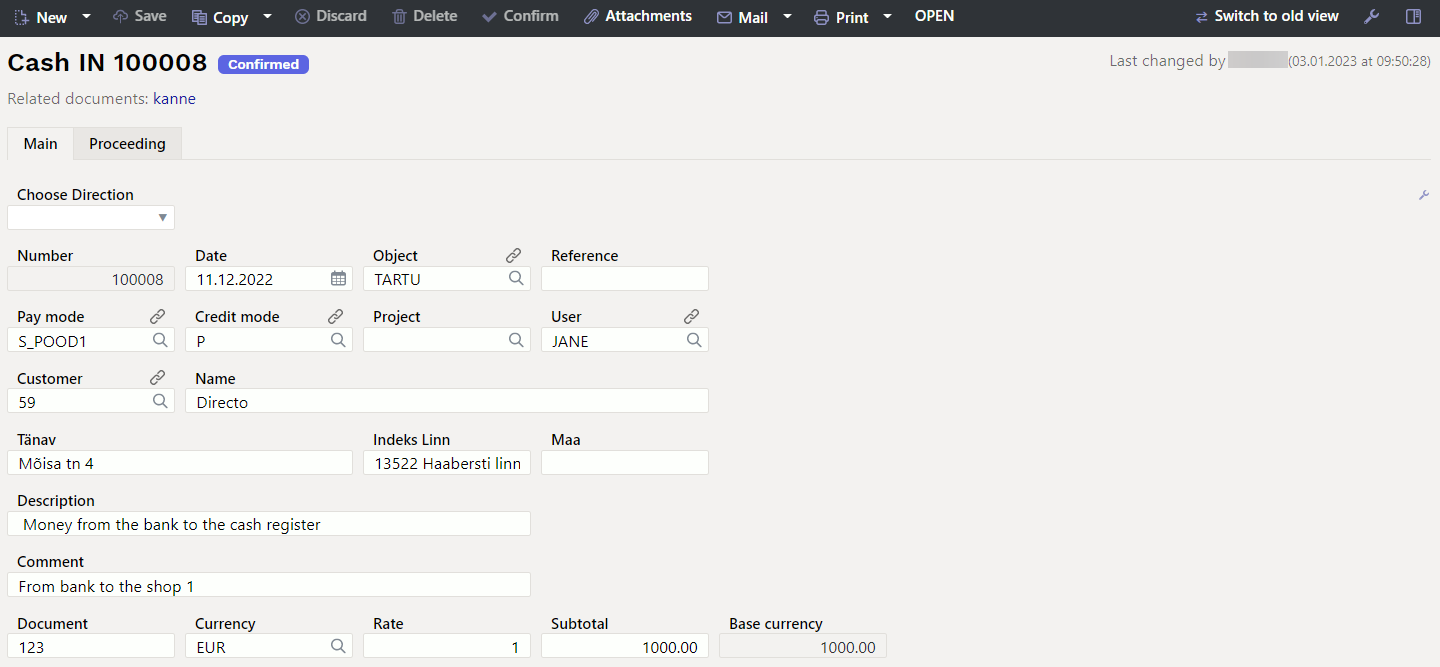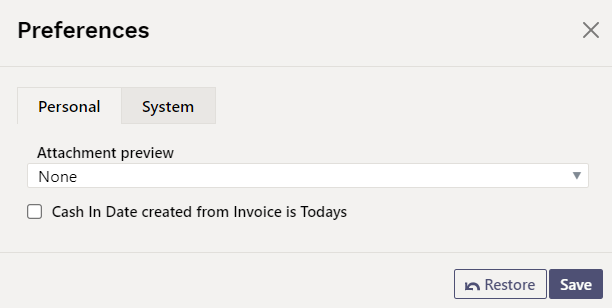en:kassa_sisse
Table of Contents
Cash In
The money received in the cash register is recorded with the cash in order.
Cash In register locates in Finance → DOCUMENTS → Cash In.
1. Cash In buttons
- New - opens new blank document. Checks in advance if the previous document contains unsaved changes.
- Save - saves the document
- Copy - creates a copy of existing document. Opens new document that has most fields filled as on previous document. Date of creating the copy is by default marked as the new document date. Document number range is by default selected from the user settings that created the copy.
- Discard - interrupts document filling without saving, same does F5.
- Delete - deletes the document
- Confirm - confirms document if save button is pressed after confirm button. As a result, a transaction related to the cash in is automatically created.
- Attachments - possibility to add attachments
- Mail - sends printout with e-mail. In case there is more than one printout designed pressing “Mail” with right mouse button will open the selection.
- Print- creates printout. After pressing “Print” printout preview will be shown for a moment and after that print dialog will be opened. For separate printout preview hold “Shift” button on keyboard and press “Print” on the document. In this case print dialog will not be shown automatically. After pressing “Ctrl” + “P” on keyboard print dialog will be opened. If there is more than one printout designed pressing “Print” with right mouse button will open the selection.
- Open - allows to open the confirmed document (if the user has rights).
2. Cash In fields
- Choose direction - allows you to pre-create templates Cash directions → Cash In, which describes the payment methods from where the money moves. The pre-filled cash in template speeds up the filling of the cash document.
- Number - document number. When making new document range code is shown there. The right range can be selected By double-clicking or with Ctrl+Enter.
- Date - the date of the document, by right-clicking opens the calendar view
- Object - object used in accounting calculation. Using objects is not mandatory, except when objects are already in use and there is a need to link the received money to a specific object. Selection of objects can be opened with double click or “Ctrl” + “Enter” combination.
- Reference - grouping identifier
- Pay mode - a field showing which cash register the money is brought to. With double-click or “Ctrl” + “Enter” it's possible to select from payment mode list. Each store has its own cash condition.
- Credit mode - must be selected Bank with a double click.
- Project - project code. This is used in case where cash in needs to be connected with certain project. When entering a project, the document is reflected in the project reports. Selection of projects can be opened with double click or “Ctrl” + “Enter” combination.
- User - user code who created the cash in order. Automatically filled in when creating a document. Possible to change.
- Customer - costumer code. Can be selected from costumers registry by double click or with “Ctrl” + “Enter” combination. If the customer card is filled in correctly, the fields Name, Street, City, Postal code, Country will be filled in automatically.
- Name - customer`s name
- Street, Postal code, City and Country - customer's legal or business address fields.
- Description - an informative cell, where can enter the necessary information.
- Comment - an informative cell, where can enter the necessary information.
- Document - an informative cell, where can enter the necessary information.
- Currency - if the cash in is in foreign currency, then by double-clicking or pressing Ctrl + Enter opens currency list, where can choose an appropriate currency
- Rate - current exchange rate of the selected currency
- Subtotal - sum of cash in
- Base currency - the field appears after entering the sum
3. Fine-tuning
en/kassa_sisse.txt · Last modified: 2023/01/03 15:27 by triinp