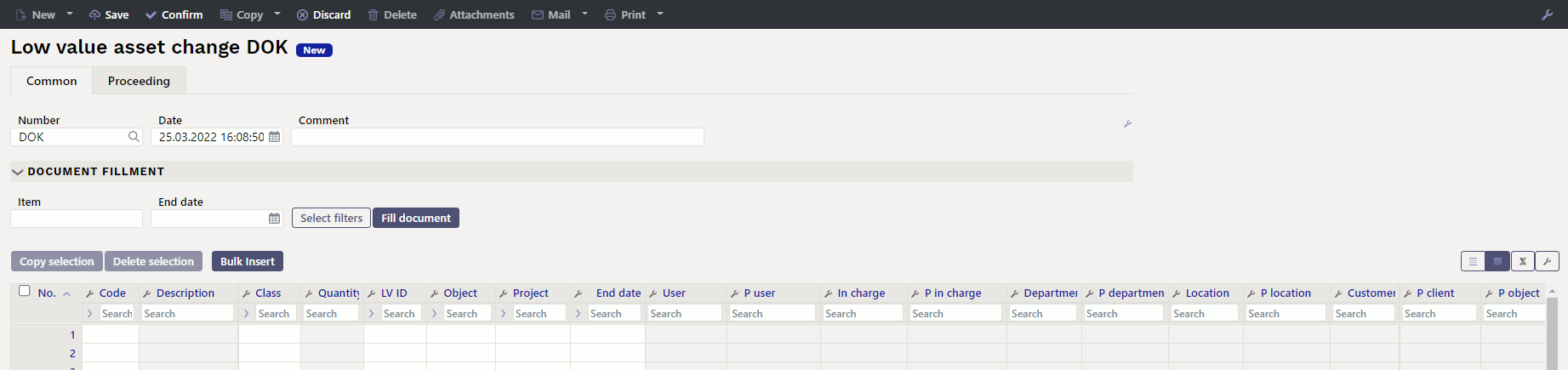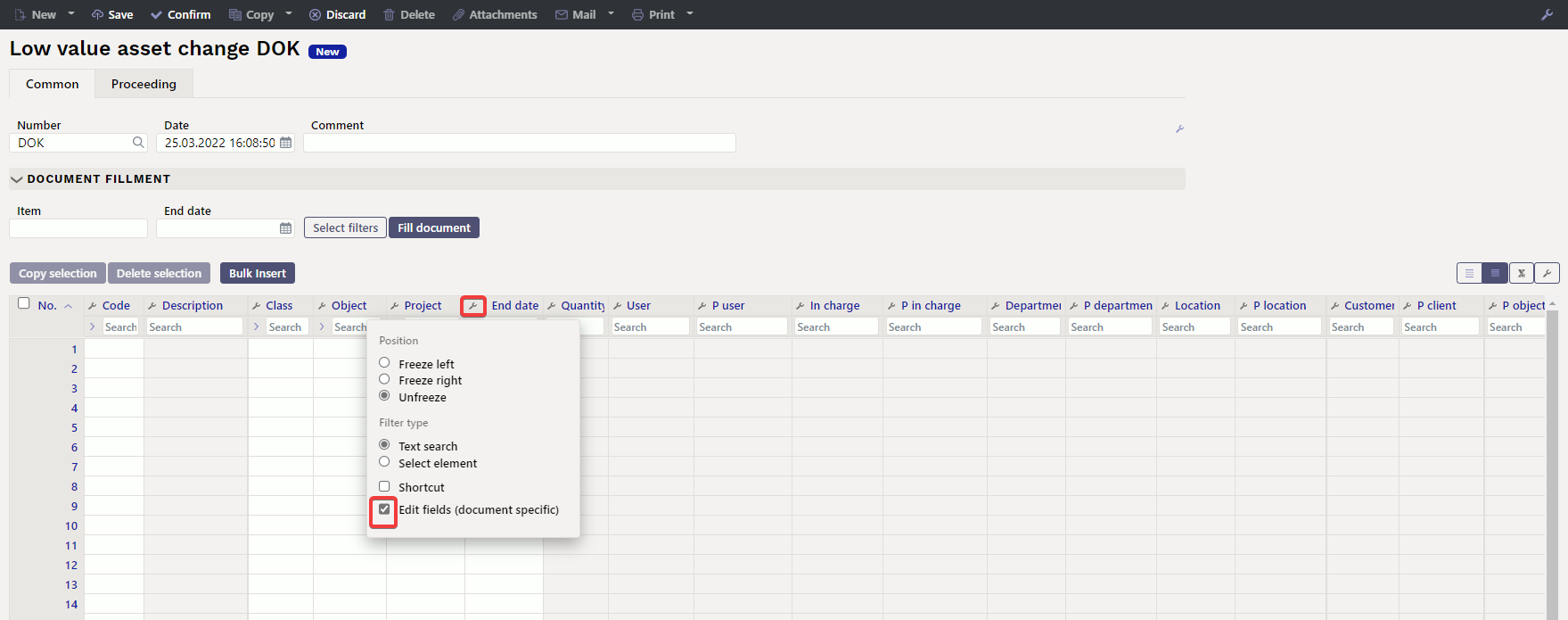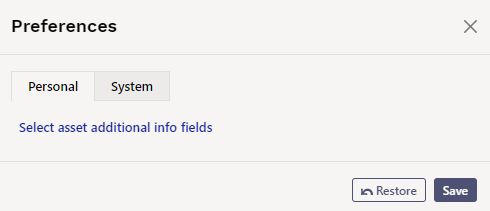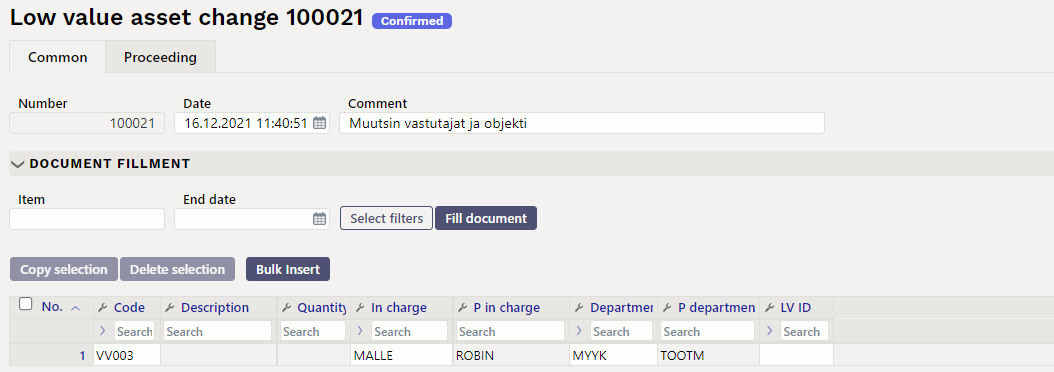Table of Contents
LOW VALUE ASSET CHANGE


Document for changing information in the low value asset fields.
- Low Value Asset change document is created to change data (objects, project, department, user, in charge user, customer etc) on low value assets card.
- At least one asset must be entered on the low value asset change document.
- In the header - FILL - user, in charge user, department, objects, projects, customer, location (location ID), location fields (apartment, house nr, street, city) can be selected.
- From the fine tuning - more address fields than just Location (address ID) can be selected.
- The columns which properties are to be changed must first be activated by checking the Edit field in those columns.
- Edit fields - only fields that are marked as active can be changed.
- Low Value Asset change can also be initiated from the low value asset card and asset inventory register with Change LVA.
- Row fields can be added, removed and reordered.
- Row columns are locked by default. It is possible to unlock columns from the wrench next to the columns name.
- For each field that can be changed, a field with the previous (current) content can be added (for example “user” - “p user”, “Department” - “P department”) from the wrench above the rows.
- Low Value Asset change is proceeded if it is provided.
- Low Value Asset change is confirmed. Transaction INV_MUUTUS is formed (examples of the transaction below).
- New data is written to the rows and user tables (existing users and in charge users are terminated). The data in the related registers are changed (for example on the personnel tab in the Assets), etc.
The registry is located Finance → Documents → Low Value Asset change.
Low value asset card fields: User, In charge user, Department, Location, Object, Project, Customer, Class, End date can be changed. Allows to monitor the movement of assets and use information in a time-sensitive manner.
1. Document buttons
1.1. Header buttons
- New - opens a new unfilled document.
- Save - saves document.
- Confirm - confirms document.
- Copy - makes a copy of the document. The document has all the same assets as on the original document. There can be only one unsaved draft. Once the new document is saved, a new copy can be made.
- Discard - the button is active when the document is in draft status (an unsaved changes has been made to the transaction). After pressing the Discard button, the unsaved changes will be removed and the document will be in saved status.
- Delete - deletes the document. Asks in advance if you are sure you want to delete.
- Attachments - allows to attach files to the document.
- Mail - allows to send a document by e-mail.
- Print - prints the document.
1.2. Row buttons
- Copy selection - copies the selected rows to the copy buffer. To select rows, press on the row number. The button is not active if no rows are selected. Copied rows can be pasted from the row context menu (opens when you right-click on the line number) with „paste rows“.
- Delete selection -deletes the selected rows. To select rows, press on the row number. The button is not active if no rows are selected.
- Bulk insert - allows to fill/place rows based on a spreadsheet (mostly excel). The order in which the columns should be is listed in the HELP under the Bulk insert button.
2. Document fields
2.1. Header fields
- Number - document number.
- Date - the effect time of the document and the time the transaction is created with.
- Comment - text field, is placed on transaction.
- Document fillment - the document fillment fields are optional, based on the document type and user. Different combinations of fields can be saved and displayed. The document issuer allows you to place many low value assets at once, for example department ADMIN all low value assets or user MALLE all low value assets.
Only an exact match is placed!
2.2. Row fields
The fields are set by default. The number and layout of the fields are editable - remove, add and reorder fields.
2.2.1. Informative non-editable fields
- Code- option from low value asset list. Code is placed.
- LV ID- low value asset ID. Selection from assets table. Code is displayed. When the quantity is 1, the LV ID is set automatically. If the quantity is bigger than 1, the appropriate low value asset must be selected to the LV ID field.
- Name - low value asset name (shown in Setup - Select additional asset information fields).
- P User - user code before changing
- P In charge - in charge user code before changing
- P Department - department code before changing
- P Location - location ID before changing
- P Client- client code before changing
- P Class - low value asset class before changing
- P Object - object(s) before changing
- P Project - project before changing
- P End date - the end date of the accounting before changing
2.2.2. Editable fields - for all users
- User - selection from the list of users, code is placed
- In charge - selection from the list of in charge users, code is placed
- Department - selection from the list of department, code is placed
- Location - location ID
- Client- selection from the list of clients, code is placed
2.2.3. Editable fields - with Low value assets confirming rights
Settings → Common settings → User groups. Setting up inventar_vv module confirming rights for SUPER group:

Adding the right to confirm, allows to change the following fields in the Low Value Asset Change document:
- Class - asset class code, low value asset class and all the accounts from that class are placed.
- Object - object or objects
- Project - project
- End date - the end date of the accounting
Pressing the wrench opens the option to add Edit fields:
3. Fine-tuning
Button  on the right side of the header opens the fine-tuning settings.
on the right side of the header opens the fine-tuning settings.
- Select location additional info fields - Allows to add address information fields to document rows.
- Select asset additional info fields - Allows to add asset information fields to document rows.
4. Operation
1. Document is generated from register, low value asset card or from asset inventory document.
- Add new button from low value asset register generates empty document;
- Editable low value asset field is filled with low value asset code when document is generated from low value asset card;
- One or several low value asset data is editable when document is generated from asset inventory document (location, in charge etc);
- Only non written-off (> 0 active rows) low value assets can be placed on the document;
2. Document can be proceeded
3. Confirming the document:
- Document must have at least one editable feature;
- Time of the document must be later than the time of registration, last change of the low value asset;
4. As a result of confirming:
- New valid features are created in the table (the whole set, including those that were not changed). Previous features remain in the table, but are marked closed.
- Transaction is formed, entry type = INV_CHANGE.
5. The change can be opened from the confirmation if there are no subsequent transactions for the given low value asset (change, depreciation, inventory, write-off, etc.)
5. Examples
5.1. In charge user and the department were changed
6. Frequently Asked Questions
6.1. How can I place all the LV IDs at once?
If there are more than one low value assets on one low value asset card and it is necessary to place all low value assets at once:
- select CODE from DOCUMENT FILLMENT filters
- place CODE to low value asset cell
- press Fill document.
This will place all LVIDs on the document that are not currently written off.