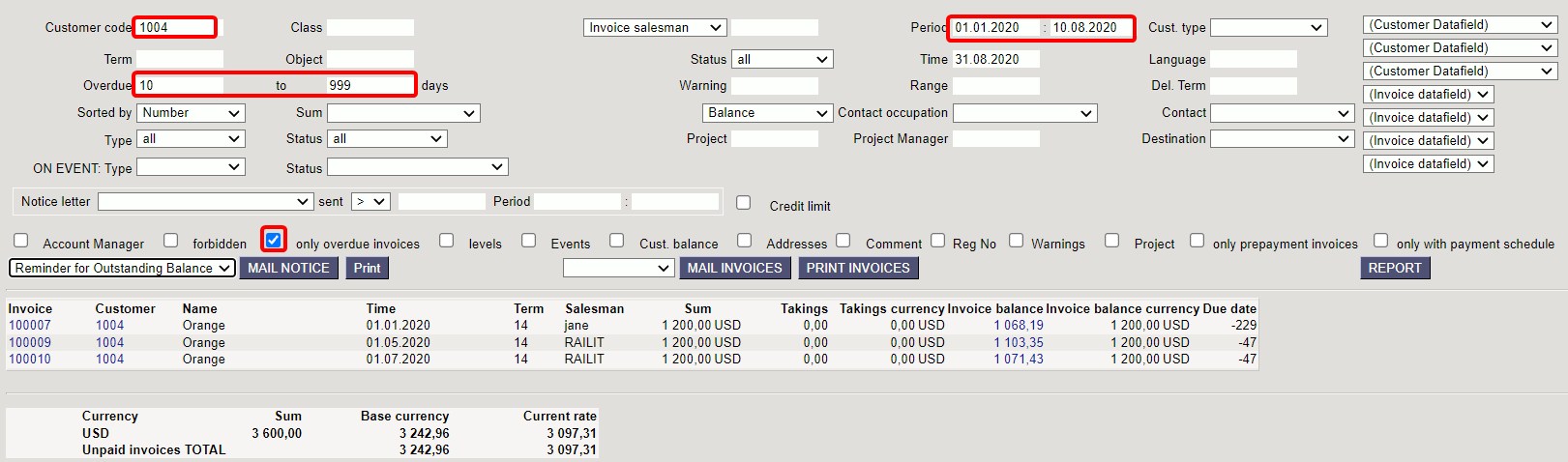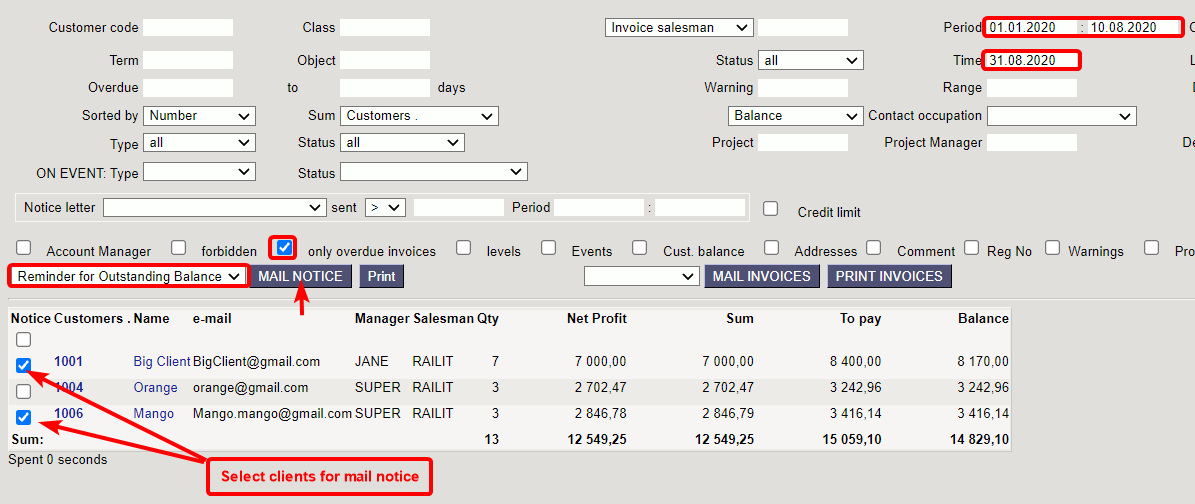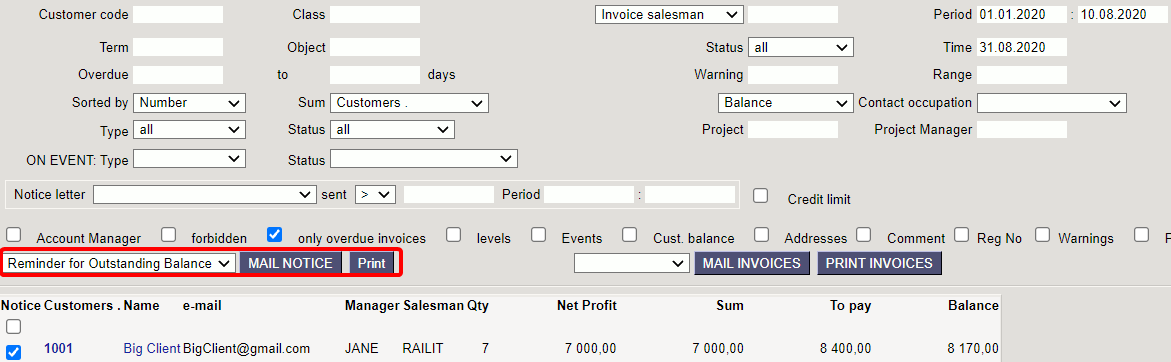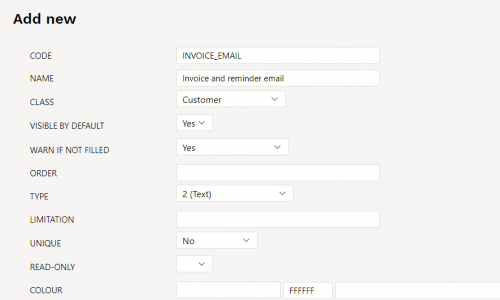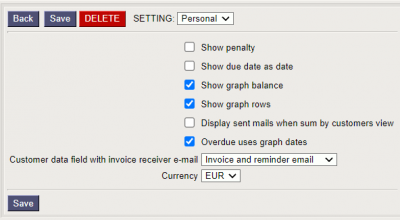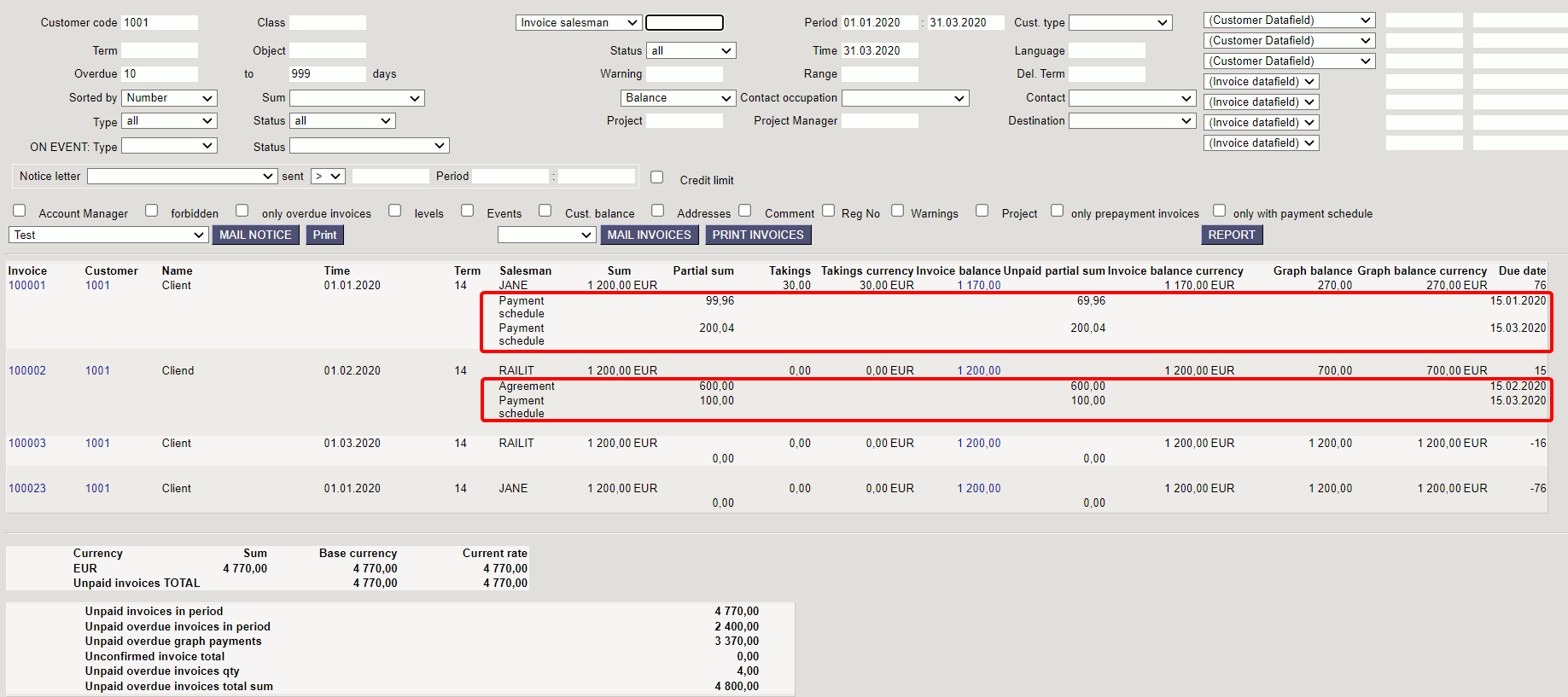Table of Contents
Unpaid invoices
Report Unpaid invoices shows invoices with balance (partially/ fully unpaid or overpaid) according to selected filters.
1. Filters and filter options
- Customer code - Customer’s code on invoice
- Class - Client class marked on customer card. Can be separated by colon or comma
- Invoice salesman - Salesman on invoice
- Customer salesman - Salesman on customer card
- Account manager - Account manager on customer card
- Invoice in charge - Responsible user on invoice
- Period - Period of invoices
- Cust. type - Customer types - Company, Private or State institution
- Customer Datafield - Report shows specific customer datafield values in separate column
- Customer Datafield Content - Possiblity to search results according to Customer Datafield content
- Term - Payment term on Invoice
- Object - Object on Invoice
- Status - Invoice Status - All,Confirmed or Unconfirmed
- Time - Date of the Report
- Language - Shows invoices that have the same value in Language field. Language field on Invoice is filled according to the same field on Customer Card

- Overdue - from … to … days of payment date
- Warning - Warning on customer card
- Range - Range code of documents
- Del.Term - Delivery Term on Invoice
- Invoice Datafield - Report shows specific invoice datafield values in separate column
- Invoice Datafield Content - Possiblity to search results according to Invoice Datafield content
- Sorted by - Possibility to sort report by - Number, Customer code, Time, Salesman, Balance, Due date, Customer Name
- Sum - Groups values by selection. Option Sum by Customers gives possibility to filter clients. If selection Customers is applied then pressing Report button will show only selected customers. Pressing Mail button will send the e-mail only to selected customers. Default notice selection is active (tick marked) if the parameter “Notice letter” is activated on customer card.
- Balance - Default option, additional option is Balance with Fine
- Contact occupation - Invoice's Contact occupation. Can be chosen form predefined occupations. Settings can be found from
Main Menu > Settings > Personnel Settings > Positions
- Contact - “from Customer” - Contact from Customer Card will be shown in the report, “from Invoice” - Contact from Invoice will be shown in the report, predefined Positions are also in selection
- Type - Invoice type
- Status - Invoice Status
- Project - Project on Invoice header or rows
- Project Manager - Project Manager from invoice's project
- Destination - Destination on invoice
- ON EVENT:
- Type - Possibility to filter invoices according to related events. Events are also used for indicating payment commitment of customer. For example event type “Debit Claim” is used on invoice related event.
- Status - Invoice related event status
- Notice letter - Possiblity to filter Invoices by sent Notices and the number of sent Notices. Options “>,<,=,!=” and period can be used for filtering
- Credit limit - If selected, separate column with Customer's limit from the Customer Card will be shown.
2. Options
- Account Manager - Shows Account Manager (from the customer card) in the report
- Forbidden - Unpaid Invoices that have longer payment term than indicated on Customer Card will be shown
- Only overdue Invoices - Only overdue Invoices will be shown in the report
- Levels - Divides invoices by object levels
- Events - Shows events related to invoice
- Cust. balance - Shows customer balance
- Addresses - Shows customer addresses
- Comment - Shows invoice's Comment and invoice's Int Comment
- Reg No - Shows customer's Registration Number from customer card
- Warnings - Shows Warnings from Customer Card
- Project - Shows project code of invoice
- Only prepayment Invoices - Shows only prepayment Invoices
- Only with payment schedule - Shows only invoices with payment Schedule
3. Links
- Invoice Number - Opens Invoice
- Customer - Opens Customer Card
- Balance - Opens Customer Balance
4. Fine Tuning
- Show penalty - Shows penalty calculated from unpaid Invoices
- Show due date as date - Due date will be shown as a date, by default number of days till payment date is shown
- Show graph balance - Shows payment graph of unpaid balance
- Show graph rows - Shows payment graph rows that should be paid in the selected period
- Display sent mails when sum by customers view - Shows dates when notice letters have been sent to customer in corresponding column
- Overdue uses graph dates - Payment graph for partial payments will consider selection “Only overdue invoices”
- Customer datafield with invoice receiver e-mail - Predefined Customer Card datafield, where invoice receiver e-mail address is set. Notice letters will be sent to that address
- Currency - EUR (by default)
5. Buttons
- Mail Notice - Sends selected print layout to customers, if e-mail address is set on customer card
- Print - Prints selected print layout
- Mail Invoices - Sends invoices to customers, if e-mail address is set on customer card (Possiblity to choose print layout)
- Print Invoices - Prints invoices (Possiblity to choose print layout)
- Print layout selection - Print layouts shown in the selection, which are editable
6. Sending Notice Letter from Unpaid Invoices Report
To display unpaid invoices it's neccessary to select desired range of period for given invoices. It's also possible to sort invoices by days overdue.
If Customer has more than one invoice unpaid overdue, it's possible to send one notice letter for all these invoices. For that it's neccessary to choose Sum by Customers. Selecting checkbox “Notice” defines if this Customer will receive notice letter.
Select suitable print layout for sending Notice Letter and press Mail Notice button. Preview can be seen by pressing “Print”.
E-mail will be sent to the address set on the Customer Card.

Instuctions for creating Datafields can be found here: Datafield Types
Example of datafield settings:
7. Showing Payment Graph in Report
More information about Payment Graph can be found here: Payment Graph
To see information about invoice payment graph it's neccessary to choose Show graph balance, Show graph rows and Overdue uses graph dates :
Graph balance and graph rows will be shown in the report:
Graph rows show which rows are unpaid according to the report Period. Graph balance shows the sum of balance of graph rows according to the report Period. Column Invoice Balamce shows invoice total balance not depending on report period.