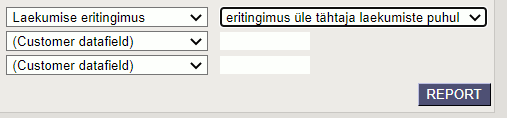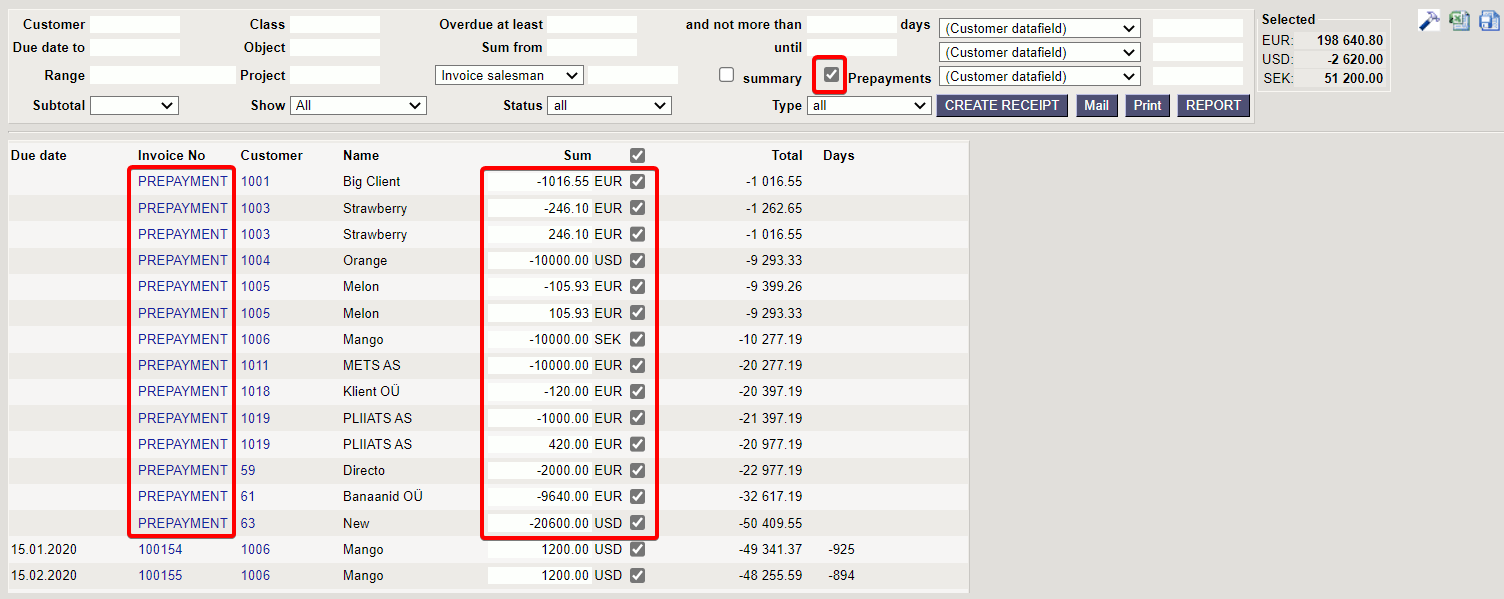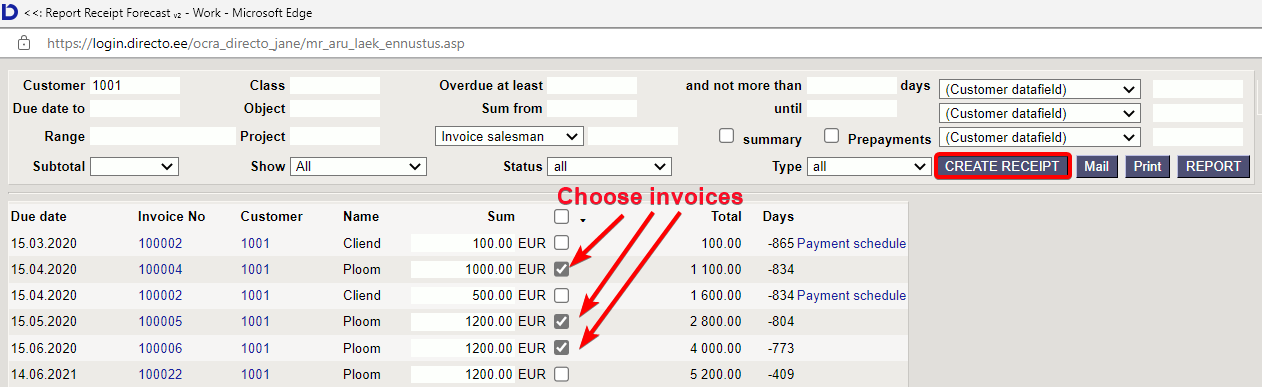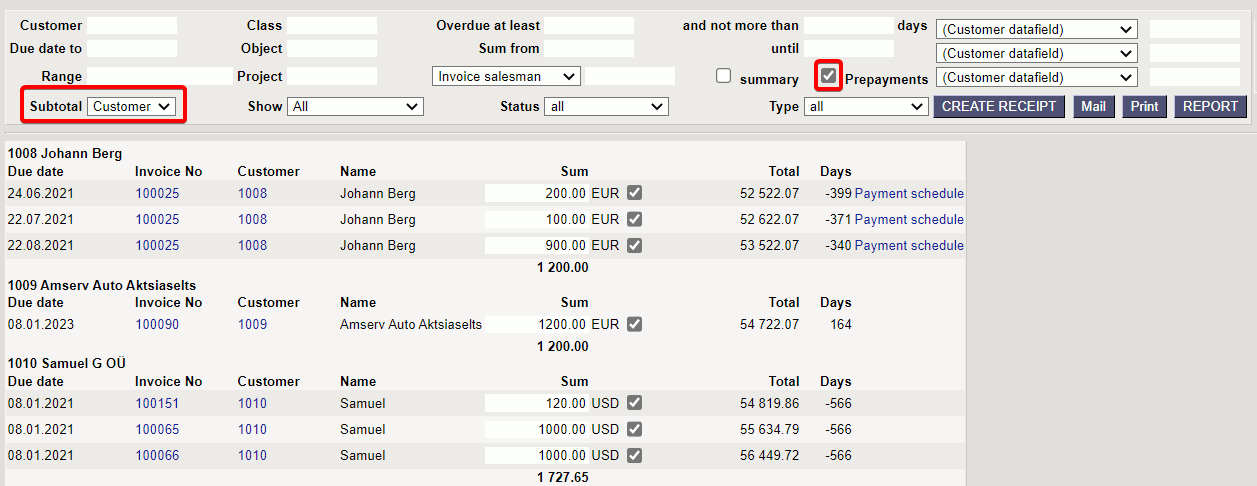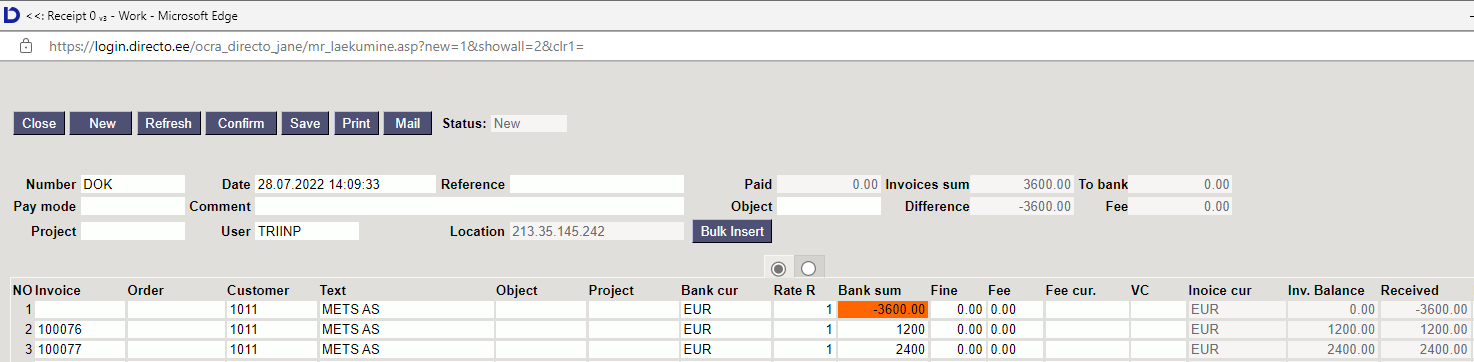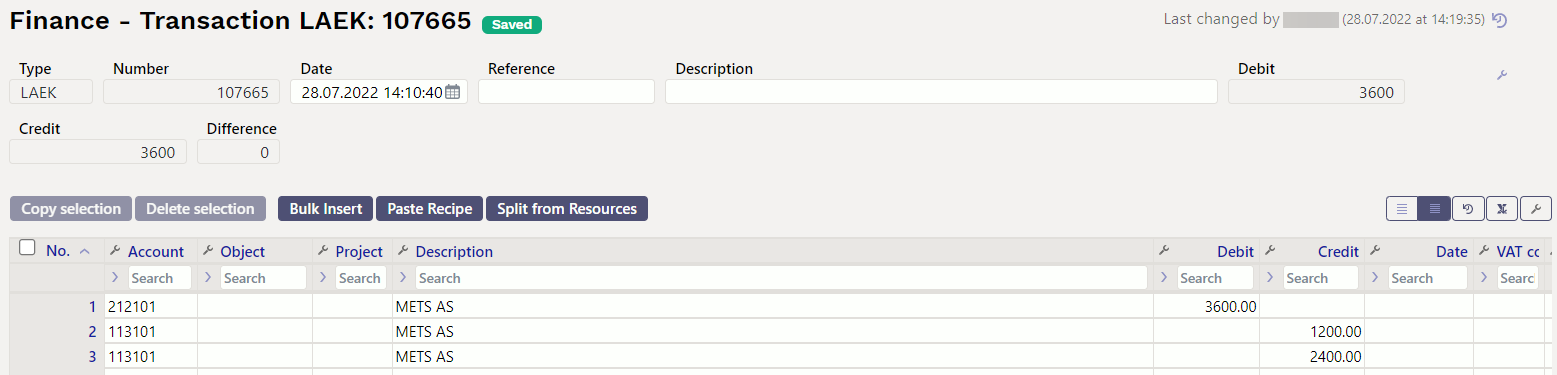en:mr_aru_laek_ennustus
Table of Contents
Receipt Forecast
The report shows confirmed invoices with a balance (either fully/partially unpaid or overpaid) according to the selected conditions.
1. Filters
- Customer - customer code on the invoice
- Class - customer class on the invoice. Can be a colon separated range. Also considers the additional field class.
- Overdue at least - only those invoices that are at least the selected number of days past due.
- and not more than - only those invoices that are no more than the selected number of days past due
- Customer datafield - it is possible to filter the report according to additional parameters set on the customer card. For example:
- Due date to - unpaid invoices until the selected time
- Object - object on invoice
- Sum from - an empty option shows all unpaid sums, filling in with a number does not show unpaid sums smaller than the number.
- until - an empty option shows all unpaid sums, filling in with a number does not show unpaid sums larger than the number.
- Range - document number range, for example if invoices are made with several different range, it is possible to select only unpaid invoices of one range
- option Invoice salesman - according to the option, whether only invoices with the selected salesman or Customer salesman - only those invoices with a customer whose customer card has a selected salesman.
- Type - invoice type (options you can set yourself)
- Subtotal - unpaid sums are shown as grouped
- Customer - by customers
- Class - by classes
- Salesman - according to the salesman on the invoice
- Show -
- all - all unpaid invoices
- without receipt - invoices that have not even been partially received
- Status - invoice status (options you can set yourself)
2. Options
- summary - unpaid sums are shown grouped into a 15-day period. The link opens the receipt forecast for the given day range.
- Prepayments - adds prepayments to the report, which reduces the amount of unpaid invoices.
3. Links
4. Fine-tuning
- Show header Object - invoice header object
- Show header Project - invoice header project
- Comment - invoice comment
- Show customer Order -
- Show customer order no -
- Orders are included by - options No, Prepayment, Payment graph
- Currency - by default EUR
5. Buttons
- CREATE RECEIPT - makes a payment to the selected invoices
- Mail - if you have a mass emailing module, you can send emails to customers. It is possible to prepare printouts to send to customers.
- Print - printing the report
- REPORT - creates a report based on the given parameters
6. Examples
6.1. Example - subtotal by customers with prepayments
6.2. Example - netting with prepayment
en/mr_aru_laek_ennustus.txt · Last modified: 2022/09/28 14:04 by triinp