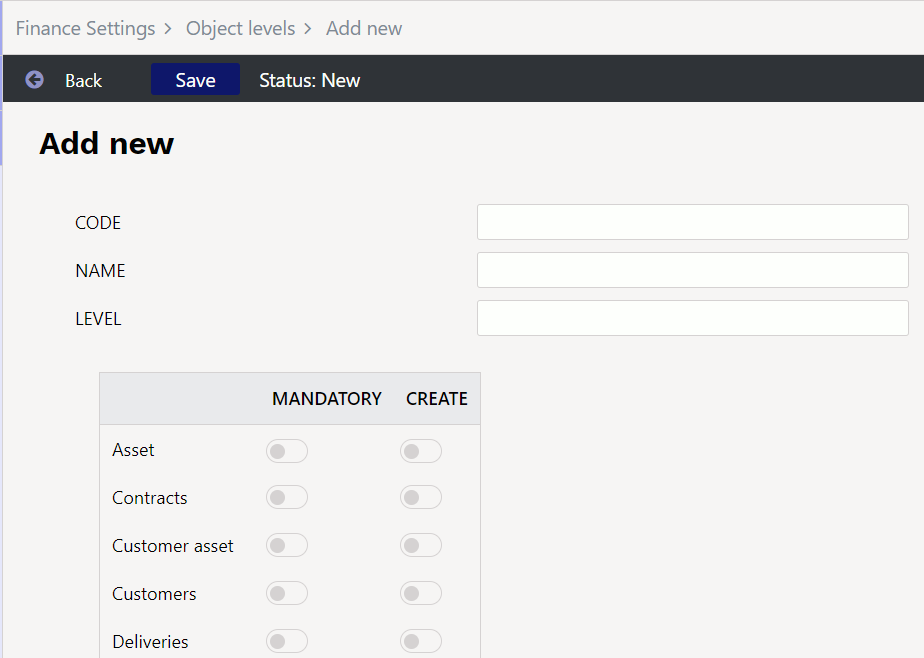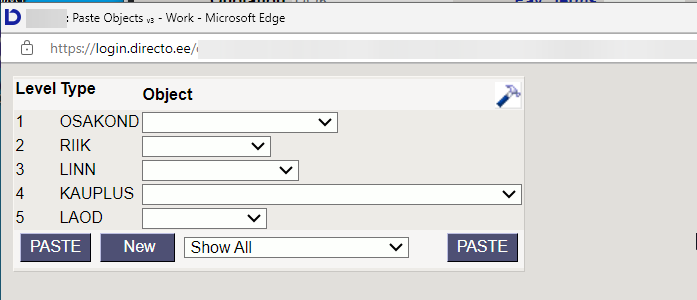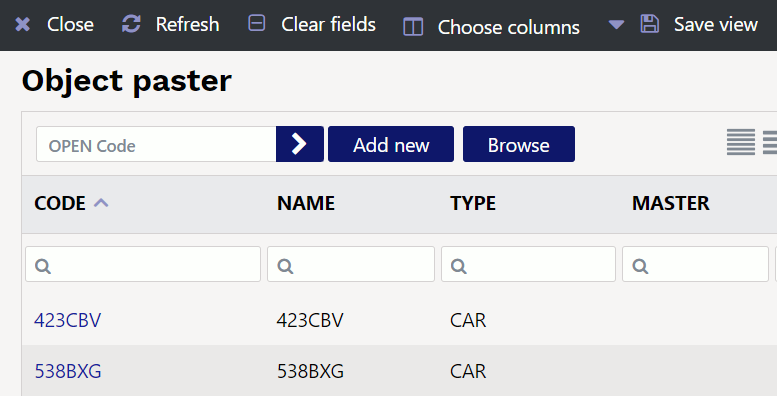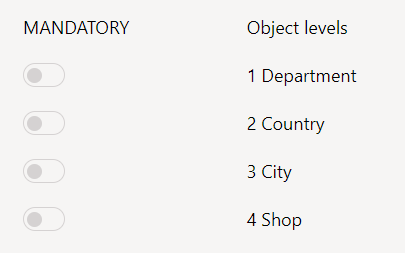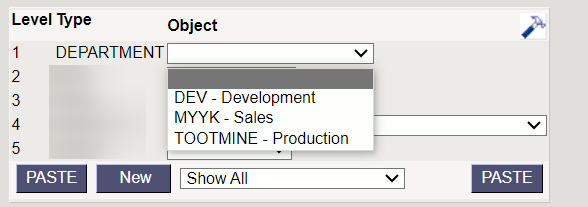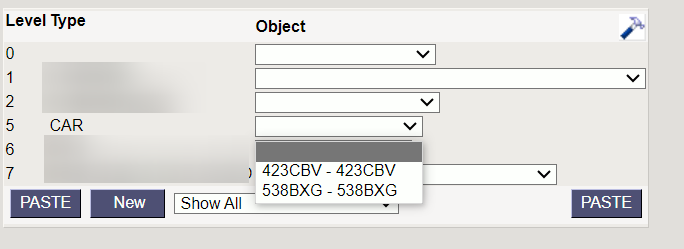Table of Contents
Object levels
Settings → Finance Settings → Object levels
Object levels are necessary to differentiate and group different types of objects. Each transaction line can have all or only some object levels filled, as needed.
Create object levels before creating objects. If necessary, object levels can be added later and finished objects can be moved to other levels.
Object levels are used to allocate cost units that are broader than the objects themselves. This limits the pasting of objects on documents, because objects of the same level cannot be pasted several times (e.g. Department - sales, stock, production, etc.).
Objects of the same level cannot be pasted next to each other, nor can there be an object of the same level in the header and in the row.
After creating the object levels, the levels must also be assigned to the object cards. If there are a lot of objects in use, the object level information can be applied to the objects via bulk import.
1. Object level fields
- Code - object level code
- Name - object level name
- Level - level number
- MANDATORY - for each document type, it is possible to specify which object level is mandatory. If the document type has the level marked as mandatory, then the document cannot be confirmed without an object of this level.
- CREATE - not in use
Code and level must be the same number, the highest object level is 0, followed by 1,2,3, etc.
Mandatory by document
Object levels can be marked as mandatory for documents if desired. For example, that invoices must always have a level 1 object.
2. Settings
To use the object level paster System settings → Common settings → Is object paster a matrix one - Yes.
It is necessary to be able to paste objects from multiple different object levels in sequence.

You can manually write several objects one after the other with a comma.
2.1. Object level mandatory on finance account
Settings → Finance Settings → Finance accounts
On the account card, it is possible to specify which object level must be filled in; otherwise, documents cannot be confirmed.