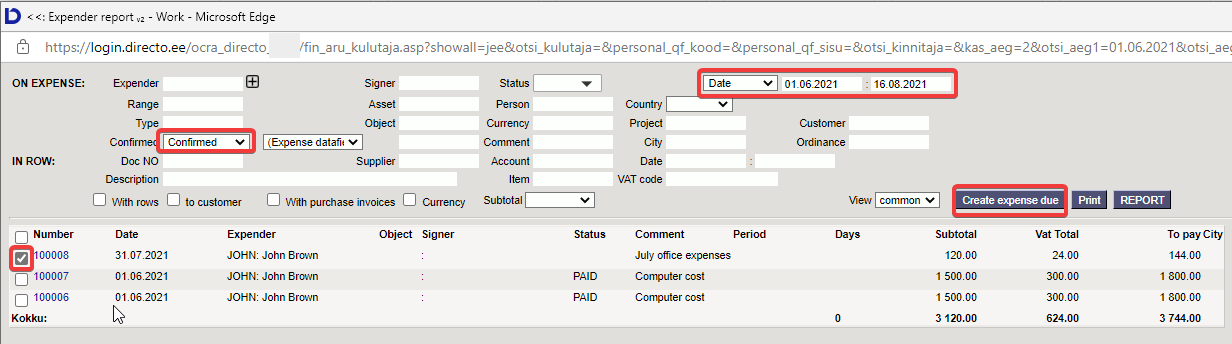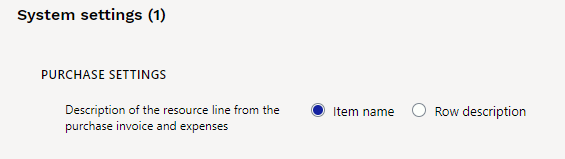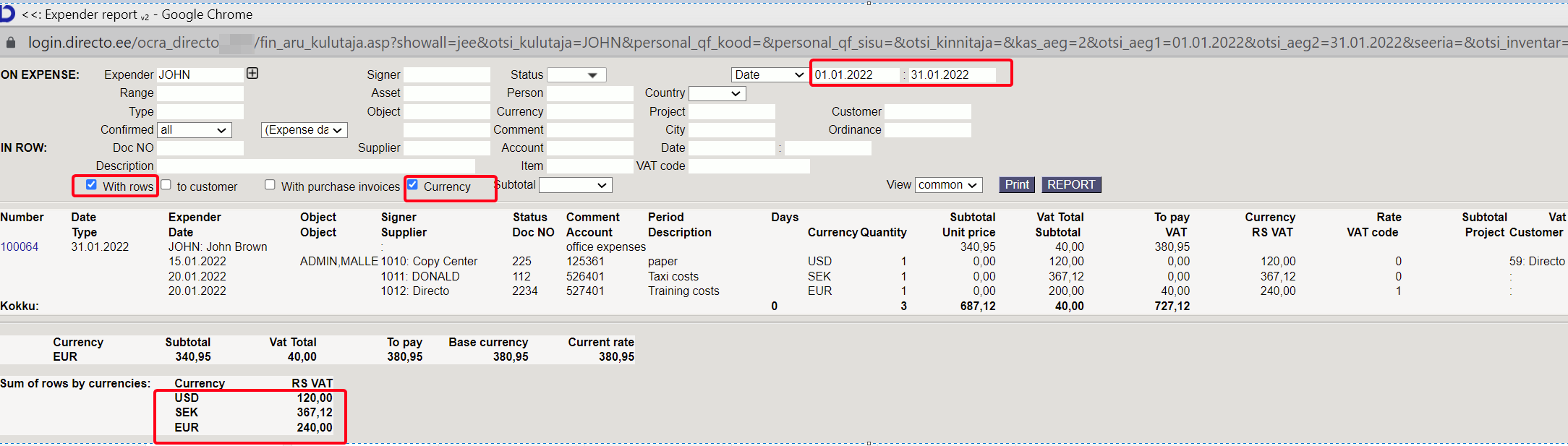Table of Contents
Expender report
Expender report is an overview of expenses and for making a payout.
Filters
On expense
- Expender - expender user code, + filter is added
- Signer - signer user code
- Status - option of
System settings > Finance settings > Expense statusesexisting statuses. Option (Unfilled) filters out all the expenses, which does not have status filled. It is also possible to choose several statuses at the same time - Date - according to options filters expenses by period or trans date
- Range - document number series or a range of numbers separated by a colon. For example with filtering 1000007:1000010 are reported expenses 1000007 to 1000010. To filter a document, the number of document should be written twice, separated by a colon, for example 1000007:1000007
- Asset - asset code, filters out all the expenses related to the asset
- Person - user code
- Country - option of countries
- Type - expense type code
- Object - expense object code
- Currency - currency of expense
- Project - project code on expense line
- Costumer - Costumer code on expense line
- Confirmed - option to choose confirmed, unconfirmed or all expenses
- (Expense datafields) - option of additional fields of expense. Filtered by the content of the datafields
- Comment - comment on expense line
- City - City on expense line
- Ordinance - ordinance on expense line
In row
- Doc NO - document number
- Supplier - supplier code on expense
- Account - financial account on expense
- Date - time of expense
- Description - description of expense
- Item - expense line item
- VAT code - expense line VAT code
Options
- With rows - shows filtered expense rows in report
- To costumer - with rows view filters expense lines when costumer is filled
- With purchase invoices - shows the purchase invoice line related with the expense. To make this option to work you have to choose with rows option also.
- Currency - generates a tabel by currency in the end of the result report
- Subtotal - shows the total of expenses as subtotals by chosen options. For example the total of expense by the expender.
Create expense due
It is convenient to create expense due from the expender report. Payouts can only be made to confirmed expenses. To create a button Create expense due, select Confirmed - Confirmed option. The report includes all the confirmed expenses, that matches to the filters listed to the report. By default, the report marks all expenses as selected. If you wish to pay out only part of the expenses, all the filters should be removed from expenses for which no payment is recommended before clicking Create expense due button.

Description of the resource line from the purchase invoice and expenses is filled, the status of expense is automatically set to the status entered in the settings after saving the payout.
Creating an invoice from expense
If the system setup states that the creation of invoices goes through resource and if you wish to make an expense on expense document to an invoice for a client, then to create an invoice the customer code and item must be filled on the line of expense document.
Invoice is created through resources the same way as invoice created through resources from purchase invoice.
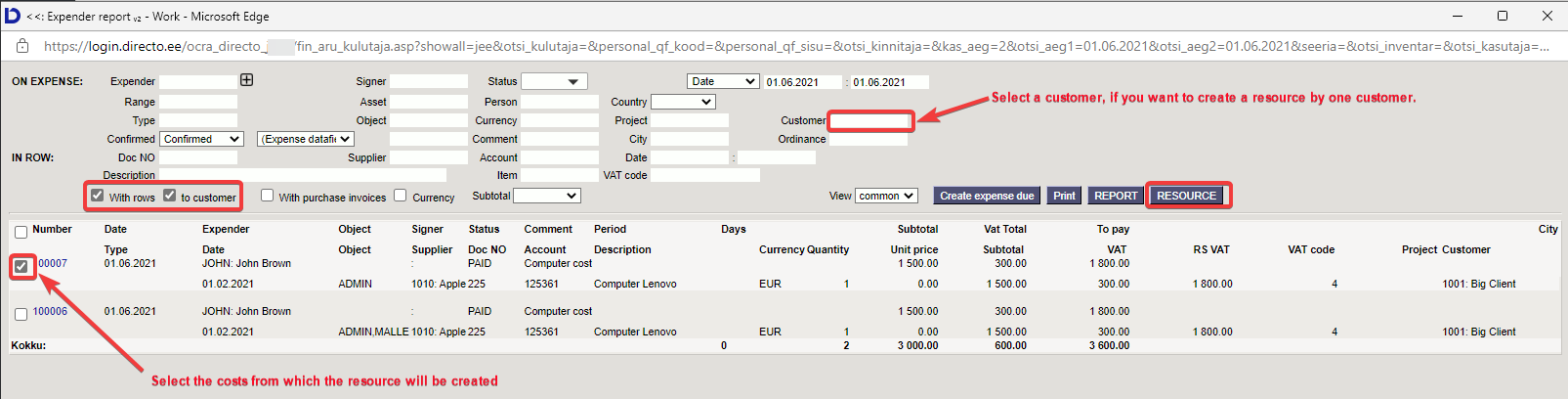
TÕLKIDA
Kui kulutusel on mitmes erinevas valuutas ridu ja /või on erinevatel kulutustel erinevas valuutas tehtud kulutusi ja soovitakse vaadata aruannet valuutasummade lõikes.
Näiteks Kulutus :
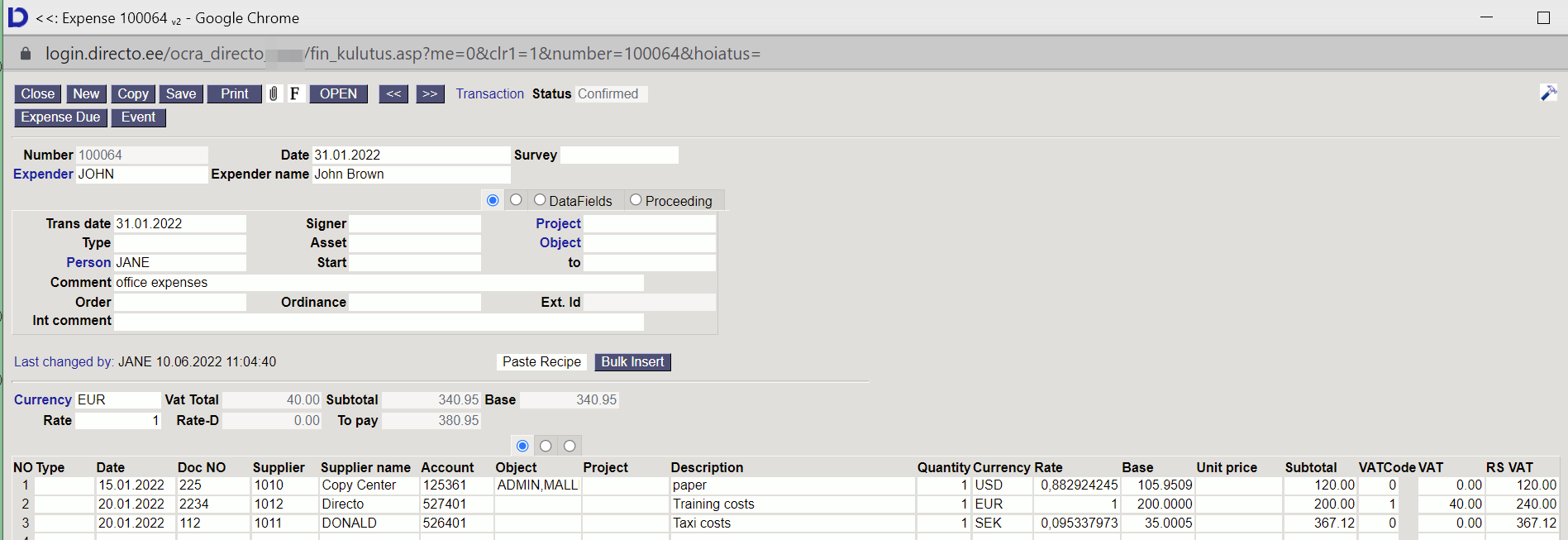
Kulutaja aruanne :