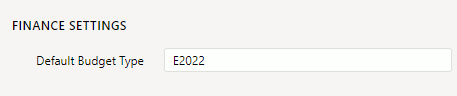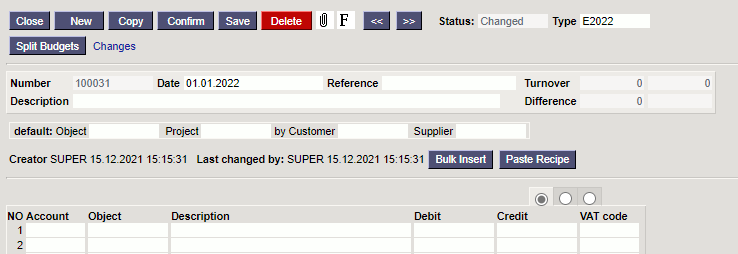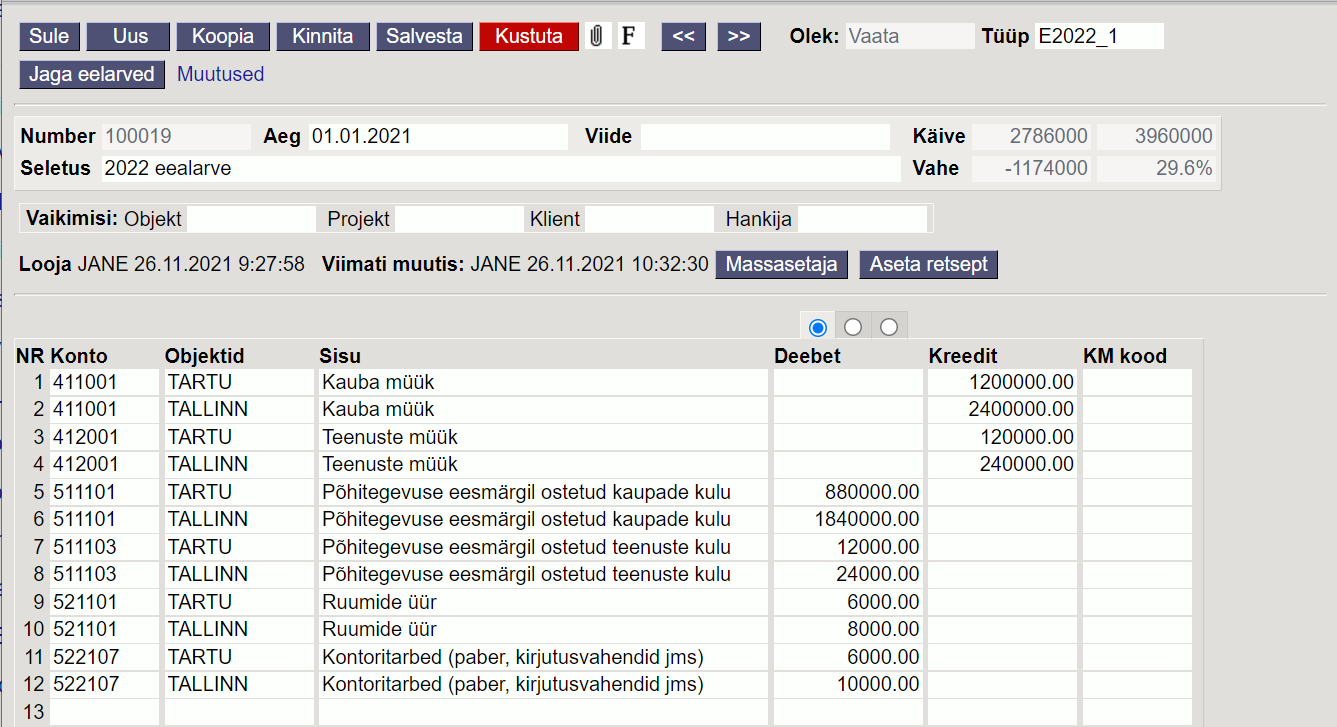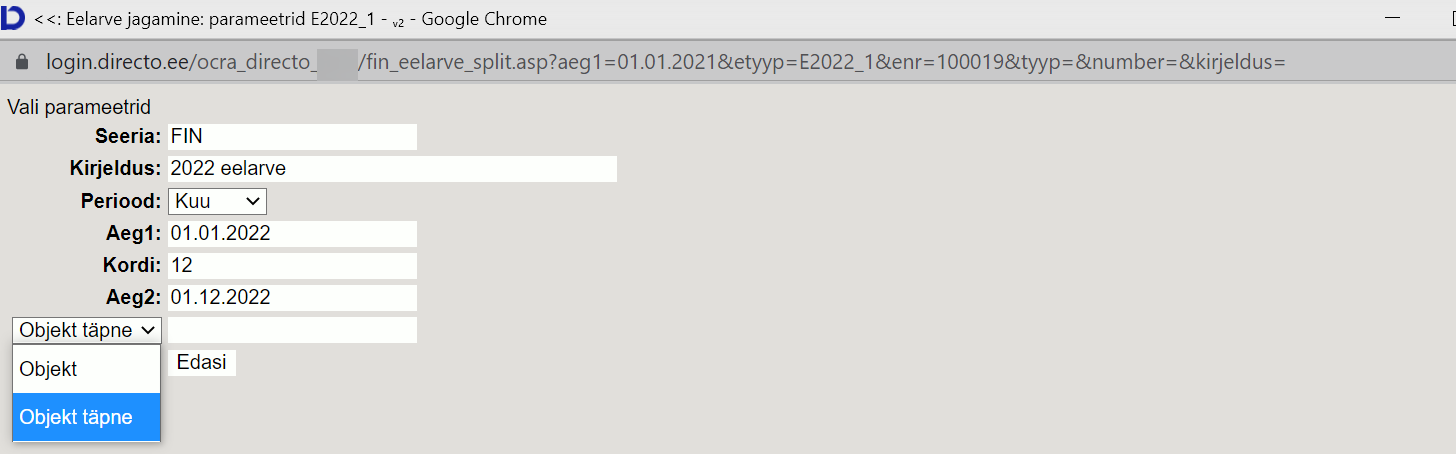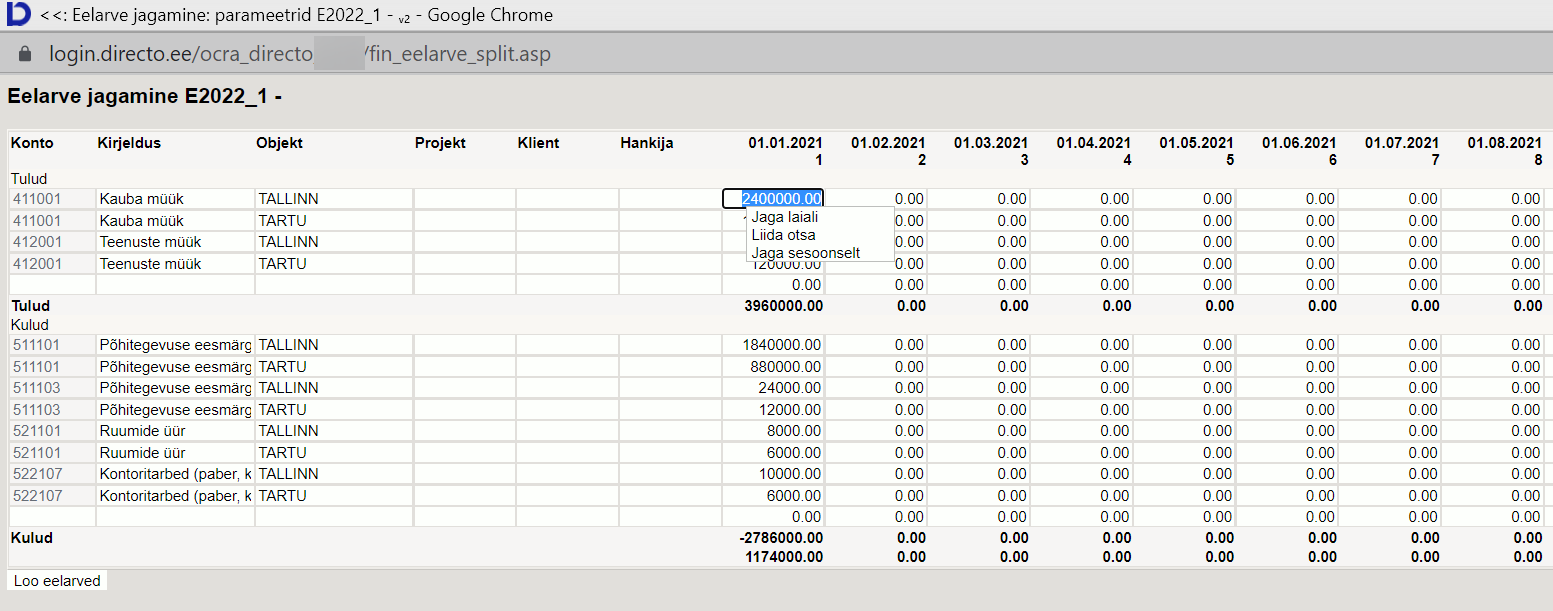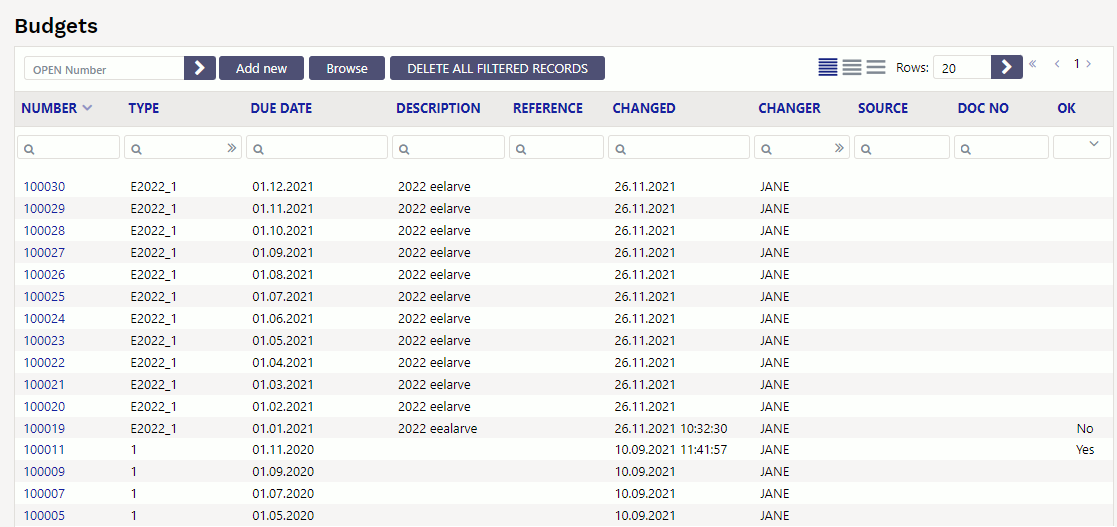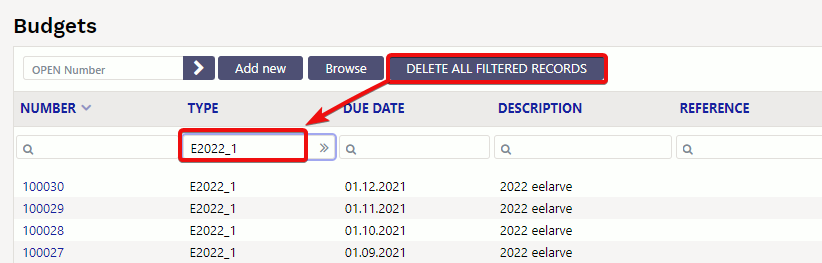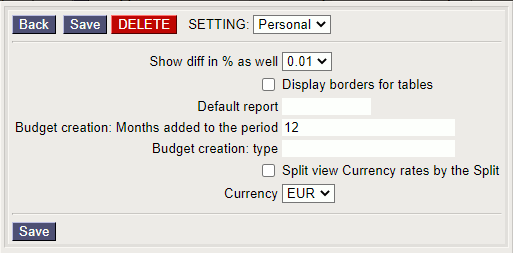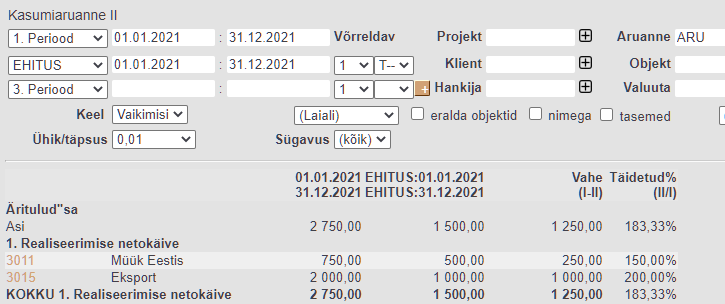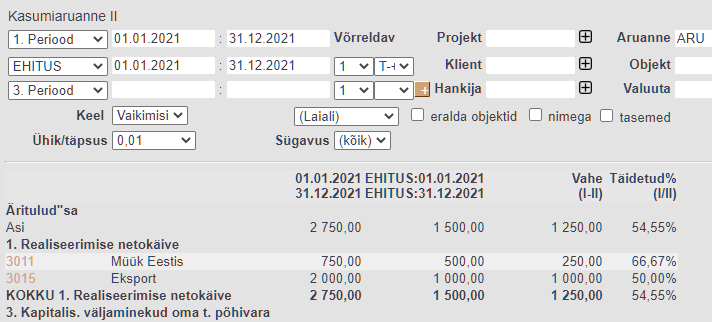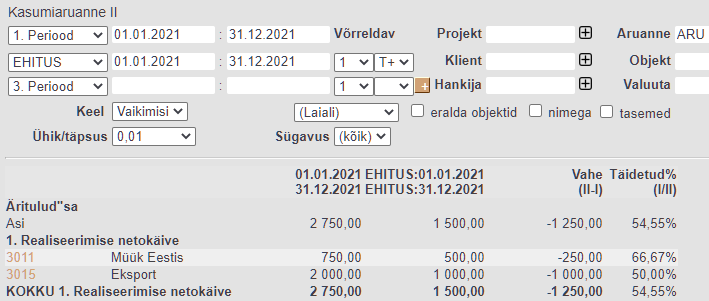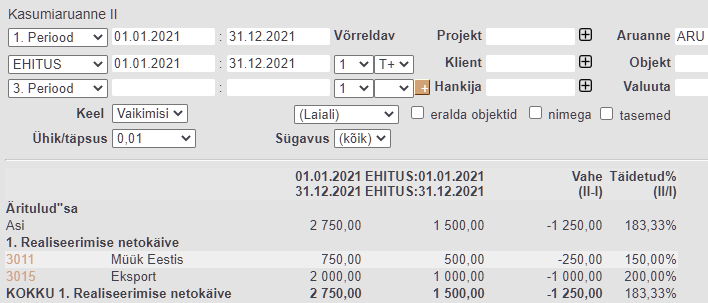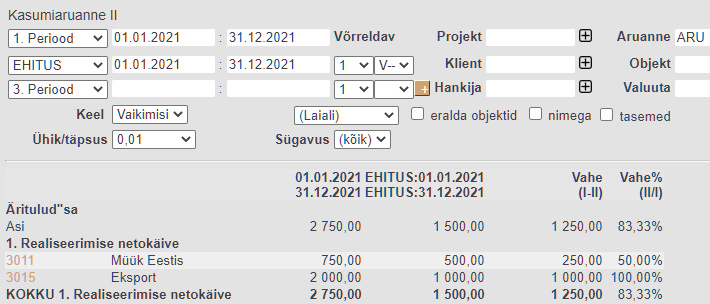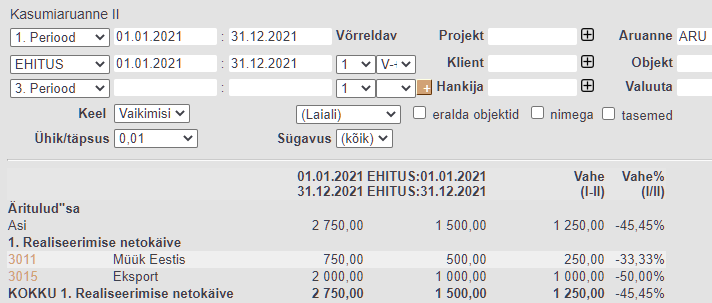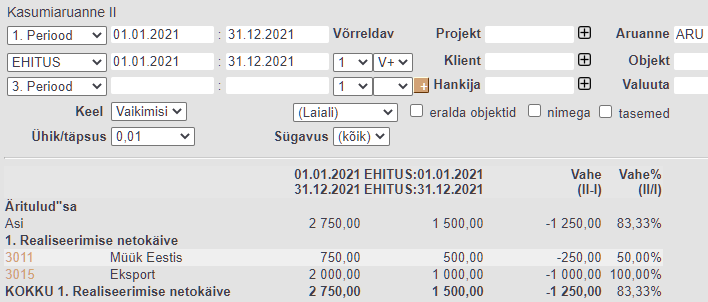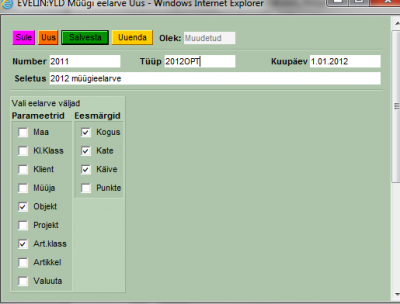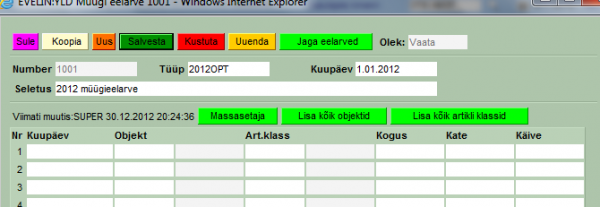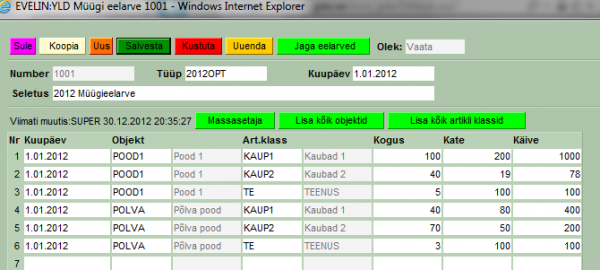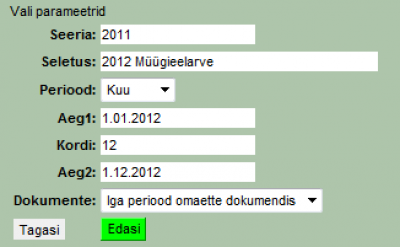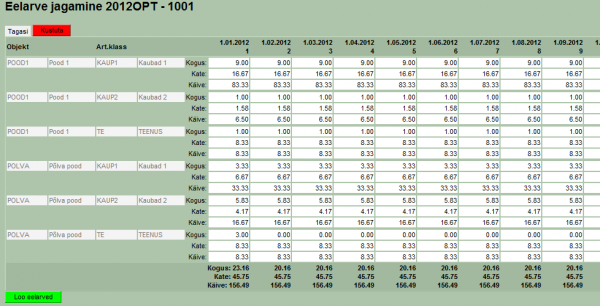This is an old revision of the document!
Table of Contents

(remove this paragraph once the translation is finished)
Budget
Financial Budget
FINANCE > Settings > Budgets
Financial budget can be created in Directo or by using Bulk import button to add rows from Excel. The budgets created can be seen on the Balance and Income Statement reports. Different budgets can be compared with each other and with actual results.
Settings
Default budget type can be added in the system settings. When a new budget is created, the type is filled in from this setting, if the setting is filled. It can be overwritten.
Document fields
- Type - budget type. Filled in from settings, if the default setting is filled. Type can be changed later.
- Number - budgets number according to the financial series
- Date - date
- Reference - specifying option
- Description - comment field
- Turnover D - budget debit turnover
- Turnover K - budget credit turnover
- Difference - budget debit and credit turnover difference
- default object, project, customer, supplier - by filling these default options, the same options are placed on all budger lines
Creating a financial budget
A new document is entered for budget, where desired rows are added. Financial budget is entered by accounts. If a budget is created based on objects and/or projects, then accounts are entered on a seperate line for each object. Budget can be made for the whole year and split into months or made on a monthly basis. In this case, a seperate budget document will be entered for each month, where the first date of the month is entered in the Time field (this makes it possible to make a comparison with the budget on a daily basis). Type connects budgets together, for example all the budget documents for the same year should have the same type. However, several budgets can be made for one year allso, for example optimistic and pessimistic, in this case their types should be different (different types for optimistic and pessimistic), otherwise they will all be added together. When making a supplementary budget, it should be with the same type.
Creating a financial budget for the entire period at once
- Entering full year budget in the the budget document
- After pressing Split Budgets button a window opens, where a period should be entered between which the amounts must be divided
- Range - financial series from which transaction numbers are formed.
- Description - text field, will be added in the description field.
- Period - options week, month, quarter - the budget will be split according to this option.
- Date1 - beginning of the period
- Times - how many times will it split
- Date2 - end of period
- Object exact - for example object MYYK - selects only those budget lines from the budget that contain the exact object or set of objects.
- Object - for example object TALLINN - selects all lines from the budget that have used this object.
- Forward - divides the budget according to the parameters indicated above.
- The exact amounts for each month will be entered in the budget split window
All amounts are initially in the period of the original budget document. By right-clicking in the amount field, you can choose how the amount will be distributed from the window that opens.
- Spread apart – divides the amount in this field equally for all periods.
- Add amount – opens a new window where an additional amount can be entered that will be added to all periods in this row.
- Spread previous season – divides the amount taking into account the amounts of the previous same period for the same account and item.
- On sum field - Spread as add on - By right-clicking on the amount field, it is possible to divide the additional amount into periods.
Example: The amount in the sum field Spread as add on divides the amount added by each month.

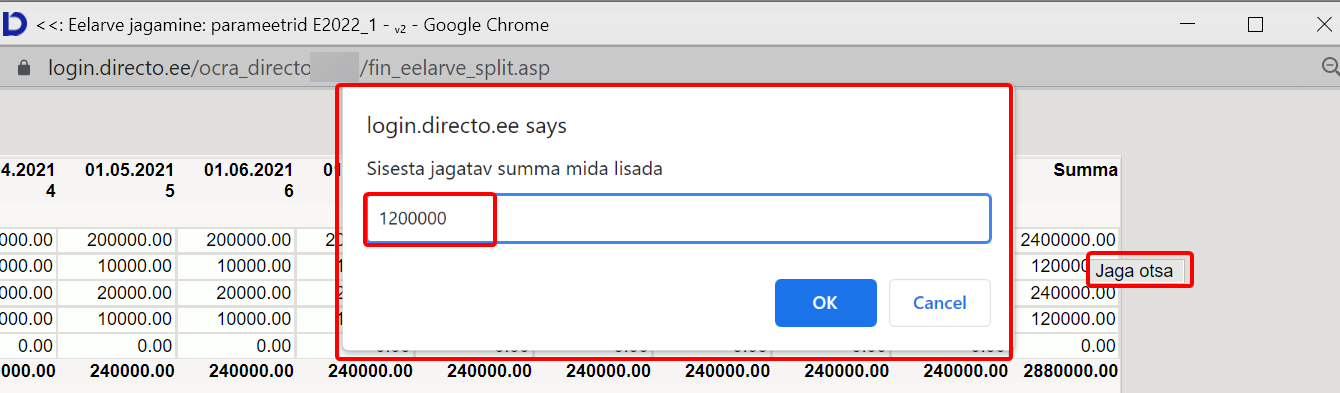

Numbers in all fields can be changed. It is also possible to change objects, projects, customer and vendor codes on all lines.
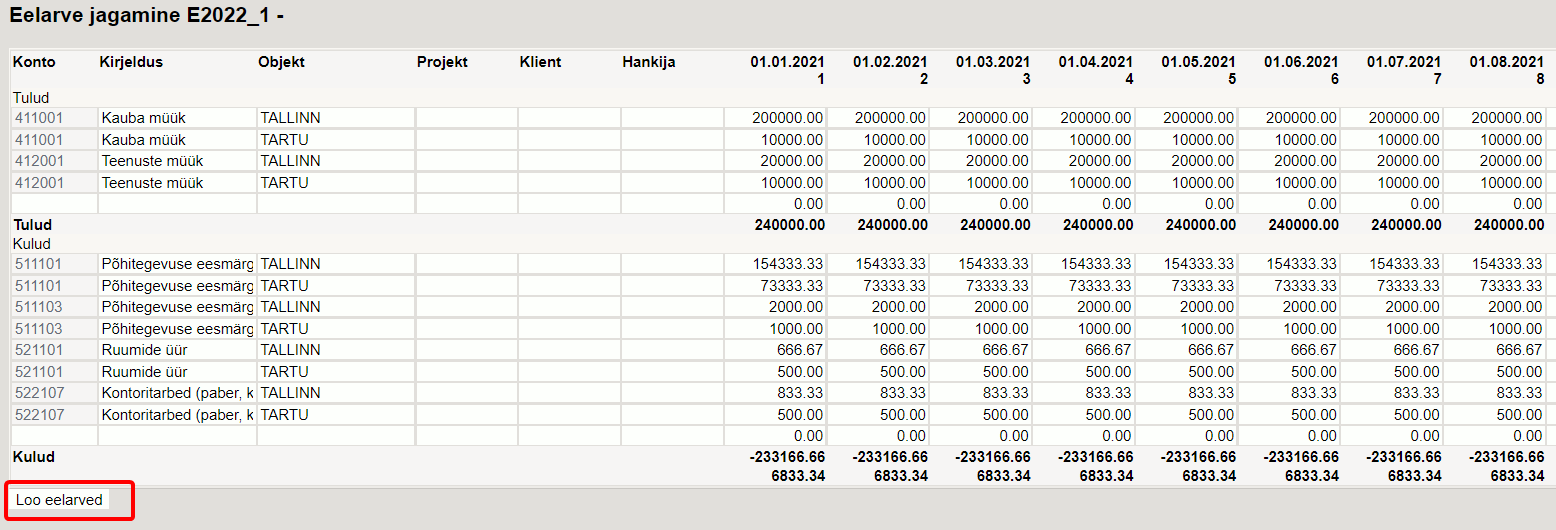
When the desired result is reached, the Create Budget button creates a budget document for each period.
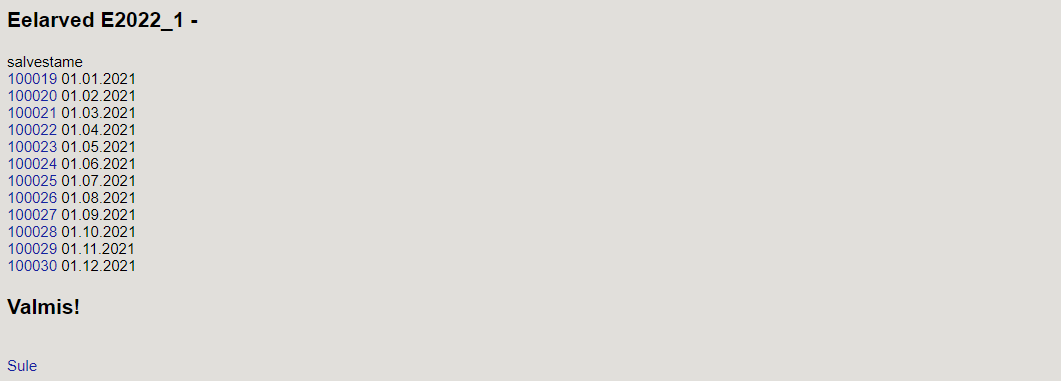
Budgets may or may not be confirmed.
Deleting financial budget
When creating budgets, there are situations where some budgets need to be deleted. You can delete selected budgets at once with the DELETE ALL FILTERED RECORDS button.

Select the budgets you want to delete with the filters. Only the budgets in the list of filtered budgets will be deleted.

Financial Budget reporting
The function of comparing the periods of the income statement is used to control the filling of the financial budget. It is possible to compare up to twelve different periods at a time. There are three periods in the options, but you can add them using the + button next to the last available period filter.
It is also possible to turn on the display of the percentage difference under fine-tuning and set the percentage of decimal places.
The source for the different period numbers can be actual financial entries or budget entries with a specific code. The difference between the amounts of the periods can be viewed from the perspective of difference or performance. To do this, next to the period, you need to choose which other period the data will be compared with and determine how the financial and percentage difference is calculated.
Example: A budget with CONSTRUCTION type has been prepared for year 2021 where 500 euros sales revenue is forcasted in Estonia and 1000 euros for exports. In reality the earning are 750 euros in Estonia and 2000 euros in export markets. The results of the reports with different options are as follows.

- F-
- F+
- D-
- D+
Müügieelarve
MÜÜK > Seadistused > Müügi eelarved
Eelarve tegemiseks vajutada Lisa uus, mispeale avaneb aken, kus tuleb määrata eelarve alguse kuupäev ja eelarve tüüp, samuti teha valik, mille suhtes eelarvestama hakatakse. Samamoodi võib ühte perioodi luua mitmeid erinevaid eelarveid (neid eristab tüüp, nt optimistlik, pessimistlik).
Peale salvestamist avatakse eelarve dokument valitud väljadega.
Siin on võimalik abiks ridadele lisada kõik objektid või artikliklassid, samuti on võimalik tabel ette teha Excelis ja see siia massasetada. Kui on soov kasutada ka siin eelarve jagamist või sisestatakse iga kuu/periood omaette dokumendile, siis pole reale kuupäeva salvestamine vajalik, sest mõjub päise oma, see lisatakse salvestamisel ridadele automaatselt.
Kui sisestada alustuseks nt aasta eelarve, siis saab seda jällegi jagada nupu Jaga eelarved abil. Avanev vaheaken on sarnane finantseelarve jagamise vaheaknale. Erinevuseks on see, kas eelarve luuakse samale dokumendile või iga periood omaette dokumendile. Selguse huvides võiks igasse perioodi oma dokumendi luua.
Edasi Eelarve jagamise aknas kehtivad samad reeglid ja võimalused, mis finantseelarve juures.
Kui numbrid laiali jagatud, siis vajutada Loo eelarved nuppu. Võrdlemist reaalsete tulemuste ja eelarve vahel saab teostada aruandest MÜÜK>Graafikud müük.