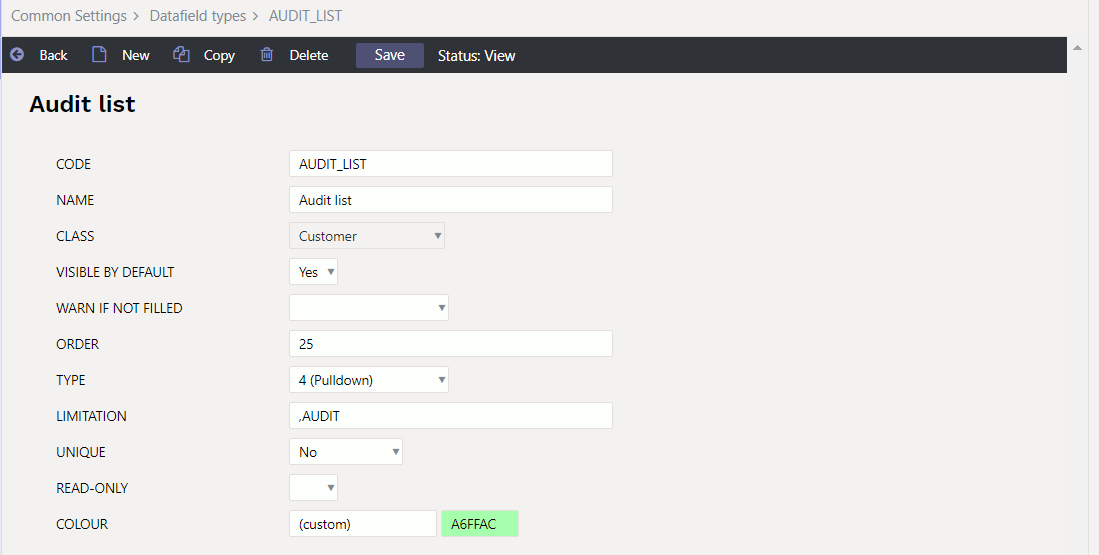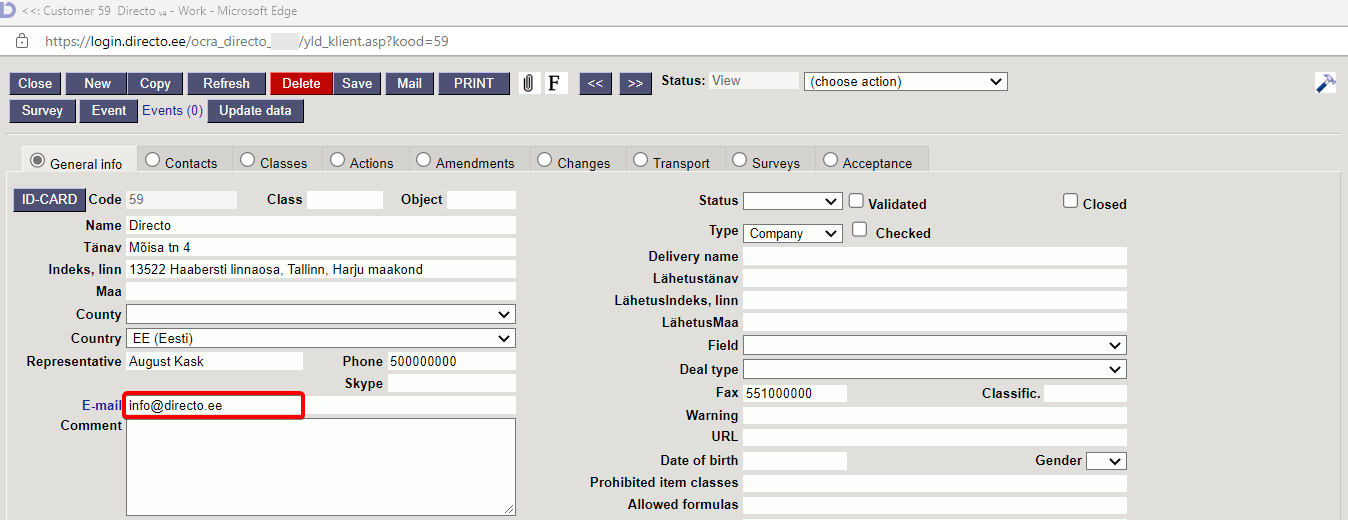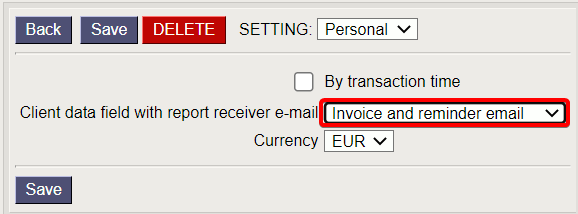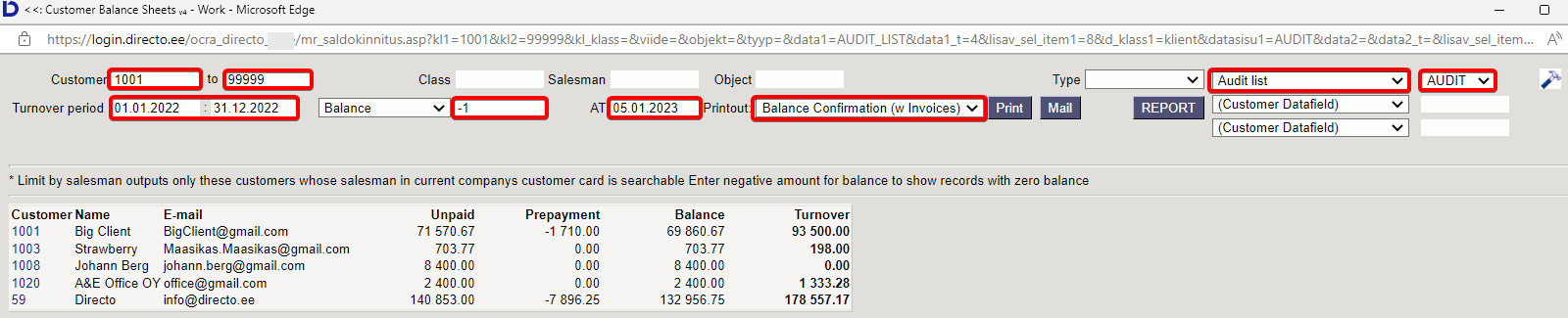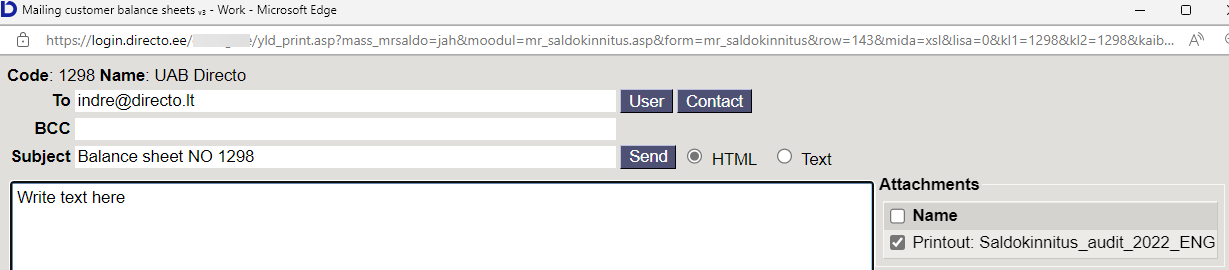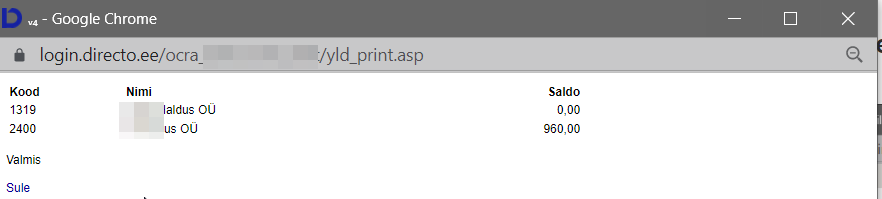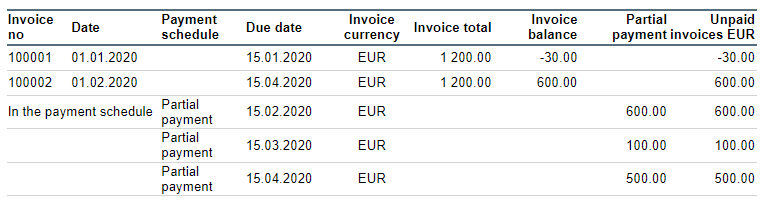Sidebar
Table of Contents
Customer Balance Sheets SL
This report is used for sending balance confirmations to customers. Print layouts can be designed according to audit requirements or company's working order.
1. Filters and filtering options
- Customer … to … - Customer code or range of customer codes can be used for filtering customers who should receive balance sheet by e-mail. If the range of customers is wide, it's recommended to divide the range info smaller parts to avoid getting the workload too heavy. E.g. starting from 10000 to 10500, and then from 10501 to 11000 etc. Each client's balance sheet will be automatically printed to separate sheet. For filtering only one client, the customer code should be filled in both fields.
- Class - customer class that's marked on the customer card. Customers belonging to specific class will be shown in the report.
- Salesman - salesman marked on customer card. Customers with specific salesman marked on their customer card will be shown in the report.
- Object - Object marked on customer card. Customers with specific object on customer card will be shown in the report.
- Type - Customer type marked on customer card. Filtering options: Company, Private, State institution
- Customer Data field - possibility to filter customers if there is a corresponding field or based on the content on the customer card. For example: add auditor's predefined list to the data field audit.
- Turnover period - can specify which period transactions are taken into account when generating the report. Entering the year number (for example 2021) in the period beginning cell and pressing Enter, the start and end dates of this year are automatically placed in the period cell.
- Balance - possible to filter customers according to the report date balance. For example, if 100 is entered to the cell, only those customers whose selected date balance is greater than or equal to that will appear in the report. Option Balance with fine. By marking -1 can get a list of customers who do not have a balance.
- AT - date as of which the report is compiled
- Printout - option to choose the printout used when sending/printing balance confirmations. Printouts are customizable. It is possible to set up the printouts yourself. The corresponding instruction can be found here: Väljatrükkide häälestamine. To order a printout contact info@directo.ee.
2. Fine-tuning
- By transaction time - if selected, the transaction date indicated on the documents is used when calculating the balance
- Client data field with report receiver e-mail - possible to select customer card data field, where the invoice recipient's e-mail is indicated.
- Currency - report currency, by default EUR
3. Buttons
- Print - prints the balance confirmations of the customers in the report using the selected printout. Can also be used to review balance confirmation before sending to customers.
- Mail - sends balance confirmations to the e-mail address given in the report. The e-mail address is taken either from the corresponding field of the customer card or from the data field specified in fine tuning.
- Report - compiles the report
4. Sending balance sheets to customers
4.1. Mark the customers to whom the balance sheets need to be sent
- Create a data field on the customer's card
- Mark the corresponding data field for customers, with bulk import, to whom the balance confirmations must be sent
- Select manually a data field for customer cards
4.2. Check the email address required for sending and, if necessary, create a new customer data field
- By default, the email is taken from the Email field on the customer card
- If it doesn't fit, create a data field on the customer's card or use an already existing field. Mark it in the fine-tuning field Client data field with report receiver e-mail
4.3. Check the customer`s list to whom to send the balance sheets
- Mark all the necessary filters in the list and press Report
- Customers whose balance is 0 can be listed by writing -1 in the balance field
4.4. Check the printout
- Choose one customer
- Choose right printout
- Press Print and check whether the printout is correct
4.5. Printout customization
If Directo's default printout Balance confirmation (with invoices) is not suitable, can order a suitable printout info@directo.ee.
4.6. Email customer`s balance confirmation
- Select customer, press Mail button
- By sending a balance confirmation to the entire list at once, press the Email button
- After sending the balance confirmations, opens the sending report window
5. Customer`s balance sheets examples
5.1. Use of customer data fields
Audit balance confirmations
Special customer data fields can be created for audit. Before the next year's audit, the data fields can be deleted using the bulk import module. Data fields can be created according to the needs of your company.
All the customers to whom it is necessary to send a balance confirmation by the auditor, can be filtered out at once, sent and later mark on the customer card, when the customer has sent back the confirmed balance confirmation.
Some customers send the balance confirmation themselves. This can also be marked on the customer card.
5.2. Balance sheets for customers who have 0 balance and no turnover in the period
The Audit list sometimes includes customers, who have no turnover at all in the reporting year and the balance is 0. Such customers can be listed by marking Balance = -1.
If a turnover period is marked, all customers who have turnover in that period (also with a 0-balance) will be listed.