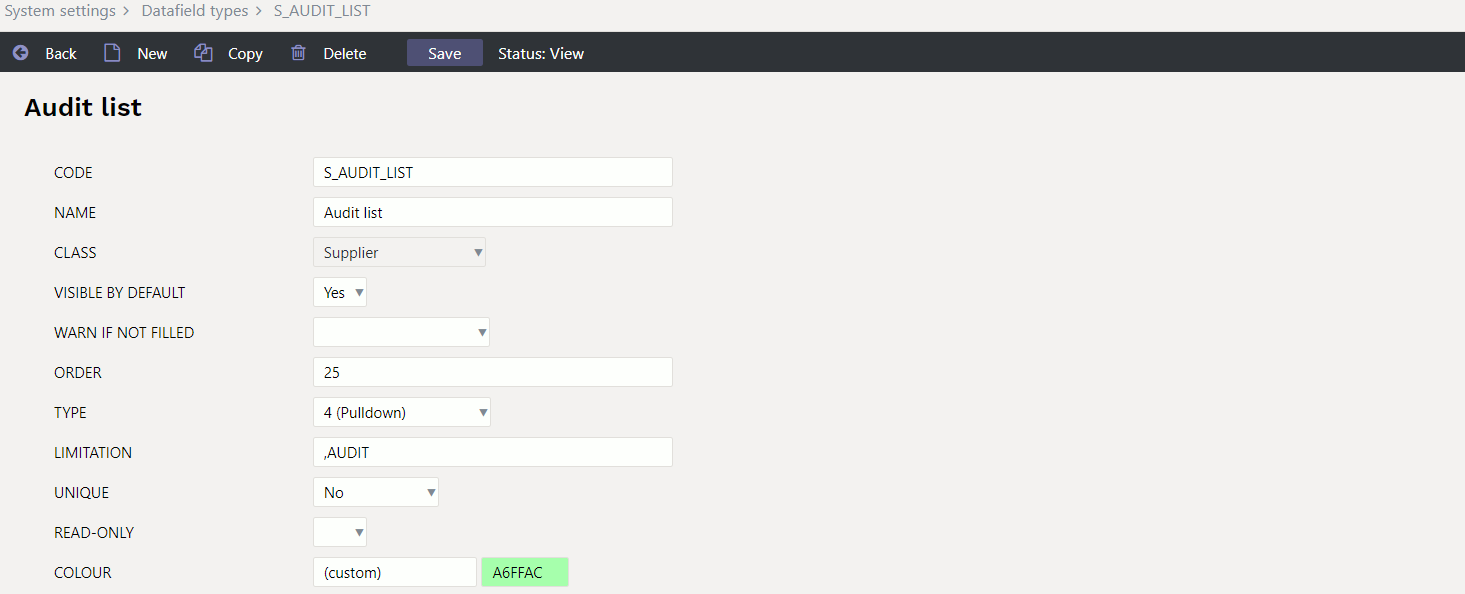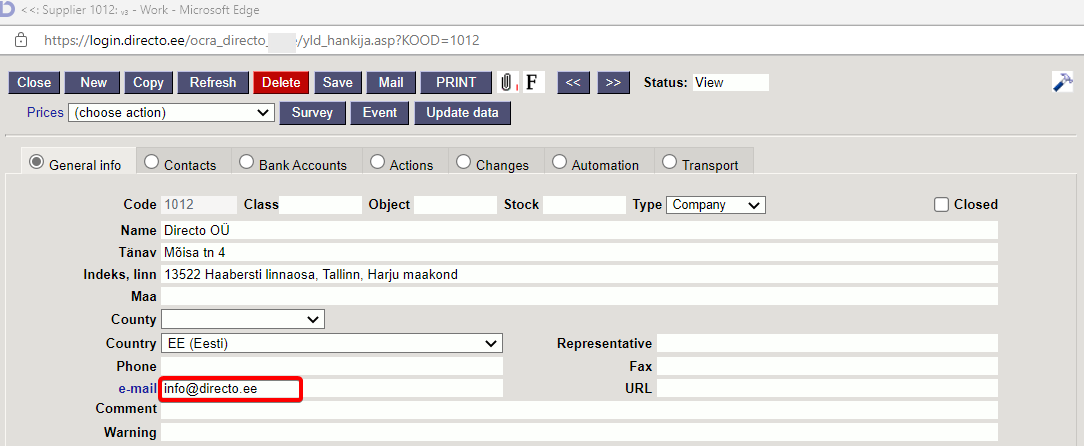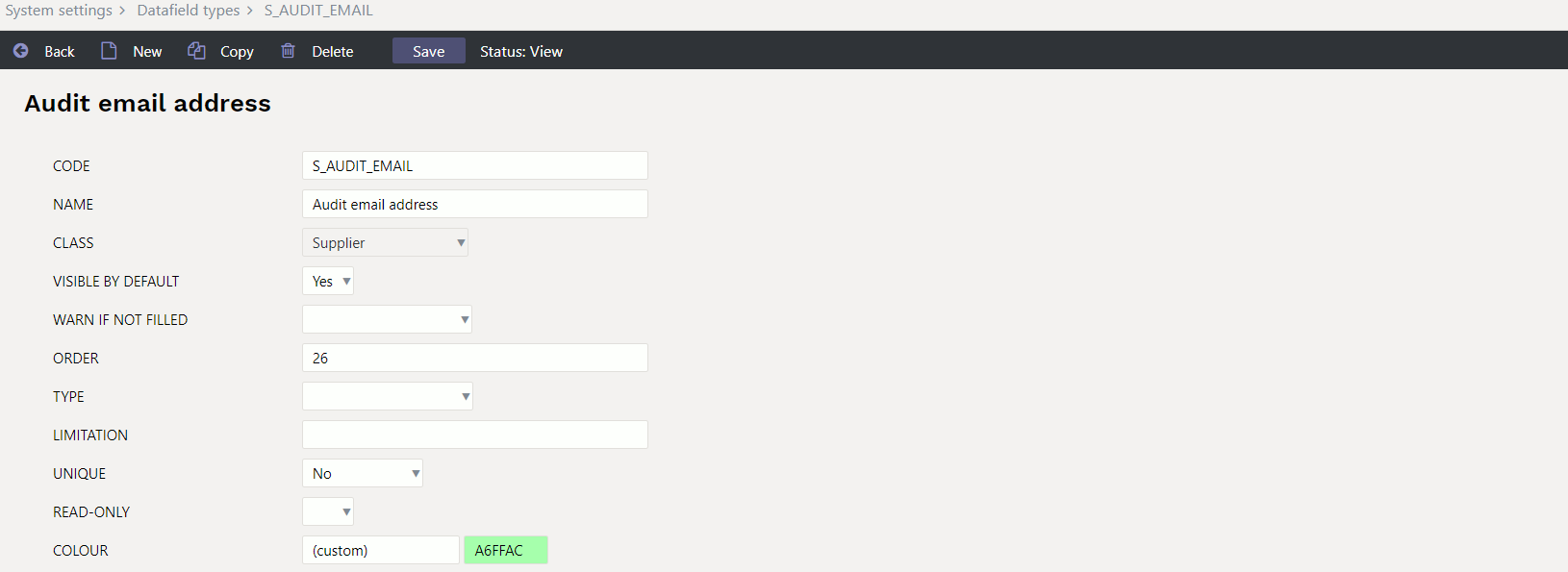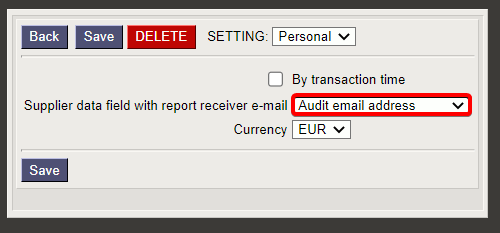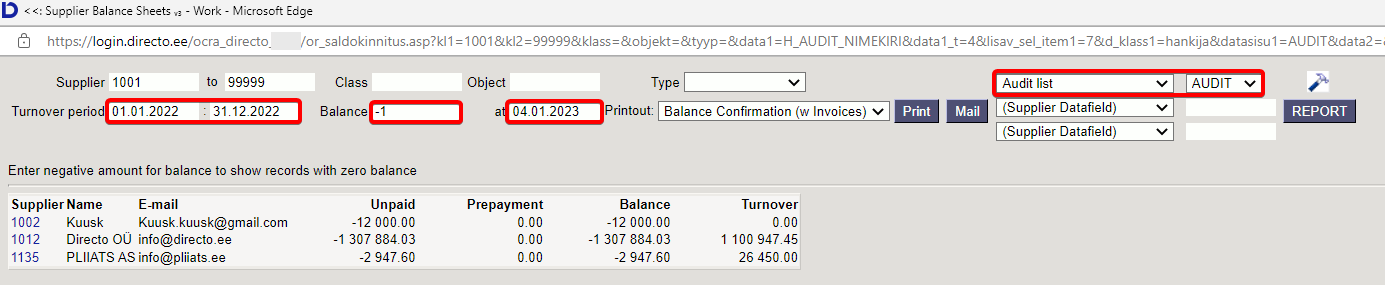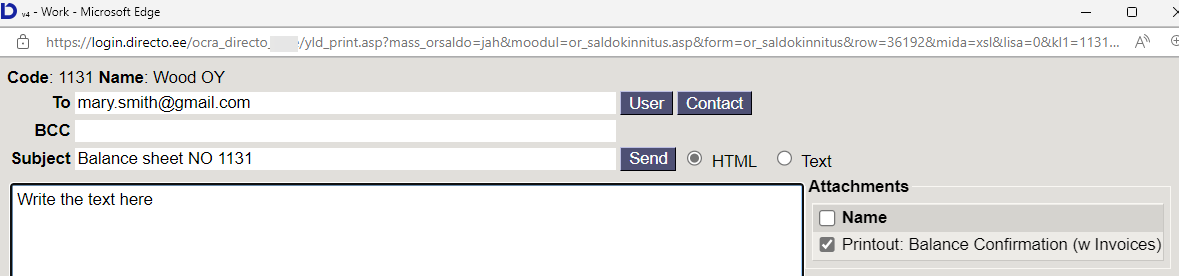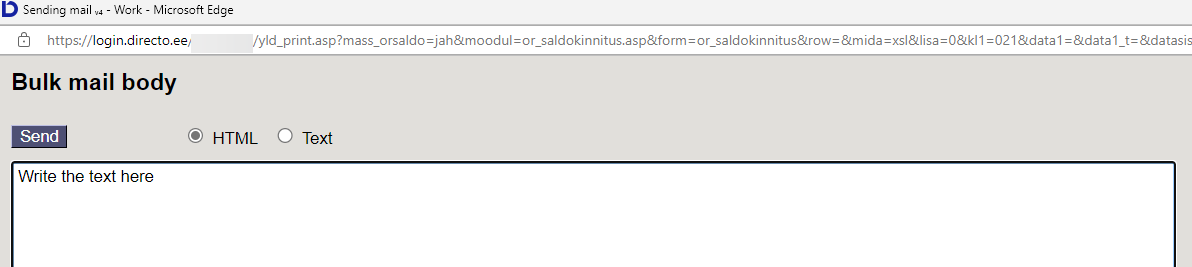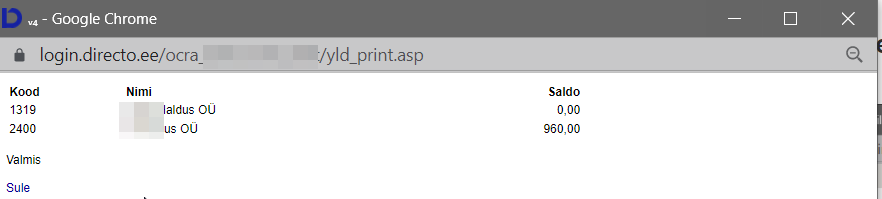Table of Contents
Supplier Balance Sheets
This report is used for sending confirmations to suppliers. Print layouts can be designed according to audit requirements or company's working order.
1. Filters and filtering options
- Supplier … to … - supplier code or range of supplier codes can be used for filtering suppliers who should receive balance sheet by e-mail. If the range of suppliers is wide, it's recommended to divide the range info smaller parts to avoid getting the workload too heavy. E.g. starting from 10000 to 10500, and then from 10501 to 11000 etc. Each supplier's balance sheet will be automatically printed to separate sheet. For filtering only one supplier, the supplier code should be filled in both fields.
- Class - supplier class that's marked on the supplier card. Supplier belonging to specific class will be shown in the report.
- Object - Object marked on supplier card. Suppliers with specific object on supplier card will be shown in the report.
- Type - supplier type marked on supplier card. Filtering options: Company, Private, State institution
- Supplier data field - possibility to filter suppliers if there is a corresponding field or based on the content on the suppliers card. For example: add auditor's predefined list to the data field audit.
- Turnover period - can specify which period transactions are taken into account when generating the report. Entering the year number (for example 2021) in the period beginning cell and pressing Enter, the start and end dates of this year are automatically placed in the period cell.
- Balance - possible to filter suppliers according to the report date balance. For example, if 100 is entered to the cell, only those suppliers whose selected date balance is greater than or equal to that will appear in the report. Option Balance with fine. Provides the ability to filter suppliers according to the balance sum on the report date with fine.
- AT - date as of which the report is compiled
- Printout - option to choose the printout used when sending/printing balance confirmations. Printouts are customizable. It is possible to set up the printouts yourself. The corresponding instruction can be found here: Väljatrükkide häälestamine. To order a printout contact info@directo.ee.
2. Fine-tuning
- By transaction time - if selected, the transaction date indicated on the documents is used when calculating the balance
- Supplier data field with report receiver e-mail - possible to select supplier card data field, where the invoice recipient's e-mail is indicated.
- Currency - report currency, by default EUR
3. Buttons
- Print - prints the balance confirmations of the suppliers in the report using the selected printout. Can also be used to review balance confirmation before sending to suppliers.
- Mail - sends balance confirmations to the e-mail address given in the report. The e-mail address is taken either from the corresponding field of the supplier card or from the data field specified in fine tuning.
- Report - compiles the report
4. Sending balance sheets to suppliers
4.1. Mark the suppliers to whom the balance sheets need to be sent
- Create a data field on the supplier's card
- Mark the corresponding data field for suppliers, with bulk import, to whom the balance confirmations must be sent
- Select data field manually for supplier cards
4.2. Check the email address required for sending and, if necessary, create a new supplier data field
- By default, the email is taken from the Email field on the supplier card
- If it doesn't fit, create a data field on the supplier's card
- or use an already existing field. Mark it in the fine-tuning field Supplier data field with report receiver e-mail
4.3. Check the suppliers list to whom to send the balance sheet
- Mark all the necessary filters in the list and press Report
- Suppliers whose balance is 0 can be listed by writing -1 in the balance field
4.4. Check the printout
- Choose one supplier
- Choose right printout
- Press Print and check whether the printout is correct
4.5. Printout customization
If Directo's default printout Balance confirmation (with invoices) is not suitable, can order a suitable printout info@directo.ee.
4.6. Email supplier`s balance confirmation
- Sending balance confirmations to the suppliers one by one mark to the Supplier and To fields the supplier code to whom you want to send the balance confirmation
- and press the Mail button
- By sending a balance confirmation to the entire list at once, press the Email button
- After sending the balance confirmations, opens the sending report window
5. Suppliers balance sheets examples
5.1. Use of supplier data fields
Audit balance confirmations
Special supplier data fields can be created for audit. Before the next year's audit, the data fields can be deleted using the bulk import module. Data fields can be created according to the needs of your company.
All the suppliers to whom it is necessary to send a balance confirmation by the auditor, can be filtered out at once, sent and later mark on the supplier card, when the supplier has sent back the confirmed balance confirmation.
Some suppliers send the balance confirmation themselves. This can also be marked on the supplier card.