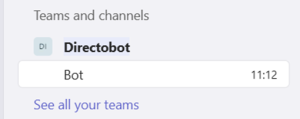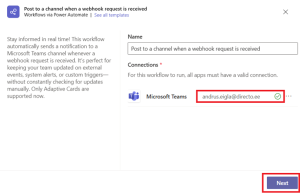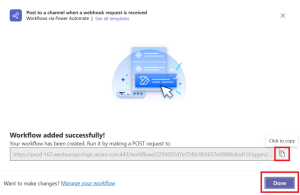en:ms_teams
Using Microsoft Teams in Directo
Sending Directo Events’ messages to Teams chat can be very useful for several reasons:
- Faster information delivery: Sharing Directo Events’ messages in Teams chat allows you to deliver important information in real time to team members, who can receive it immediately and respond as needed.
- Centralized communication: Using Teams for information exchange helps to consolidate all communication into one channel, which reduces email burden and helps prevent information from getting lost between different platforms.
- Instant collaboration: Sharing messages in Teams means that team members can respond to messages and collaborate with each other directly in the chat channel without having to search for information in other places.
- More efficient project management: When information related to Directo Events reaches Teams, it helps to ensure that everyone involved is up to date on Events and tasks, reducing potential misunderstandings or delays.
Setting up
1. Open Teams and select a Channel:
- Go to the Teams group where you want to add the webhook and select the appropriate channel.
You can also create a new private group and channel there:
2. Add Workflow to the Team’s Channel created:
3. Copy the Webhook:
4. Change Channel notification settings:
- Since notifications are not sent by default, you need to turn on channel notifications.
5. Add the Webhook URL to Directo:
- In Directo, go here:
System settings > Common settings > Teams messages enabled yes/noand select yes . - Press
Save.
Now you're ready to receive Directo notifications in Teams.
en/ms_teams.txt · Last modified: 2025/06/27 12:12 by toomas