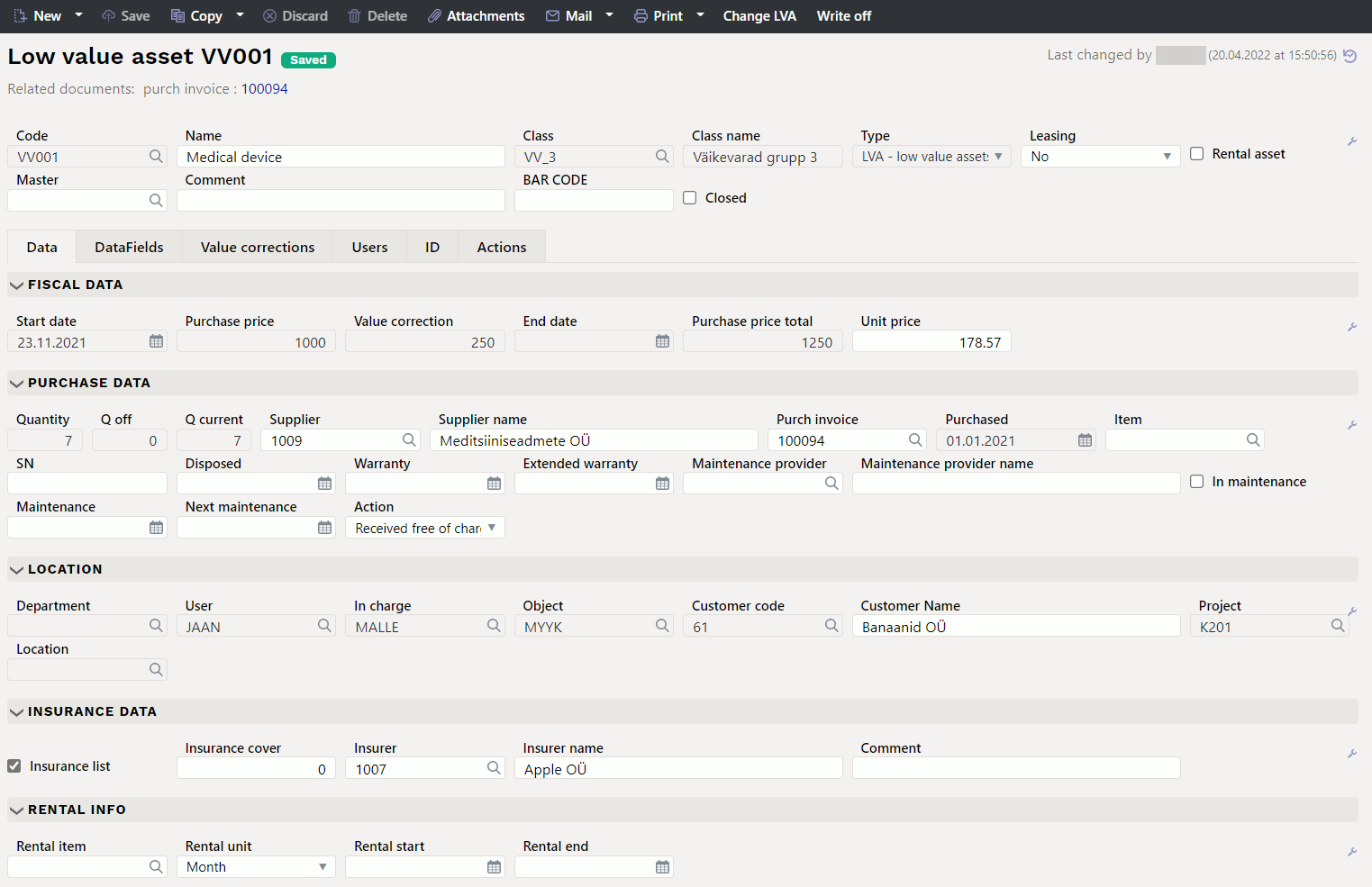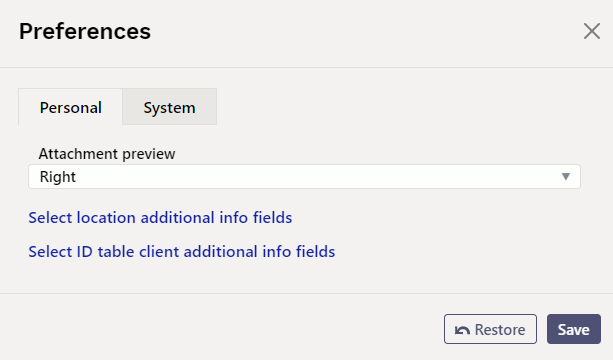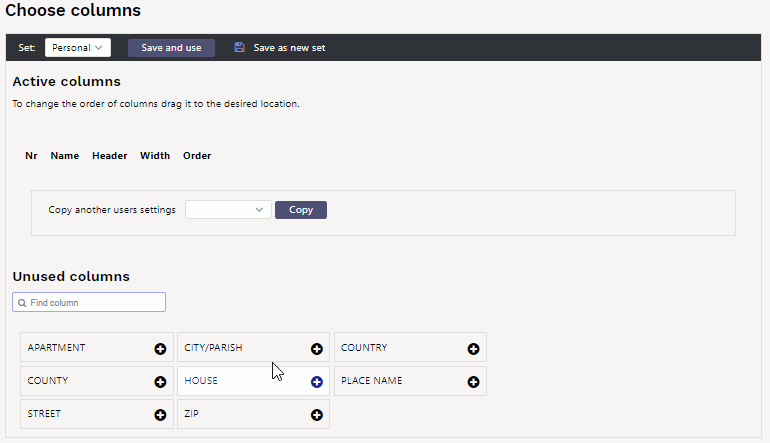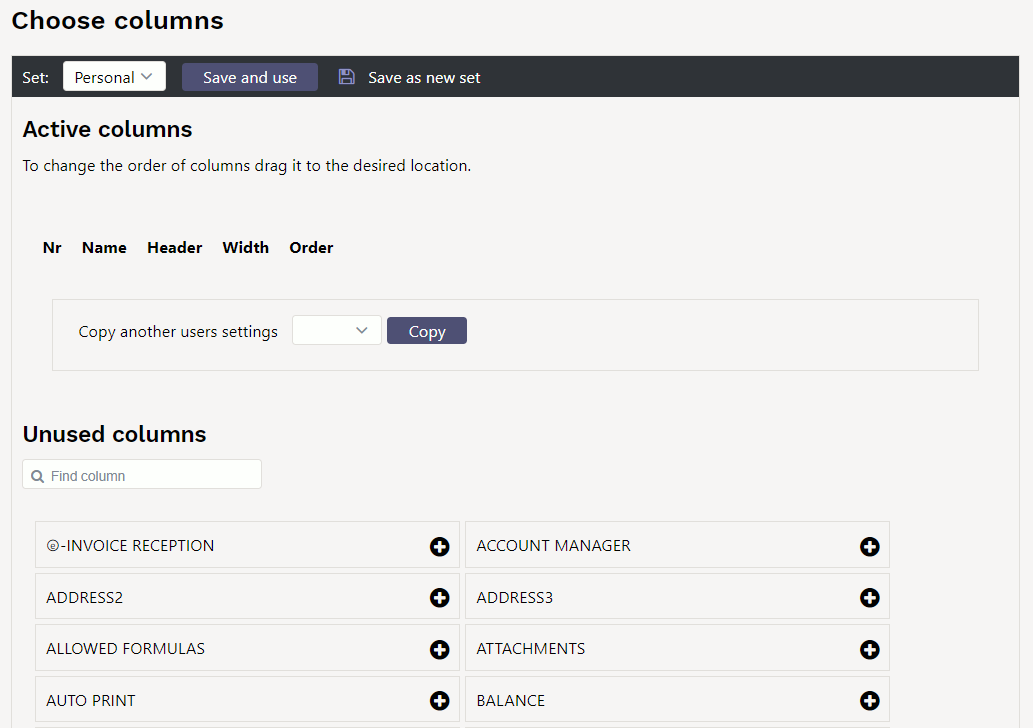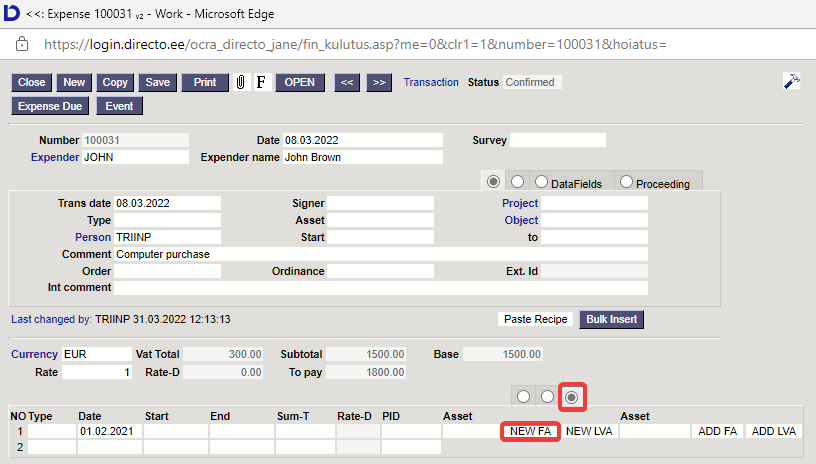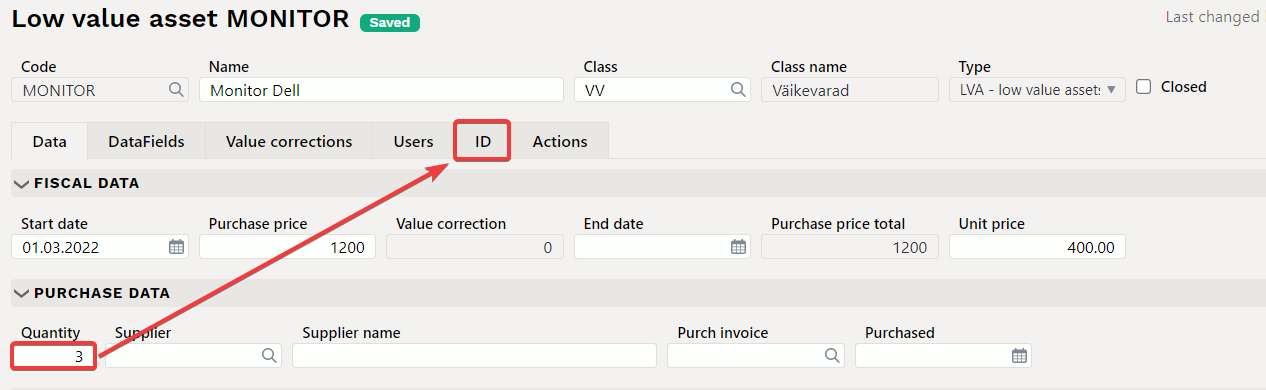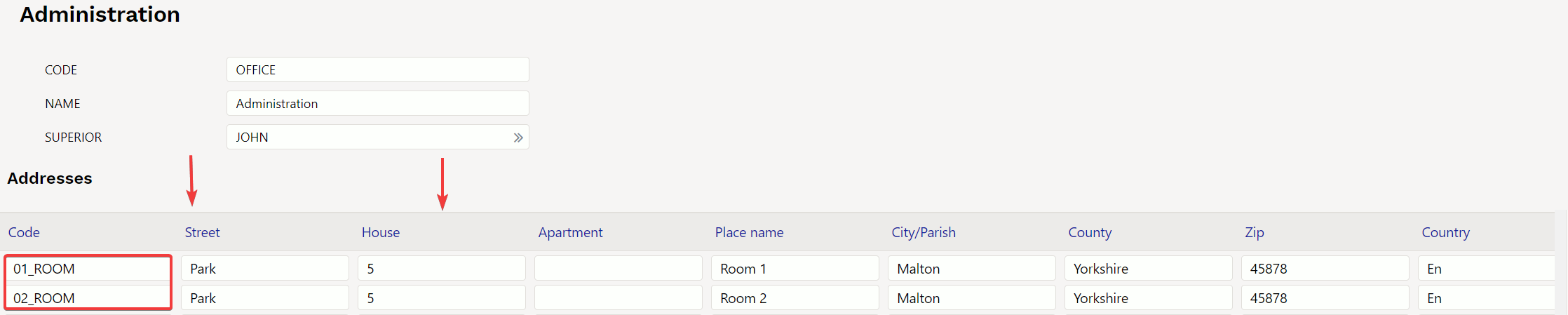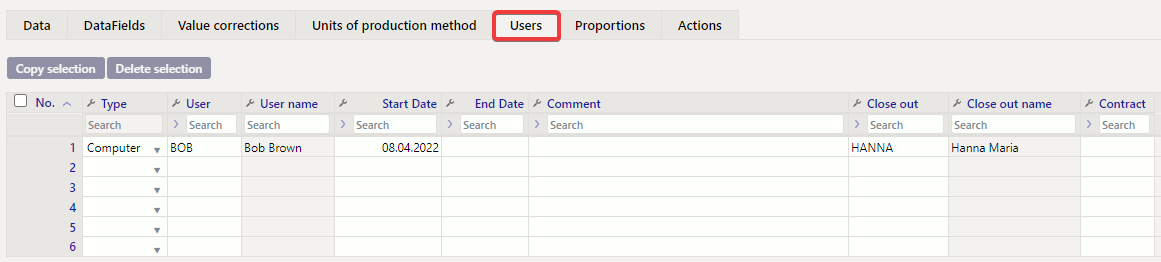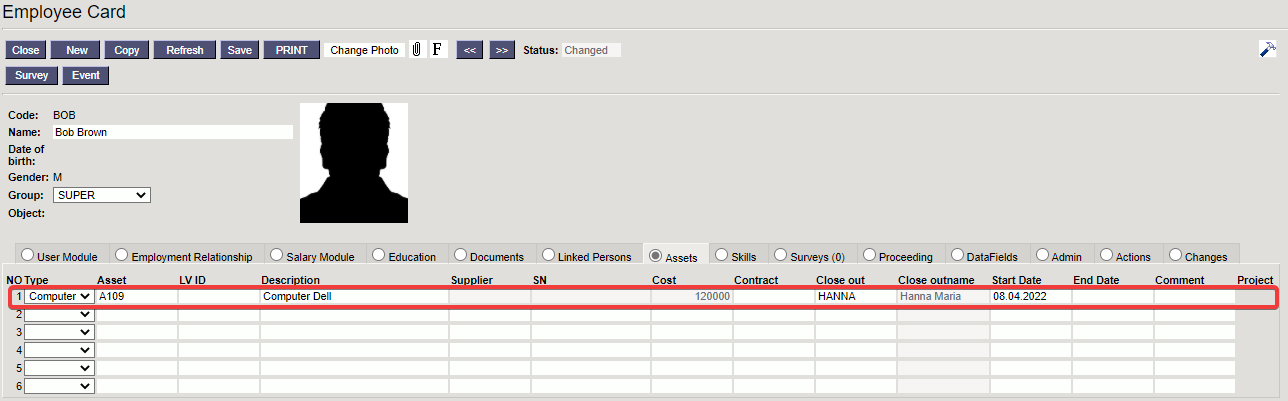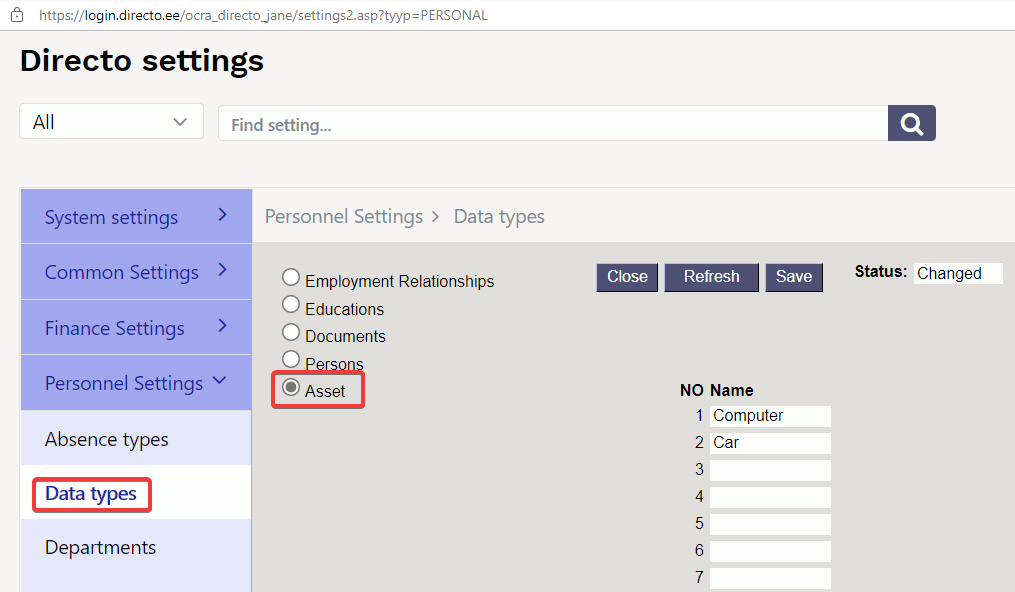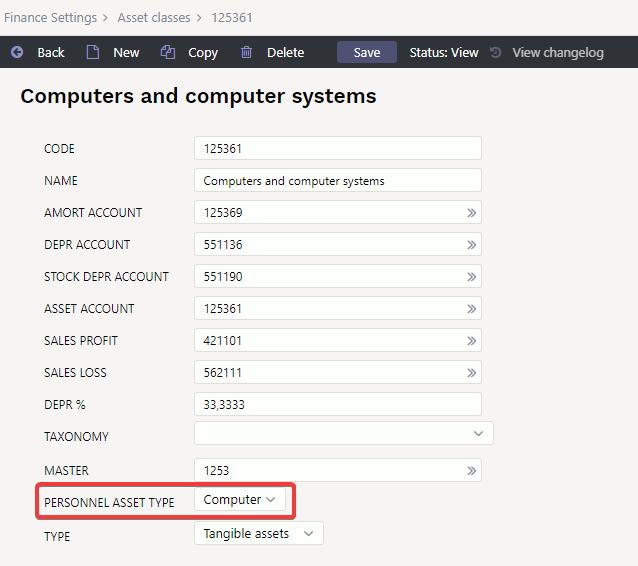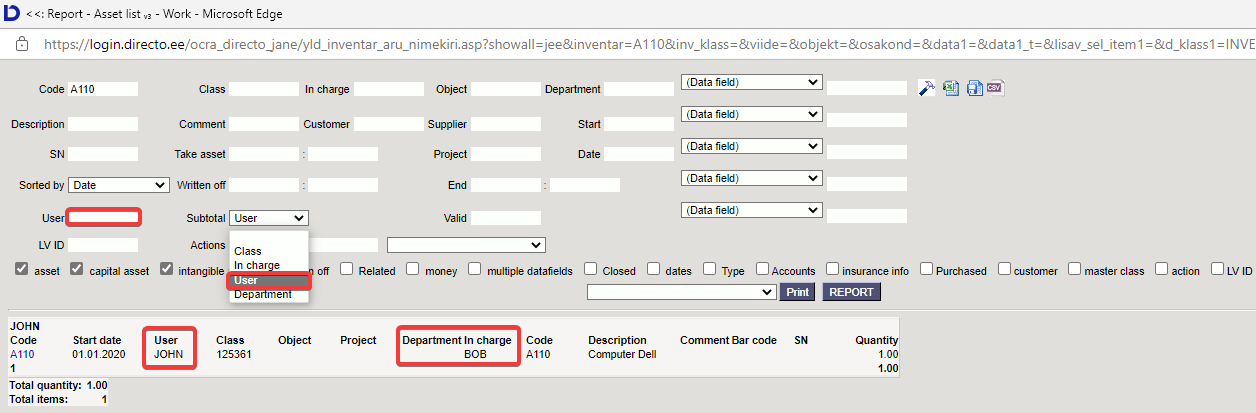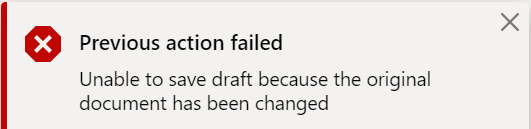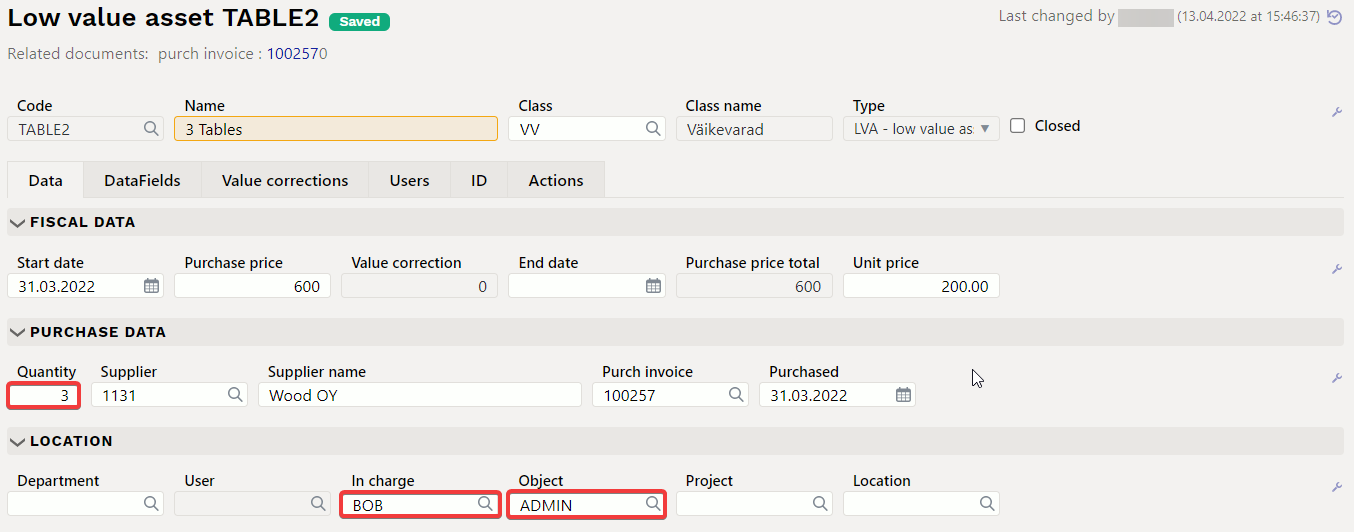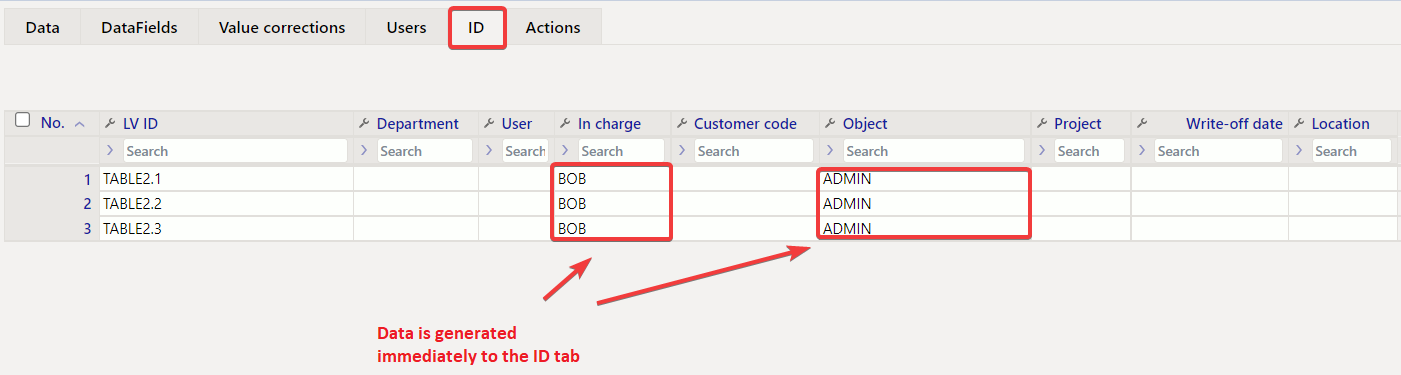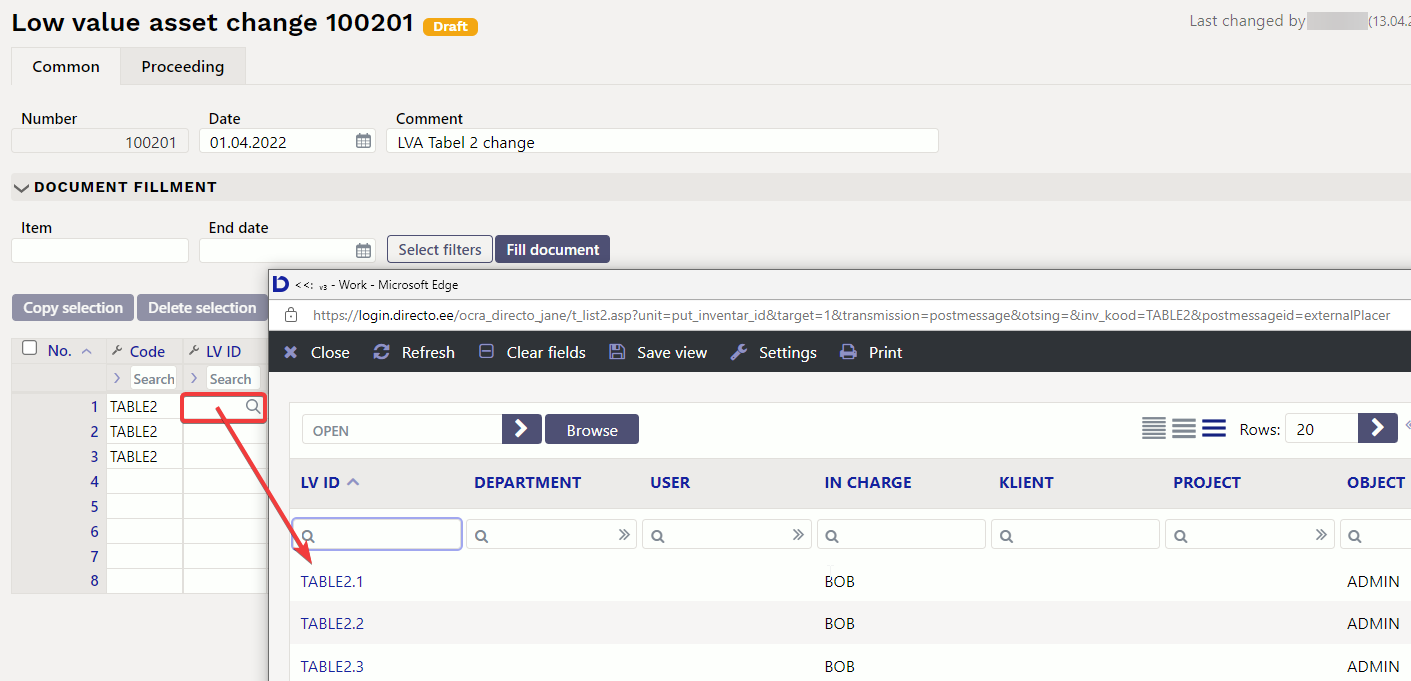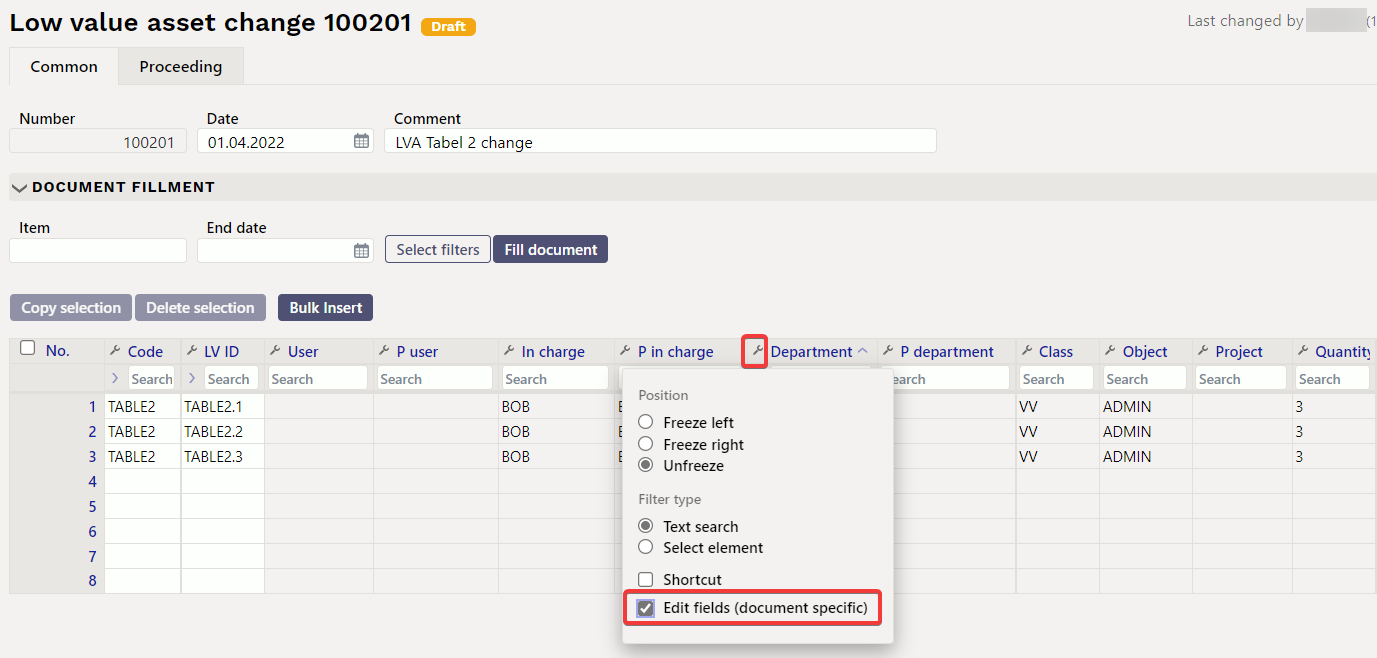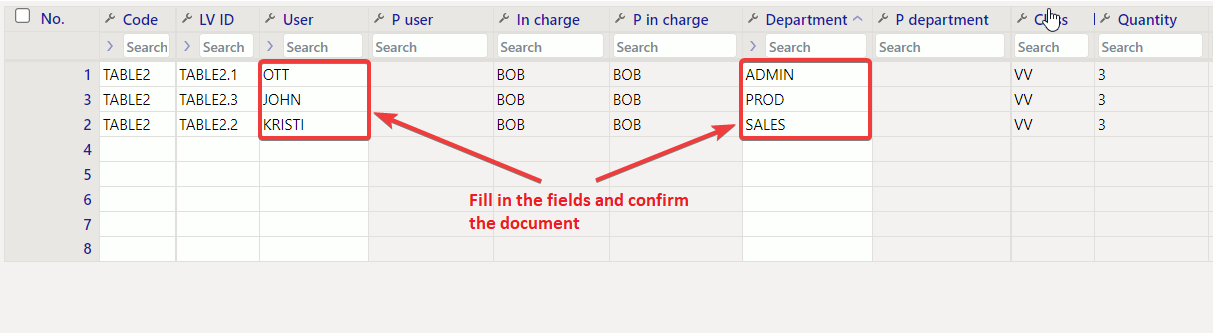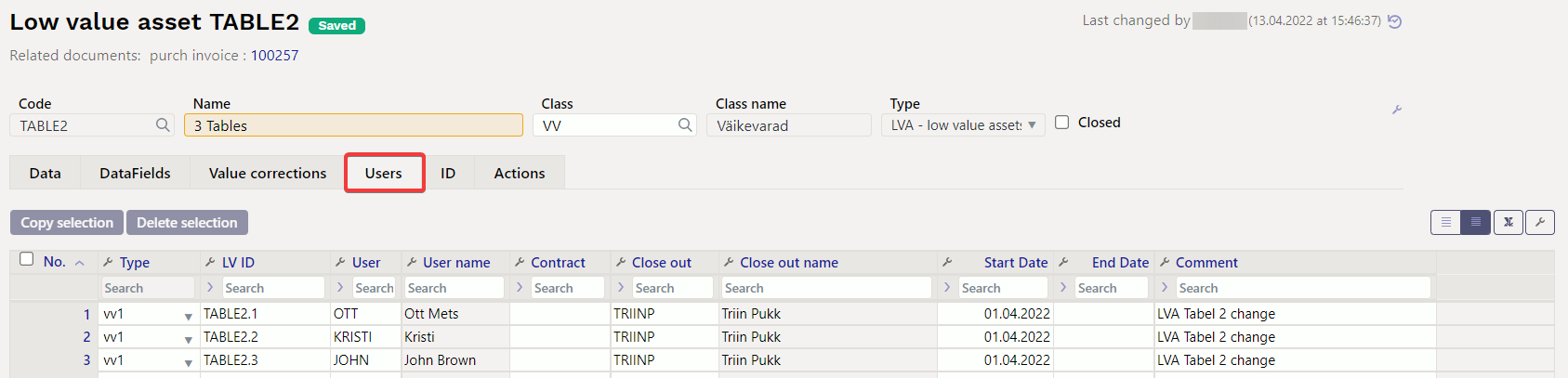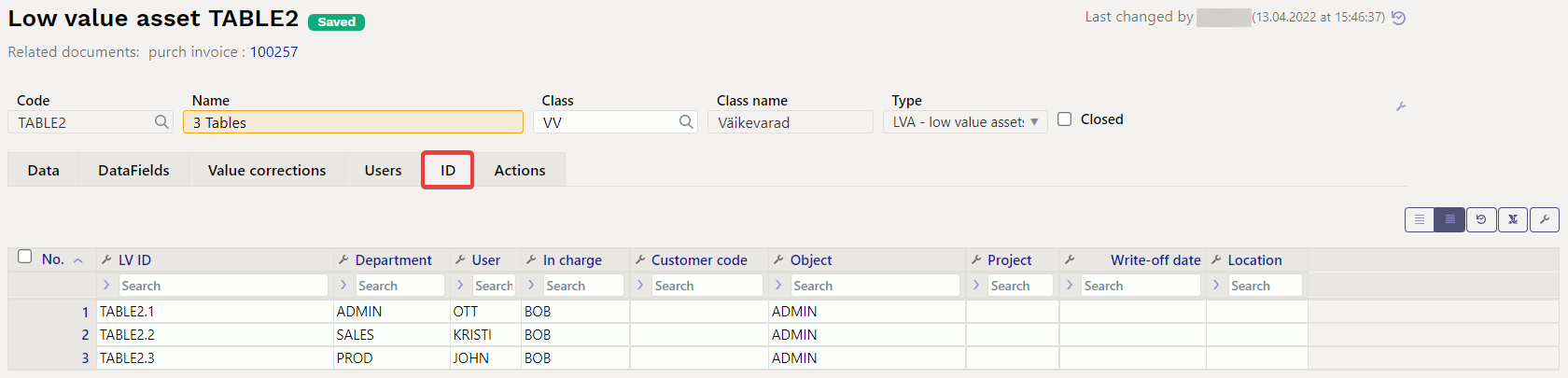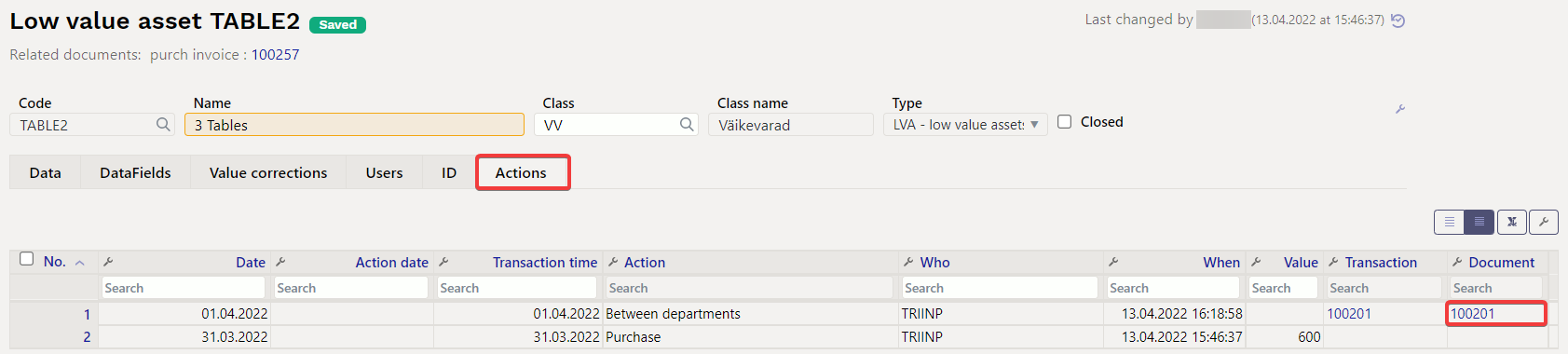Sidebar
Table of Contents
Low Value Assets
The Low Value Assets card is intended for managing low value assets.
The Low Value Assets card works with the following documents
- The Low Value Asset change
- The Asset write-off
- The Asset inventory
The Asset Card and the Low Value Asset Card can not be used at the same time, the data does not move correctly and Directo does not correct errors due to incorrect use.
Settings
The following settings should be completed before creating low value asset cards:
Low value asset card
1. Document buttons
1.1. Header fields
- New - opens a new blank document
- Save - saves the document
- Copy - makes a copy of the document. Only one unsaved draft can be opened at a time. Next copy can be made when new document is saved.
- Discard - The button is active when the transaction is in draft status or unsaved changes have been made to the entry. After selecting Discard, the unsaved changes will be removed and the transaction will be saved.
- Delete - deletes the transaction. Asks in advance if you are sure you want to delete. Only these low value asset documents can be deleted which have no operations performed (follow-up documents created etc).
- Attachments - allows to associate files with a document
- Mail - allows to send a document by e-mail
- Print - prints the document
- Change LVA - allows to make changes to the low value asset
- Write off - allows assets to be written off
2. Document fields
2.1. Header fields
- Code: unique ID that can be entered manually or selected from double-click / right-click options
- Name: name of low value asset
- Class: asset class code - places the financial accounts and type related to the asset class, groups them in the low value asset reports. Selectable by double-clicking / right-clicking. Only classes with a low value asset type can be saved.
- Class name: asset class name
- Type: tangible asset TA/intangible asset ITA/low value asset LVA (depreciation is not calculated for low value assets)
- Leasing: options NO, Capital lease, Operating lease - information field for the acquisition of a low value asset
- Rental asset: checkmark. Allows to select this low value asset for lease contract. Opens the Rental Info section on the Low Value Asset card.
- Master: if the low value asset is a part of another low value asset, reports can be taken with the master asset.
- Comment: specifying field of the low value asset name
- Bar code: asset bar code
- Closed: checkmark
2.2. Data
2.2.1. Fiscal data
- Start date: usually low value asset purchase date. Related to the date of purchase. The start of the calculation can be in the same month in the past compared to the date of purchase. Future can be used.
- Purchase price: low value asset purchase price
- Value correction: total cost of low value assets additional amounts
- End date: blank by default. The date of write-off shall be the date of write-off.
- Purchase price total: adds up the purchase price and value corrections
- Unit price: calculates the price per unit
2.2.2. Purchase data
- Quantity: quantity can be bigger than 1. If low value asset is created from purchase invoice the quantity information is taken from the purchase invoice.
- Q off: low value asset written off quantity. Cannot be changed manually.
- Q current: low value asset current quantity. For example, if quantity was 5 pc-s and 1 pc was written off, then current quantity is 4 pc-s. Cannot be changed manually.
- Supplier: supplier code on purchase invoice
- Supplier name: supplier name on purchase invoice
- Purchase invoice: the purchase invoice number from which the low value asset card was created.
- Purchased: purchase invoice date
- Item: item code
- SN: serial number - information field
- Disposed: date
- Warranty: date
- Extended warranty: date
- Maintenance provider: maintenance provider code
- Maintenance provider name: name of the maintenance provider
- In maintenance: checkmark
- Maintenance: date (last maintenance / repair)
- Next maintenance: date (next scheduled maintenance / repair)
- Action: selection of different activities- purchase, received free of charge, improvements
2.2.3. Location
- Department: option of department tab
- User: option of the user tab, the code is placed
- In charge: option of the user tab, the code is placed
- Object: object or list of objects with commas
- Customer code: option of the customer tab, the code is placed
- Customer Name: name of the selected customer
- Project: option of the project tab
- Location: address ID
2.2.4. Insurance data
- Insurance list: checkmark, selecting will create an insurance list
- Insurance cover: the amount in which the low value asset is insured
- Insurer: insurance supplier code
- Insurer name: insurance supplier name
- Comment: text field
2.2.5. Rental info
- Rental item:an article that is placed on a low value asset contract as a line item or the article under which the low value asset is leased. The field is filled by default when you place an article on a low value asset on rental item field in item card On asset card this field can be replaced.
- Rental unit: options - month, day, without sunday, workday
- Rental start: determines the date when low value asset is offered for rent. It can also be empty or only one of them can be empty.
- Rental end: determines the date low value asset lease expires
2.3. Data fields
Data fields can be used to add parameters that are not described on the Low Value Asset card and later use in reports. Data fields to be described Lisaandmete liigid. LINK TULEB ÄRA MUUTA
- Type: selection of additional fields described on the low value asset card
- Content: the contents of the data field selected in the selection line or added manually
- Parameter: text field
2.4. Value corrections
- Date: date - start of calculation
- Value correction: adding an amount
- Object: object or list of objects with commas
- User: option of the users tab, code is placed
- Comment: text field
- Supplier: option of the suppliers tab, code is placed
- Supplier name: selected supplier name
- Document: selection of the list (purchase invoice, expense, written off data, recalculation)
- Number: document number
- Purchased: date
- Action: selection of different activities- purchase, received free of charge, improvements
2.5. Users
- Type: low value asset type in the Personnel module. Selection of the drop-down menu. Settings: Vara ja personali vahendite seos
- LV ID: a code is placed on each unit according to the quantity
- User: option of the user tab, the code is placed
- User name: user name is displayed (after saving), cannot be changed
- Contract: the document on the basis of which the low value asset was issued to the user. Text field. Not required
- Close out: option of the user tab, the code is placed
- Close out name: name is displayed (after saving), cannot be changed
- Start date: date of issue the low value asset to the user
- End date: date of return of the low value asset or termination of liability
- Comment: explanatory text. Not required
2.6. ID
- LV ID: code is placed on each unit according to the quantity
- Department: option of department tab, the code is placed
- User: option of the user tab, the code is placed
- In charge: in charge user name is displayed (after saving), cannot be changed
- Customer code: option of the customer tab, the code is placed
- Object: object or list of objects with commas
- Project: option of the project tab
- Write-off date: date, can be added only from the write-off document
- Location: address ID
2.7. Actions
Shows the activities performed with low value assets (purchase; users, departments e.t.c change; etc.).
- Date: date
- Action date: date
- Transaction time: date
- Action: action type is displayed
- Who: user name is displayed
- When: action date
- Value: value sum (eg low value asset purchase price cost)
- Transaction: transaction number
- Document: related document number
- Comment: related document comment field information
3. Creating a new low value asset card
New low value asset card can be created as follows:
- From the purchase document
- From the expense document
- From the stock depreciation document
- From low value assets register
- By bulk importing low value assets cards
3.1. Creating a low value asset card from the purchase invoice document
Enter the purchase invoice, select an asset account in the Account field, to which the cost of low value assets must go.
After confirming the purchase invoice, a New LVA button will appear below the third dot at the top of the lines.
By pressing the button, a new low value asset card opens with pre-filled information that can be queried from the purchase invoice and which remains directly related to that purchase invoice.
Data is added automatically if you select an account in the purchase invoice that matches the account for the asset class.
Accounts: accounts are placed from asset class.
Maintenance, location and insurance data are for information purposes only and can be used as needed.
3.2. Creating a low value asset card from the expense document
After confirming the expense, a New LVA button will appear below the third dot at the top of the lines.
By pressing the button, a new low value asset card opens with pre-filled information that can be queried from the expense and which remains directly related to that expense.
Data is added automatically if you select an account to the expense which matches the account for the asset class.
3.3. Creating a low value asset card from the stock depreciation document
After confirming the stock depreciation, a New LVA button will appear in the end of the rows. By pressing the button, a new low value asset card opens with pre-filled information that can be queried from the stock depreciation and which remains directly related to that stock depreciation.
![]() Necessary fine-tuning on the stock depreciation document Asset creation - Yes
Necessary fine-tuning on the stock depreciation document Asset creation - Yes
3.4. Creating a low value asset card from register
The Low Value Asset card can be created from the Low Value Asset register or from the Low Value Asset card.
Finance > Low Value Assets > Add new
There is no pre-filled data on the manually created low value asset card.
3.5. Creating a low value asset card from bulk import module
For large data amounts, it is convenient to use the bulk import module. Provides the ability to import a pre-formatted Excel spreadsheet with low value asset cards information into Directo and as a result, a corresponding number of low value asset cards are created in Directo. Large data updates are also possible through the same module.
Importing large data amounts, it is important to know that the type of asset must be given as a number in the prepared data table:
0 - low value asset 1 - tangible asset 2 - intangible asset 3 - written-off asset
3.6. Low value asset code numbering
One or multiple low value asset code ranges can be used for low value assets.
- One range is used for all low value assets
If one range is in use, when creating the next low value asset card, the next range code is taken as the low value asset code (For example, LV1 - when creating the next card, the low value asset code is set to LV2).
- Multiple ranges are used for all low value assets
If multiple ranges are in use, when creating the next low value asset card, double-click on the code and select the range that is used.
![]() If you want to use numbers in ranges - for example LV00001, a number must be added before the number part of the code - for example LV10001. Using the code LV00001, the program offers LV2 as the next code. If the code is LV10001, the program will offer LV10002 as the next code.
If you want to use numbers in ranges - for example LV00001, a number must be added before the number part of the code - for example LV10001. Using the code LV00001, the program offers LV2 as the next code. If the code is LV10001, the program will offer LV10002 as the next code.
4. The low value asset card is editable
System settings – Asset settings → Asset card is editable – NO/YES. By default the setting is YES
YES - all changes can be made directly on the low value asset card, but reports for an earlier period cannot be taken later - who was in charge etc.
NO - changes can only be made on the additional documents. Changes are saved and they can be reported in the past. Option NO allows to make changes in fixed assets and low value assets fields, which are not closed on low value asset card.
If System setting Asset card is editable → NO the fields will be locked after some linked document has been created for the first time (Low Value Asset Change, Inventory).
Following fields are locked on the Low value asset card:
- Code
- Type
- Value correction
- Purchase price total
- Start date
- Purchase price
- End date
- Purchased
- Quantity
- Location
- Department
- User
- In charge
- Object
- Customer
- Project
5. Low value asset card confirmation
The low value asset card is not confirmed.
System settings→ Asset settings→Asset card must be confirmed (no/yes)applies only to fixed asset cards.
6. Low value asset quantity
If more than one similar low value assets are purchased at the same time, is possible to make a separate card for each low value assets or mark the purchased quantity to the quantity cell on one card.
There is a field to track the data for each individual piece LV ID and the data is shown on low value asset card tab id.
Separate data can be added to each LV ID
7. Address on fixed asset and low value asset card
7.1. Setting the addresses
Addresses can be configured Settings → Personnel Settings → Departments.
Every address can have its own code. The address code location is placed on the fixed assets and small assets card. Enter the accuracy of the locations as needed.
Use additional fields for location codes as desired.
Examples : Company has departments in Tallinn, Tartu, Võru.
- Location codes by city - TALLINN, TARTU,VORU
- Location codes by address - MOISA_4
- Location codes by floor - MOISA_4_7k, MOISA_4_9k
- Location codes by rooms (room numbers or names) - 01_ROOM, 02_ROOM
7.2. Entering addresses location codes
Address settings Settings > Personnel Settings > Departments
Add location addresses on departments card at the bottom of the page. Enter asset location addresses to address rows.
- Code: location code, can be entered manually
- Street: text field
- House: text field
- Apartment: text field
- Place name: text field
- Zip: text field
- City/Parish: text field
- County: text field
- Entering the location code for the first time, fill in all the address fields
- The same location code can be entered under the next department. In this case, enter the location code and the address fields will be filled automatically.
7.3. Use of address location codes
If departments are not in use, create a GENERAL department under which to enter all the desired location codes
- If a department is marked on the Fixed Asset and Low Value Asset card, you can select the locations marked under that department
- If a department is not marked on the Fixed Asset and Low Value Asset card, you can select all the locations
- Locations cannot be associated with objects or projects
7.4. Display location fields on the Fixed Asset and Low Value Asset card
The location code is in the data group LOCATION on the fixed asset card. More fields of the location code can be displayed under the Fixed Asset card fine-tuning - Asset location additional info fields.
8. User management
Low value assets can be linked to users with purpose to have an overview who owns or is responsible for the asset. Users are managed using the fields User and In charge on the asset main page or in the tab Users :
![]() If the quantity of low value assets is bigger than 1 and different users have the low value assets, the users can be marked in tab ID and in tab Users.
If the quantity of low value assets is bigger than 1 and different users have the low value assets, the users can be marked in tab ID and in tab Users.
8.1. Simple user management
Simple user management can be organized using the User and In charge fields. Persons from the Directo personnel register can be placed in these fields, who then will use or be in charge for the asset.
![]() You can change the person codes on the low value asset card with simple user management, but the data history will not remain and the reports will not be viewable.
You can change the person codes on the low value asset card with simple user management, but the data history will not remain and the reports will not be viewable.
8.2. Detailed user management
More detailed user management can be done using the Users tab of the assets and the Assets tab of Personnel Card.
On Low Value Asset card Users tab can edit and add rows to the Personnel card tab Resources .
If the system setting The asset card is editable=NO is used, the user data can only be changed through an additional document Low Value Asset change
Type- asset type in Personnel module. Selection from the drop-down menu. Setup: Põhivara ja personali vahendite seos;
User- selection from users tab. Code is placed;
User name- user name is displayed (after saving), cannot be changed;
Start date- date of issue the low value asset to the user;
End date- asset return date or termination of liability;
Comment- explanatory text. Not required;
Close out- selection from users tab. Code is placed;
Close out name- name is displayed (after saving), cannot be changed
Contract- the document on the basis of which the low value asset was issued to the user. Text field. Not required;
If user is added to the low value asset card through Users tab, then it is immediately in the Assets tab of the corresponding person's personal card:
8.3. Setup and usage options
8.3.1. Relation between assets and personnel assets
It is necessary to set the assets Types, in order to save assets lines to personnel card tab Assets. A list of asset types is created Settings→Personnel settings→Data Types→Asset:
This table creates a list of asset groups as we want to systematize them in the Personnel module. This list does not have to directly match to the asset class list.
![]() Rows without an asset type cannot be saved under personnel card assets.
Read more in the Personnel Module Guide.
Rows without an asset type cannot be saved under personnel card assets.
Read more in the Personnel Module Guide.
For Asset class is selected to, which personnel module asset type the given class corresponds to:
![]() The low value asset classes must be compiled in such detail, so that type comes correctly from class, if you want to use the low value asset types on the personnel card.
The low value asset classes must be compiled in such detail, so that type comes correctly from class, if you want to use the low value asset types on the personnel card.
8.3.2. Setting: An asset can have one active In charge user or User at the same time
Settings → System settings → Asset settings → An asset can have one active In charge user or User at the same time:
specifies whether there can be multiple end-dated rows in the Users tab at one time or not. In other words, can there be multiple users at the same time. Setting options: yes, no:
Yes- When a new user is added to the table, the previous user's row is “closed” and its end date is automatically set to one day less than the new user's start date:
Only the last line can be edited and deleted (previous users lines are locked). If you delete the last line, the previous one becomes the active line and can be changed. Also the end date is removed from it.
No- all lines are freely editable. Except required fields that must be filled (Type, User, Start date). This means that the asset has multiple concurrent users and the asset is on a several personnel card.
8.3.3. System setting: Asset and Employee relation
Option user and in charge is intended for use, when the system setting An asset can have one active In charge user or User at the same time = Yes is selected.
Specifies which field (user or in charge) on the low value assets tab is updated automatically, when a new user is added to the users tab (the field is locked and cannot be changed manually). This means that the selected field (user or in charge) always has the currently active user or in charge user.
Option No relation is intended for use, when the system setting An asset can have one active In charge user or User at the same time = No is selected, then the fields User and In charge can be changed freely.
8.4. Reports
ON TÄIENDAMISEL !!
The reports Asset list and Asset history can be taken by a valid user or in charge user. It means the reports take into account the user / in charge user that are on the asset main page.
Therefore, it is reasonable to turn on the system settings Asset and Employee Relation so that the Users tab active user is also a valid user or a in charge user on the main page.
9. Asset actions
Asset actions codes are created to monitor different assets actions.
For example, in the case of a purchase, the default code is “purchase”, the code can be changed before the first depreciation calculation or follow-up documentation is made.
Actions can be used in reports.
Some activities appear on the asset card only through additional documents - Fixed Asset change, Low value Asset change, Fixed Asset recalculation, Asset write-off, Asset inventory.
10. Low Value Asset register
Register allows to sort, filter low value asset cards, etc.
Buttons
- Add new - opens new empty low value asset card.
- Browse - entering the low value asset code in the Open code box, opens the low value asset card.
- Open code - when filling in the column filters, can click the View button to filter the selection.
11. Frequently Asked Questions
11.1. How do I get rid of a draft?
- If a draft is left from document, cannot be saved and reports an error, then the error message can be removed by closing the asset card, reopening it and pressing Discard.
- In the Fixed Assets and Low Value Assets browser can display column Draft with button Choose Columns and filter the assets by draft.
- If there is a draft from document that you do not want to save, press Discard
![]() All the changes, that have not been saved, will be deleted by pressing Discard.
All the changes, that have not been saved, will be deleted by pressing Discard.
11.2. Why can't the draft be saved?
- If the document does not have an active save button, may some fields contain code, that does not exist in Directo.
- If an error message is displayed when filling in the document, the document with such errors cannot be saved until the errors have been corrected.
12. Examples
12.1. Low value asset with quantity of 3
12.1.1. Creating the low value asset card
A low value asset purchased with a purchase invoice, a user and an item filled in on a purchase invoice.
The data is generated immediately to the ID tab
Tab Users is empty
12.1.2. Changing Users and Departments through a Low Value Asset Change Document
- If the Low Value Asset quantity is bigger than 1, the LVA ID must be selected manually
- After selecting LVA ID, activate the fields you want to change
- Fill in the fields and confirm the document
- The confirmed document will have the field columns that were changed