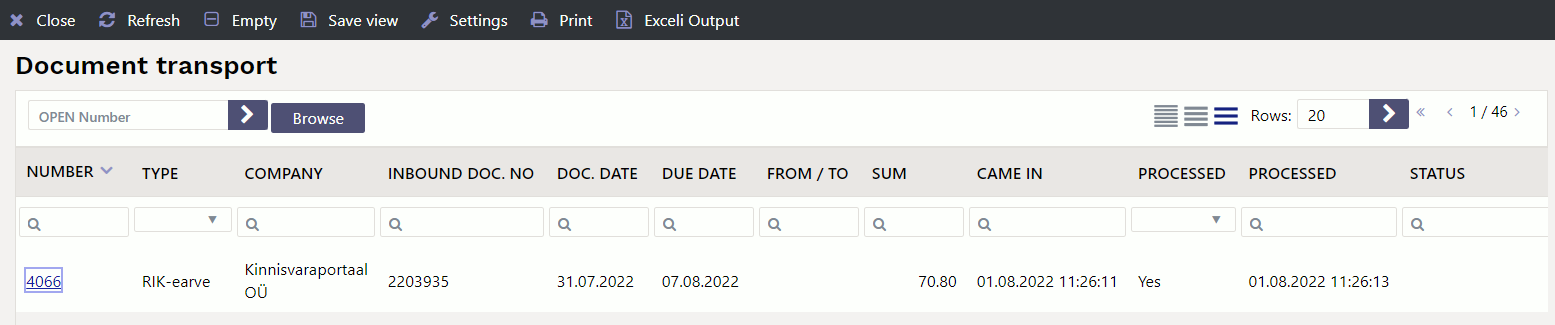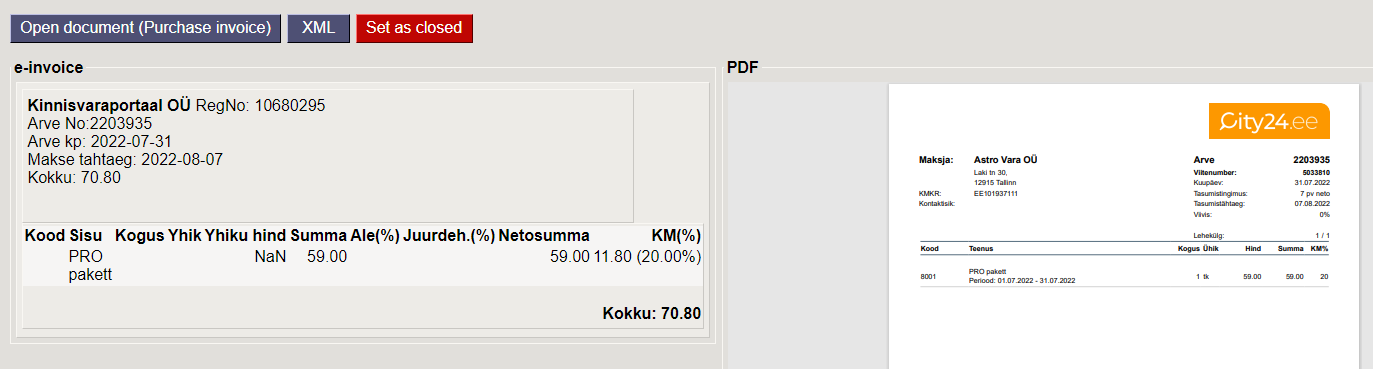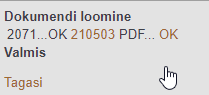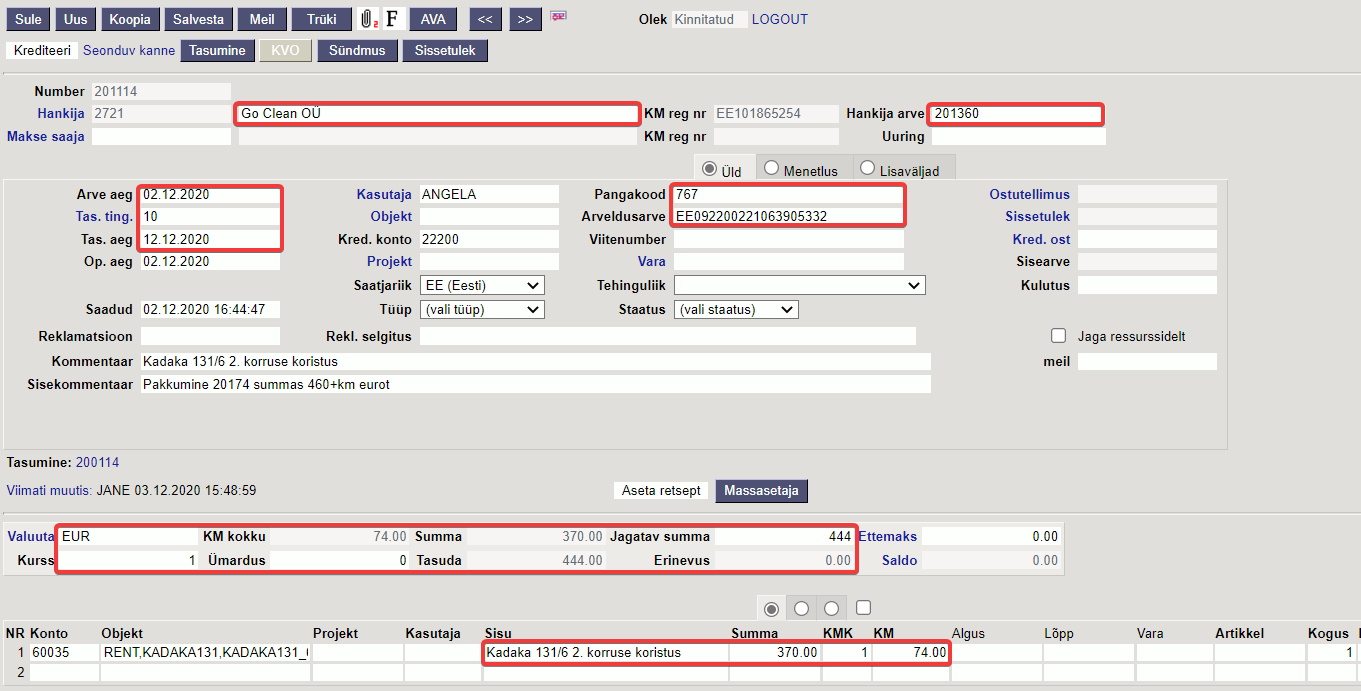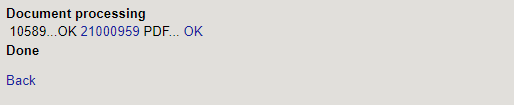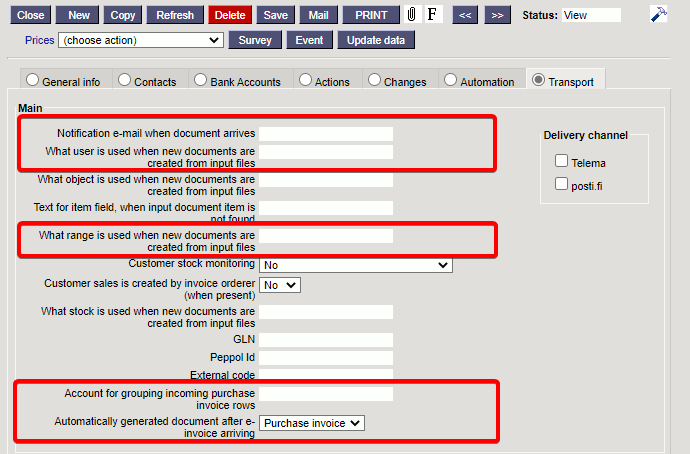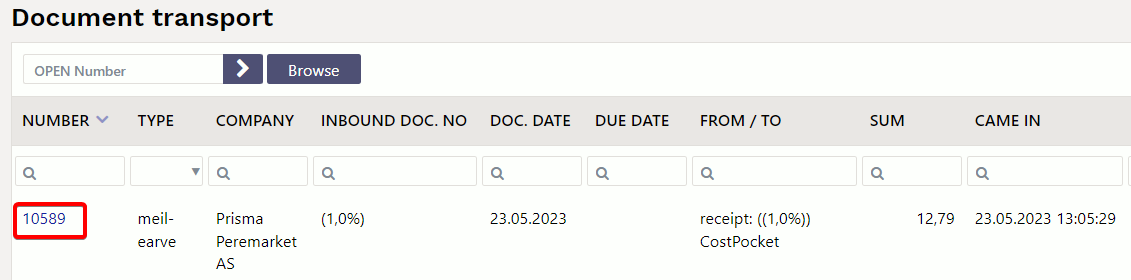Sisujuht
Document transport
All e-invoices received in Directo go through the register Document transport located in Common→Documents→Document transport.
The e-invoice is displayed in the document transport list if the database has received an e-mail with an attached XML file. For example, if the company's database address is login.directo.ee/ocra_dgroup_d1/, then the e-mail address to send the e-invoice to is dgroup_d1@data.directo.ee.
1. Document transport register
Received e-invoices register opens in document transport:
E-invoices arrive in this register and from here can initiate the conversion of each e-invoice into a purchase invoice, expense or stock receipt one by one. It also provides an overview of each individual e-invoice status.
- Number- each e-invoice is assigned its own registration number in order of arrival. This is not a transaction or a future purchase invoice number. The number is a hyperlink and clicking on it opens the e-invoice information and can start processing the given e-invoice. You can read about the processing in the chapter E-invoice processing.
- Type - shows the e-invoice arrival channel or operator
- Company - e-invoice sender (supplier)
- Inbound doc. no - supplier invoice number
- Doc date - invoice date or time of issue
- Due date - payment term indicated on the e-invoice
- From - the contact indicated on the e-invoice or the person who issued the invoice
- To - invoice receiver contact person or representative indicated on the e-invoice
- Sum - sum indicated on the e-invoice
- Came in - e-invoice entry creation (arrival) time in Directo
- Processed - Options Yes/No. Indicates whether the e-invoice has been processed by the user, i.e. changed to a purchase invoice or stock receipt. According to this field it is convenient to filter unprocessed documents i.e. documents not created as a purchase invoice, out of this register.
- Processed - time the e-invoice was converted to a purchase invoice or stock receipt.
- Status - Directo's notification of e-invoice processing special features or observations. For example, a message that this supplier already has an invoice with a given number, etc.
- Document - shows the document type created from the e-invoice (Purchase invoice or Receipt).
- Doc no - Directo number of the document created from the e-invoice. This is a hyperlink and clicking on it will open the corresponding document in a new window.
- Closed - Options Yes/No. Indicates whether the e-invoice is marked as closed (Yes). The closed e-invoice line is crossed out in the register.
2. E-invoice processing
E-invoices can be changed to purchase invoices, stock receipts, expenses or marked as closed. To process an e-invoice, it is necessary to first open the e-invoice from the Document transport register by clicking on the register number of the corresponding e-invoice in the Number column. The e-invoice information window opens, where can see the e-invoice content read out from the xml (left) and a preview of the attachment sent with the e-invoice (right):
In the window header are buttons for processing the e-invoice:
Create purchase invoice - creates a purchase invoice from an e-invoice. Feedback about the result of the operation appears in the window, together with the created document number:
If the e-invoice sender or supplier is not in the Directo supplier register (identified on the registry code, VAT no, name or billing invoice basis), then during the purchase invoice creation, an attempt is made to create a new person in the Directo supplier registry. A dialog box will first appear asking for permission to create a new supplier. At the same time, it asks which code to create a new supplier with, suggesting the next code in the sequence. Optionally, the supplier code (existing) can be placed here if you want to create a document with an existing supplier (for example, the supplier was in the system, but was not identified for some reason):
To continue creating the supplier and the purchase invoice, you must press the button: Create/Change supplier and then create the document again. As a sign of the success of the operation, a window appears with the corresponding message:
On the created purchase invoice, the fields are automatically filled with information from the standard fields of the e-invoice XML file. Attachments added to the e-invoice are also added to the purchase invoice.
Create receipt - creates stock receipt from the e-invoice. The same instructions apply to this action as for the Create purchase invoice button.
Create expense - creates an expense from the e-invoice. The same instructions apply to this action as for the Create purchase invoice button.
XML - opens an e-invoice in XML format, to create for example appropriate automation rules based on line descriptions and article codes in XML.
Closed - allows to close the received e-invoice in such a way that no Purchase Invoice, Stock Receipt or Expense can be created from the given e-invoice. This action is in case it is not recommended to create an accounting document from the received e-invoice, but still want to mark the e-invoice as processed.

Set as open button will appear in the e-invoice window, which allows reactivating the given entry if the previous closing was done by mistake.
2.1. A purchase invoice created from an e-invoice
The purchase invoice created from the e-invoice (and also the stock receipt) can be opened by clicking on the document number created from the feedback window of the e-invoice creation process, in the Document transport DOK NO. column:
or from the purchase invoice register “Purchase→DOCUMENTS→Purchase invoices”.
The created purchase invoice fields are maximally pre-filled with the information of the standard fields found in the e-invoice xml and the user needs to make minimal additions when entering the purchase invoice. The attachments that came with the e-invoice have also been added to the purchase invoice (typically a pdf file with an invoice view). Easy e-invoice conversion to a purchase invoice with properly filled information is the biggest advantage of accepting e-invoices:


2.2. Expense created from e-invoice
Expense can be created from every e-invoice that has reached the system, but the most effective way is to send an expense-based e-invoice to Directo from either the Costpocket or Einvoice environments, because then the e-invoice already contains information about both the expender and the supplier and the expense created in Directo can be pre-filled with correct data at most.
To create an expense from an e-invoice, click the Create expense button at the top of the e-invoice card:
If the expense document is successfully created, we will receive a notification with the document number, by clicking on it, will open the expense document:
3. Settings
3.1. System settings
The purchase invoice creation from e-invoices can be influenced by the following settings Settings→ System settings →Transport:
- Default User - user code, after filling the field automatic documents generation is activated and this user is assigned to the
Userfield of the document (Purchase invoice) created from the imported e-invoice. Filling in this setting is mandatory to create automatic invoices. We recommend creating a virtual user that has the right to open and create the document and is assigned a password. In addition, the user must have the right to the Document Transport module. To be sure you could log in with that user before setting up. - Purchase invoice/Stock Receipt created from Document transport does not allow creating document in case there are already documents in system with same supplier invoice number - options Yes/No. Forbids/allows to create a Purchase invoice/Stock Receipt from an e-invoice with an already existing supplier's invoice number under Purchase invoice/Stock receipts. This is in case, if the purchase invoice has already been entered manually for some reason and the user tries to create the same document via e-invoice.
- Omniva/Finbite/EAK e-invoice downloading - options Yes/No. The setting applies to the Eesti Post (Omniva) e-invoice interface. Determines whether e-invoices sent from suppliers are to be received. With the option
Nocan send e-invoices, but e-invoices sent from suppliers are not received (no 'eak_earve' type entries are created in the Document Transport register). - Omniva/Finbite/EAK attachment download - options Yes/No. Allows to load additional attachments sent with an e-invoice into Directo. Usually comes one attachment with an e-invoice - a picture of the invoice, which is not considered an attachment in the sense of an e-invoice. If the e-invoice operator chosen by the Directo customer allows it, then there may be additional attachments with the e-invoice (for example delivery note, report, etc.) and if
Yesis selected, they will be added to the document created in Directo. - Imported invoice (invoice file) item purchase prices always zero - options Yes/No. Refers to the stock receipts generated from the e-invoice. Determines whether the prices sent with the e-invoice are used as the items purchase prices.
- Default object - object code, which is automatically assigned to the imported e-invoice (purchase invoice) field
Object, if no object is specified in the supplier card tabTransportor no object is specified in the supplier card tabGeneral Info. Filling in this setting is not mandatory. The object can also be assigned manually to each imported e-invoice if necessary. - Default project - project code, which is automatically assigned to the imported e-invoice (purchase invoice) field
Project. Filling in this setting is not mandatory. The project can also be assigned manually to each imported e-invoice if necessary. - EAK account information use - determines whether the financial account information entered on purchase invoices in Eesti Post's (Omniva) e-invoice processing environment is included and used when transporting the e-invoice to Directo. This setting is not visible by default and can only be turned on by Directo Customer Service.
- Imported e-invoice (Document transport) notification e-mail - e-mail address to where the e-invoice arrival notification will be sent, if it is not set on the Suppliers card. Filling in this setting is not mandatory.
3.2. Supplier settings
Directo's behavior in e-invoices can be specified in the suppliers card tabs “Transport” and “Automation”.
Notification e-mail when document arrives - e-mail address to which the notification will be sent when the e-invoice from the given supplier is received. Affects EDI e-invoice interfaces;
What user is used when new documents are created from input files - user code, which is automatically assigned to the User field on the imported e-invoice (Purchase invoice) sent by this supplier;
What object is used when new documents are created from input files - object code, which is automatically assigned to the Object field on the imported e-invoice (purchase invoice) sent by this supplier;
Text for item field, when input document item is not found - the possibility to add a replacement article for the situation where the article is missing, for example FAKE etc. By default is marked (none);
What range is used when new documents are created from input files
- number series assigned by default to the import purchase invoice sent by this supplier. After import, it can be exchanged if necessary on the purchase invoice.
If the series is not filled here, an attempt is made to identify the series by the creation time;
Account for grouping incoming purchase invoice rows - financial account, where all the the e-invoice lines of this supplier are grouped on the purchase invoice, ignoring the lines sent with the e-invoice and creating a single-line purchase invoice. For example, if the supplier sent an invoice with 5 lines, these lines are grouped (summed) into one for the Purchase invoice created from the e-invoice, and the line has the account specified here;
Automatically generated document after e-invoice arriving - options Purchase invoice/Stock Receipt. With this setting, you can determine which document is created automatically from the received e-invoice. It means if the given supplier's e-invoice arrives in the Documents transport register, the document specified here is automatically created from the e-invoice. It allows to conveniently convert e-invoices into documents if the supplier always sends the same type of documents and does not have to do this manually by one e-invoice;
4. CostPocket
How to use CostPocket with Directo can read more here https://costpocket.com/et/learn/directo
E-invoices sent from CostPocket can see in the document transport list after configuration. E-invoice card can be opened by clicking on the corresponding e-invoice register number in the Number column: