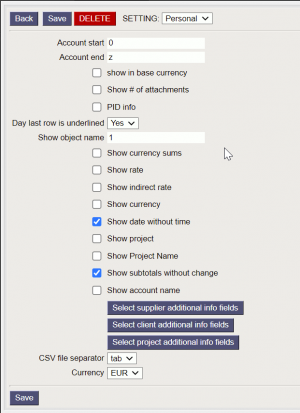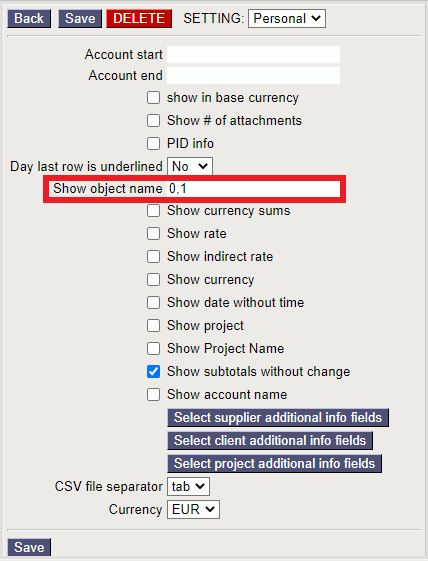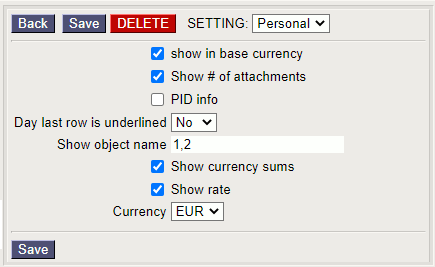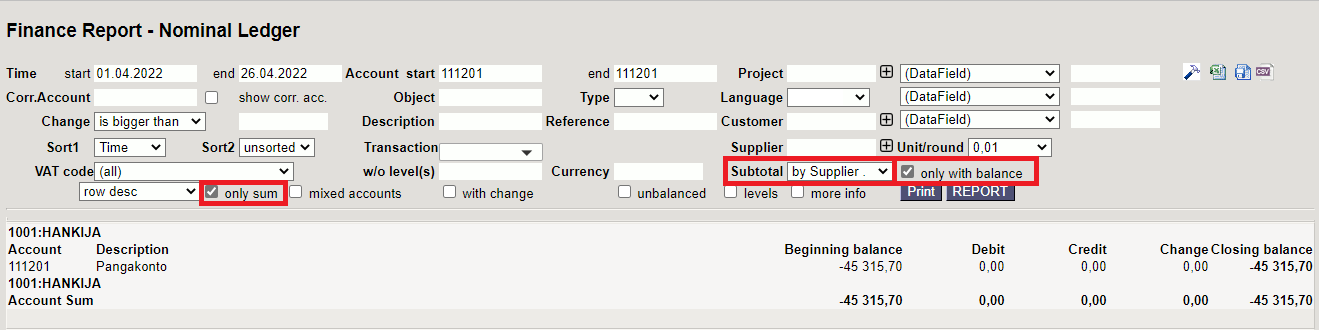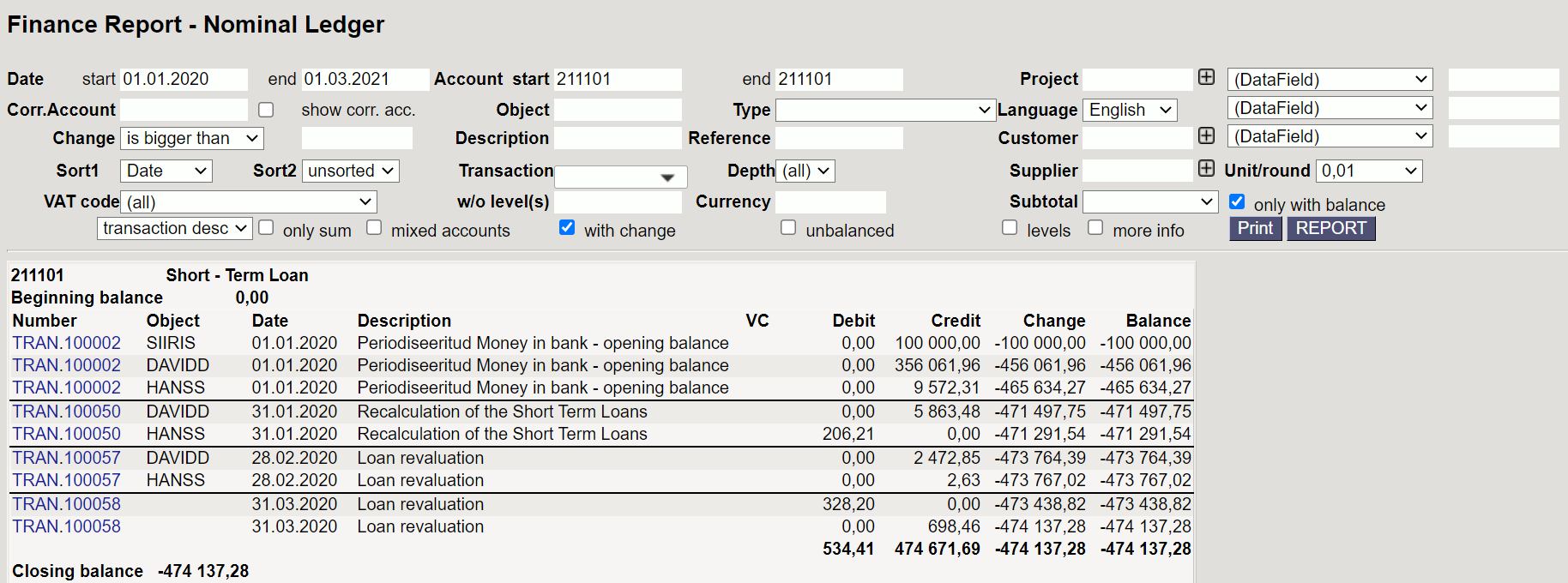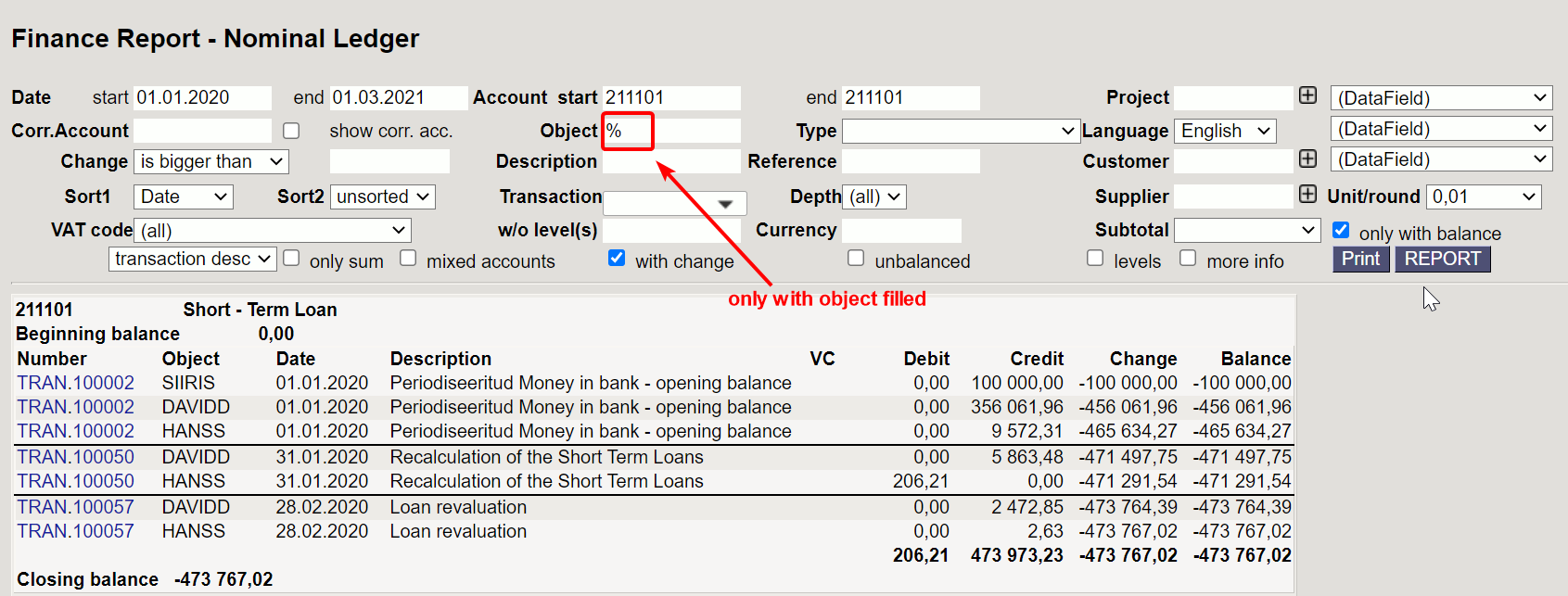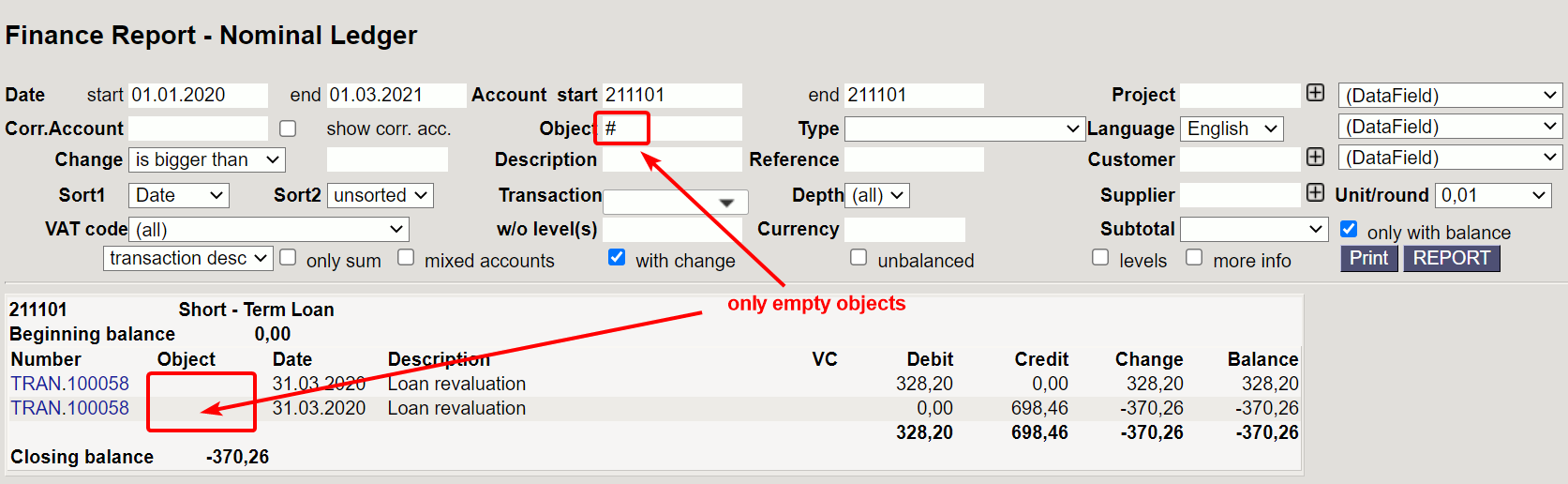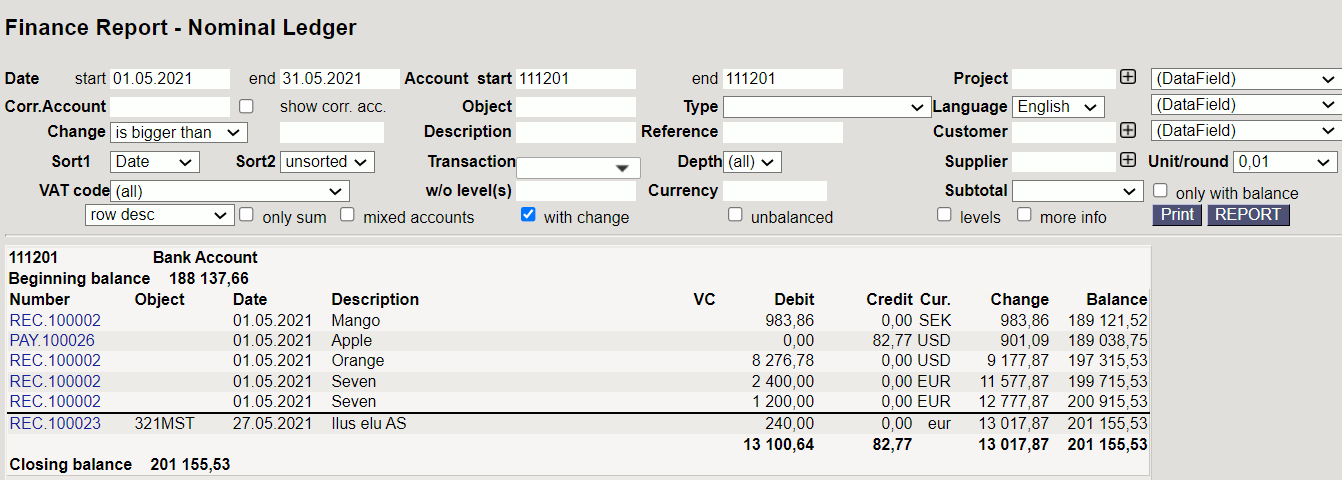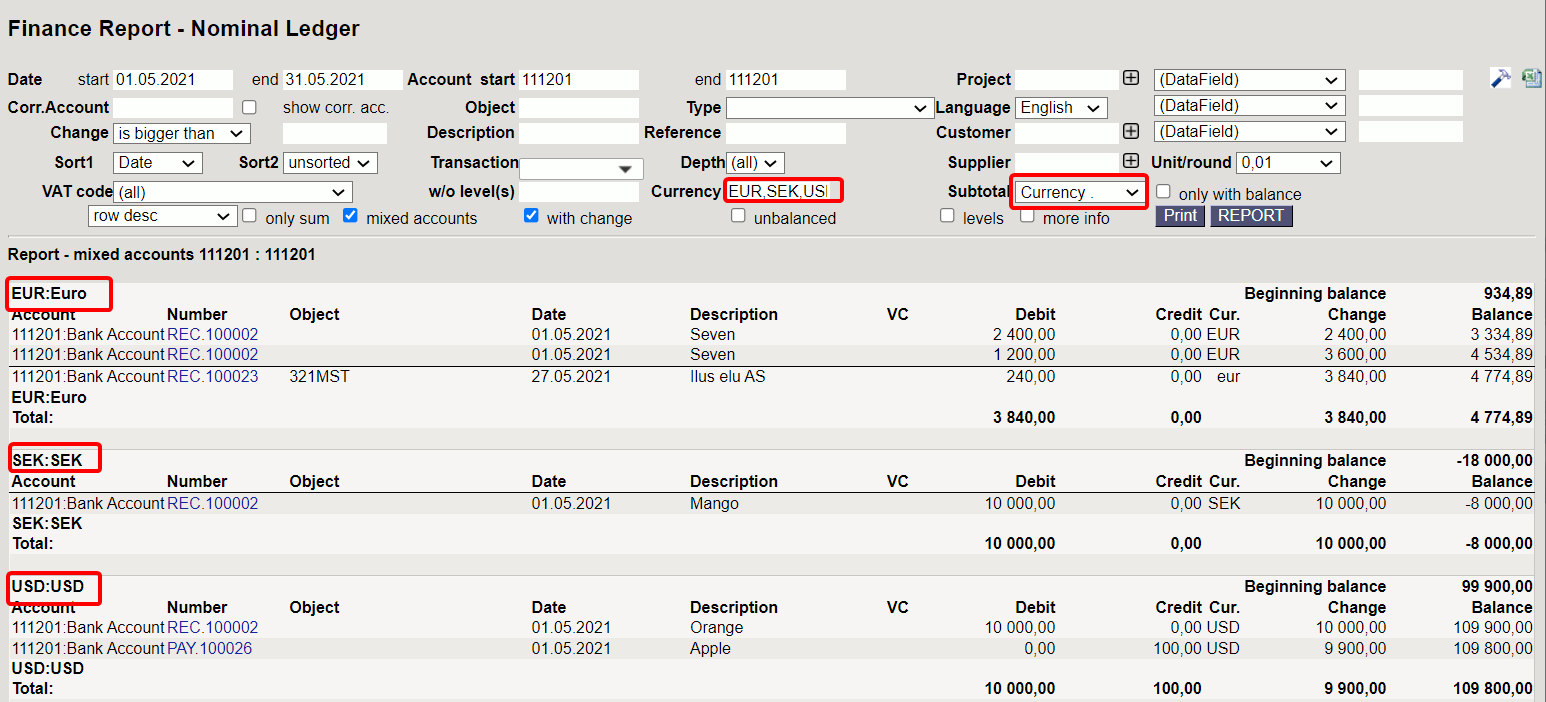Sisujuht
Nominal Ledger
Nominal Ledger is the main tool of an accountant. It shows all transactions during the selected period.
1. Filters and filter options
- Date start and end - period of transactions.
- Account start and end - for filtering the accounts. It´s possible to select a list of accounts (with comma list on start field) or a range of accounts (first account on start and last account on end field).

- Project - filters only transactions with selected project.
- + choose project fields - possible to filter by different project fields.
- Corr.Account - correspondent account of the transaction.
- Object - filters only transactions with selected object.
- Type - object level type.
- Language - language selection for the report.
- Change - it is possible to filter transactions by the change entered in the field. Options: is bigger than, is smaller than, equals, does not equal.
- Description - description from transactions headers or rows. It´s possible to use full description or just a keyword.
- Reference - transactions reference.
- Customer - customer code on transaction.
- + choose customer fields - possible to filter by different client fields.
- Sort1 - different ways to sort the report result (Time by default). Options: Type, Number, Time, Date, Debit, Credit.
- Sort2 - different ways to sort the report result, in addition to the first sorting (unsorted by default). Options: Type, Number, Time, Date, Debit, Credit.
The sorting result may be different for Time + Number and Date + Number, because the time and transaction number may not be in the same order. - Transaction - selection of transaction types.
- Supplier - supplier code on transaction.
- + choose supplier fields - possible to filter by different supplier fields.
- VAT code - Vat code filtering. Its possible to select one or all codes.
- w/o level(s) - excludes entries that have objects with a certain object level (number of the object(s) level must be entered).
- Currency - possible to filter transactions made in one currency. Exclusion and a comma list of currencies also work (USD,EUR and !USD,EUR).
- Subtotal - subtotals with selected option will be generated. Each subtotal consists of transactions , opening and closing balances. The report also shows unchanged account balances for the selected date range. Options - object, project, customer, supplier, VAT code and currecy.
- Datafield - finance account datafield.
2. Options
- Show corr. acc. - show correspondent accounts of the accounts in the transactions.
- Only with balance - show only accounts with balance (works only together with “with change” option).
- Only sum - show only total sums (Beginning balance, total Debit, total Credit, total change and closing balance) of the accounts in selected period, without transactions.
- Mixed accounts - the result of the report is displayed by transactions, not by accounts. Accounts are mixed.
- With change - shows only accounts with change in selected period of time.
- Unbalanced - shows only unbalanced accounts.
- Levels - separates objects in entries by levels, that way it is easier to view data, search for errors, or process in excel.
- More info - brings out suppliers code + name, quantity and project code (if it isn't already selected from fine tuning) columns.
3. Fine tuning
Save the report in CSV format
 - It is often necessary to view a general ledger report for a period that contains more data than the user's browser can display. In this case, the data must be exported as a CSV file for post-processing in, for example, Excel or other data processing software.
- It is often necessary to view a general ledger report for a period that contains more data than the user's browser can display. In this case, the data must be exported as a CSV file for post-processing in, for example, Excel or other data processing software.
Video (1)
3.1 Fine tuning options
- Account start and Account end – allows to open the general ledger with a range of pre-filled accounts. For example start “0” and end “Z” opens a report of all accounts transactions.
- Show in base currency – adds a column to the report that shows the current base currency.
- Show # of attachments – adds the number of attachments attached to transaction to the report.
- PID info - adds PID from transaction to the report.
An PID is generated for a fiscal transaction if the
System settings> Fiscal Transactions have PIDis “yes” - Day last row is underlined – displays an underlined row after each days last row.
- Show object name – it is possible to enter comma-separated object levels numbers, which name will be displayed. Object name is displayed only when “levels” option is also selected in report.
- Show currency sums – shows the amounts under the second tab of the transaction lines.
- Show rate – shows the rate of the transaction line.
- Show indirect rate – exchange rate as provided by banks. It is 1/Directo rate.
- Show currency – shows transactions currency in report.
- Show date without time – shows transactions date in report without time.
- Show project – shows the project of the transactions in report.
- Show project name – shows the projects name of the transactions in report.
- Show subtotal without change – shows all subtotals that have balance (depending on the selection made in reports subtotal filter). Only beginning balance is displayed to those subtotal rows that hasn't got change.
- Show account name – shows account names, when option “mixed accounts” is selected in report.
- CSV file separator – data separator in CSV file. Options: tab or , (comma) or ; (semicolon).
- Currency – it is possible to show the report in EUR or EEK currency.
3.1.1 Fine tuning extra options
- Select supplier additional info fields – possible to add information from suppliers register. When additional columns are added, the information will be displayed in the transactions rows. The report cannot be filtered by these fields, but it can be used for post-processing in Excel, for example.
- Select client additional info fields - possible to add information from clients register. When additional columns are added, the information will be displayed in the transactions rows. The report cannot be filtered by these fields, but it can be used for post-processing in Excel, for example.
- Select project additional info fields - possible to add information from projects register. When additional columns are added, the information will be displayed in the transactions rows. The report cannot be filtered by these fields, but it can be used for post-processing in Excel, for example.
4. Examples
4.1 Showing object name
Nominal Ledgers fine tuning has show object name setting, where all object levels that names should be displayed in report, can be entered by comma separated list. Object name is displayed only when levels option is also selected in report.
Picture(3)
4.2 Showing currency amounts and exchange rates
It is possible to add currency amount and exchange rate columns to the report from fine tuning.
Picture(4)

4.3 Subtotals
Subtotal filter will generate subtotals with selected option. Each subtotal consists of transactions , opening and closing balances. The report also shows unchanged account balances for the selected date range.
Example: Subtotals by customer (partial excerpt from the report):
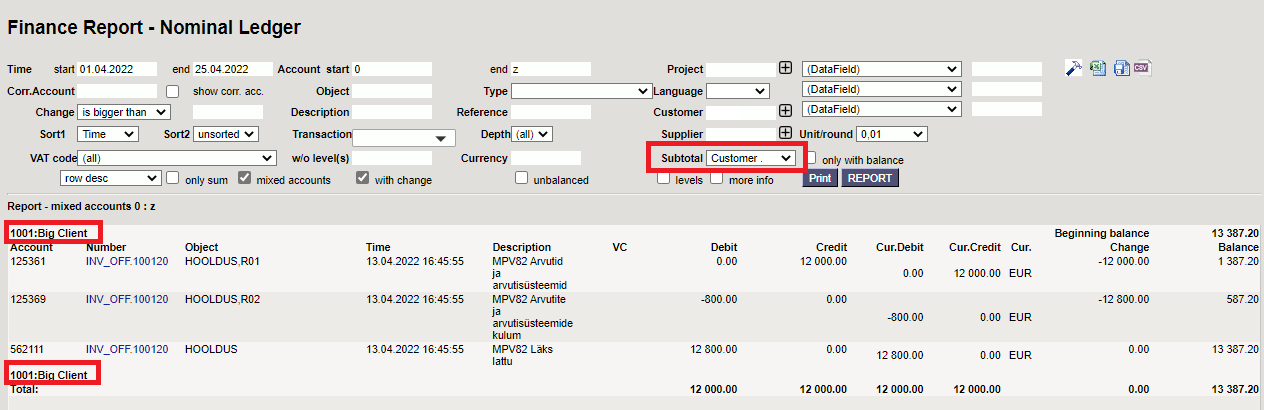
4.4 Resetting balances
It is possible to reset balances from the past. To do this, a financial transaction must be created with desired date, for example, at the end of the year.
Example
Nominal Ledger shows project with balance:
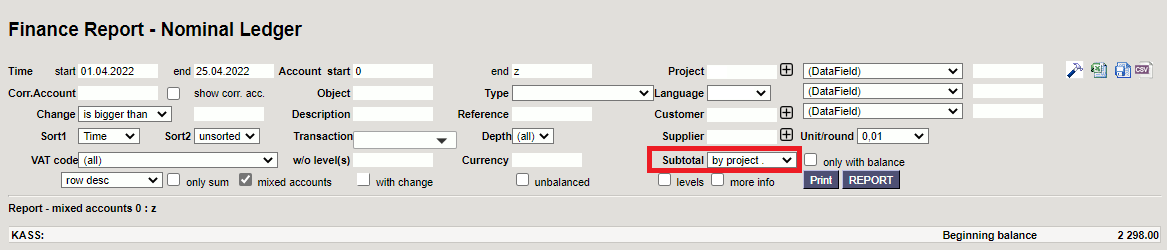
Picture(5)
Next step is to generate a report with longer period and with filters such as the ones in the picture 6. The result shows which transactions the final balance consists of.
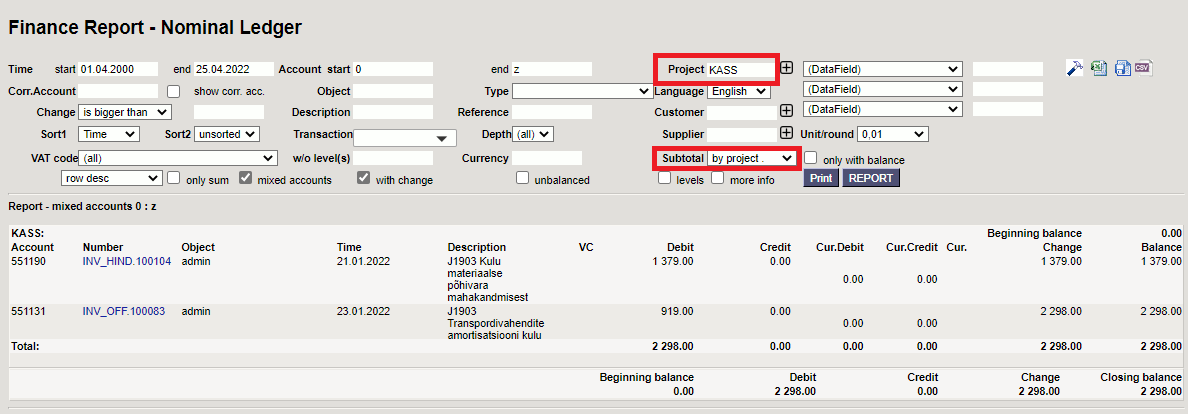
Picture(6)
Financial transaction resetting the balance:
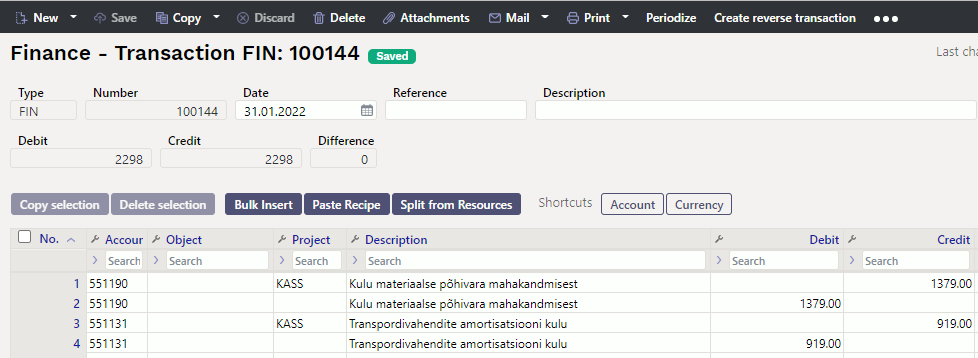
Picture (7)


4.5. Only with balance
If an account has a lot of transactions and there is a need to check only transactions that has closing balance for example by supplier. It is possible to choose Subtotal by Supplier and only with balance, then all suppliers that have closing balance 0 are excluded (only sum filter must also be chosen).
Example
Nominal Ledger with subtotal by Supplier and without only with balance option.
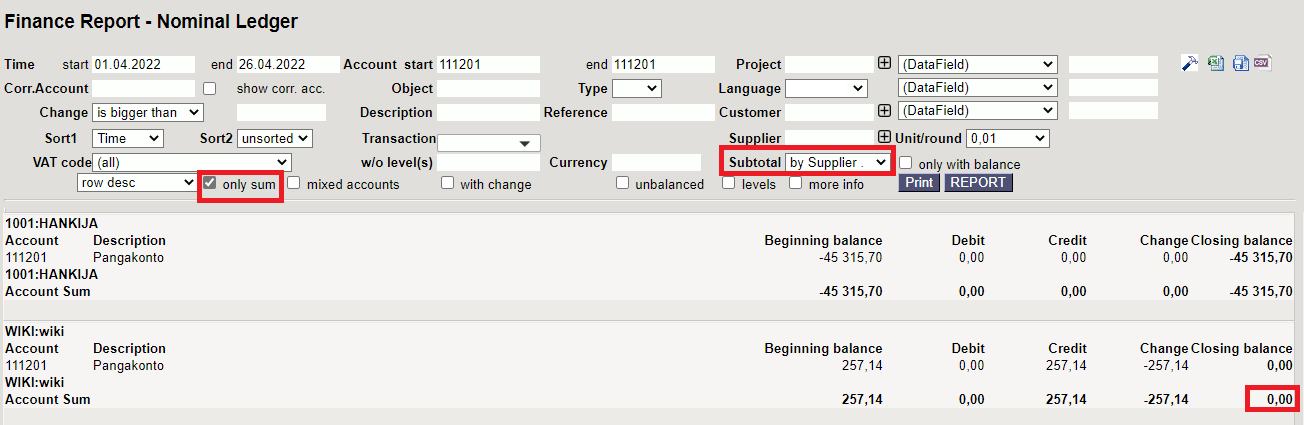 Picture(8)
Picture(8)
4.6. Object search and exclusion
Shows only transaction rows that have object(s)
Shows only transaction rows without object(s)
4.7. Subtotals by currency
Subtotal by currency
Option subtotal by currency shows transaction rows with different currencies converted into the base currency.
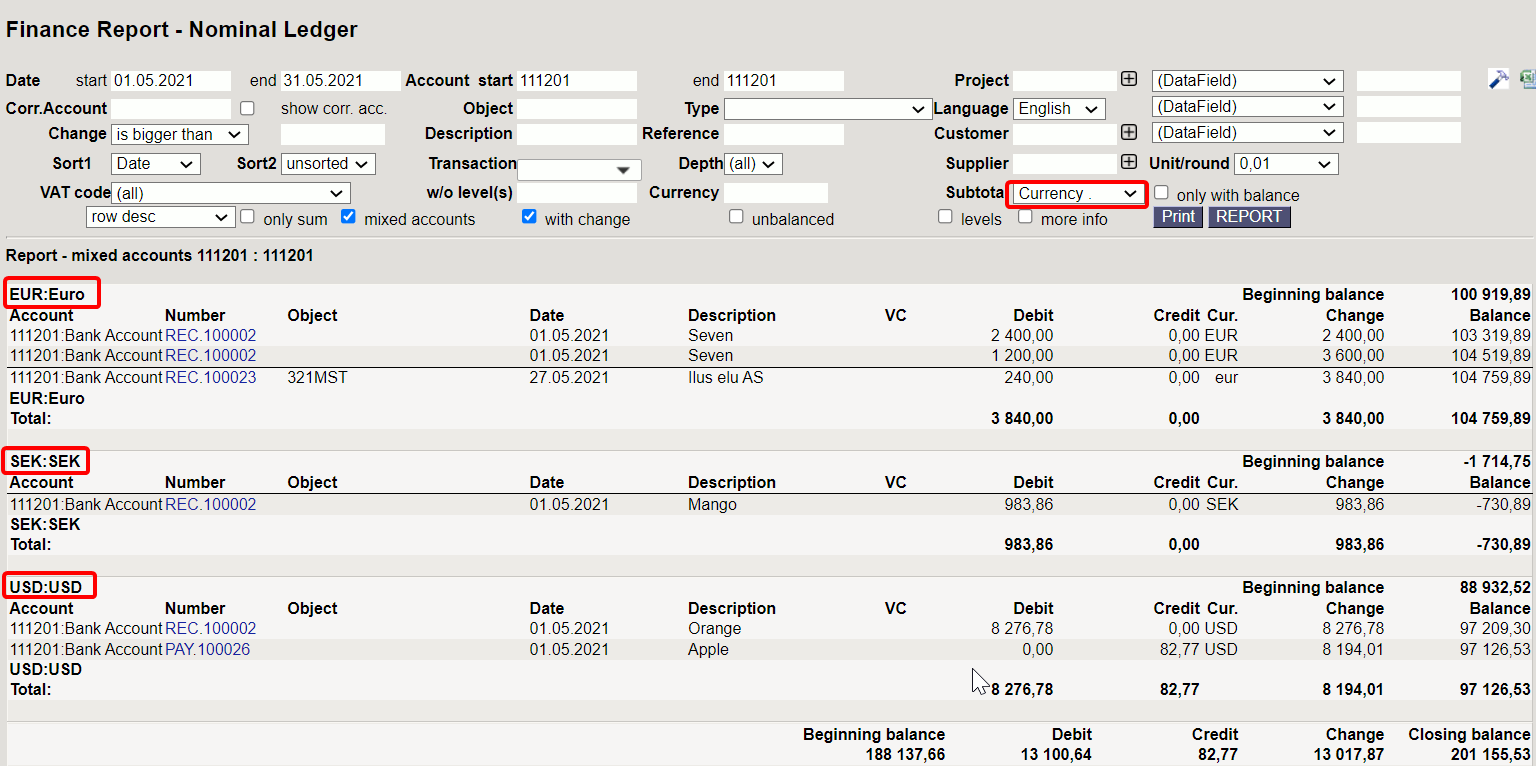 Picture(14)
Picture(14)